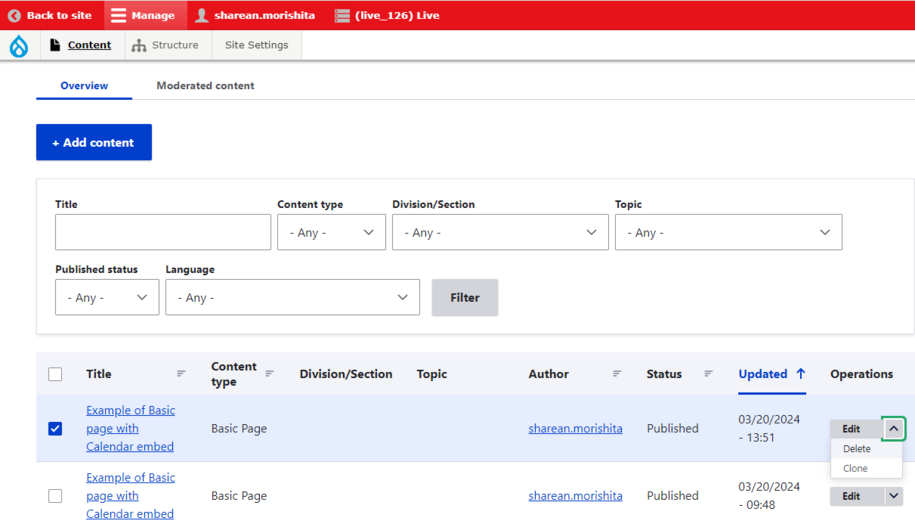Migration means moving your content, like web pages and documents, from your old website to a new one.
There are two kinds of migration: auto-migration and manual migration.
Auto-migration
Lullabot developers create a script for auto-migration. This script moves specific content types from your old site to your new site. Typical candidates for auto-migration are documents, news, and events. We offer this service for high-volume migrations only. We do not auto-migrate images.
Audit your content before auto-migration. Look for outdated or unnecessary documents and pages on your site. Remove or unpublish this content from your site before the migration. That way we won’t move anything you don’t need.
Laura Donelan from Lullabot will contact you about your migration needs if your team qualifies for auto-migration.
Manual migration
In a manual migration, your team will move content from the old site to the new one. They can do this by copy-pasting, uploading, or rewriting the content. Following the content matrix, you’ll populate the new site with your content.
Agencies can ask for help with manual migration. Lullabot, DOM DoIT, or both will provide this support. This includes landing pages, pages labeled “Combine” in the matrix, and listing pages that have multiple filters.
Some agencies will populate their sites using a mix of auto-migration and manual migration. Few, if any, agencies will have a fully automated migration of all content. Expect to dedicate resources to manual migration work before your site launches.
What agencies should do before launch
Before launching your site, check for duplicate pages and media files in your content and media library.
How to locate duplicate content
Navigate to and Select the Content tab to pull up the content filter feature
Example of Content Page and the filter field to search for duplicate content
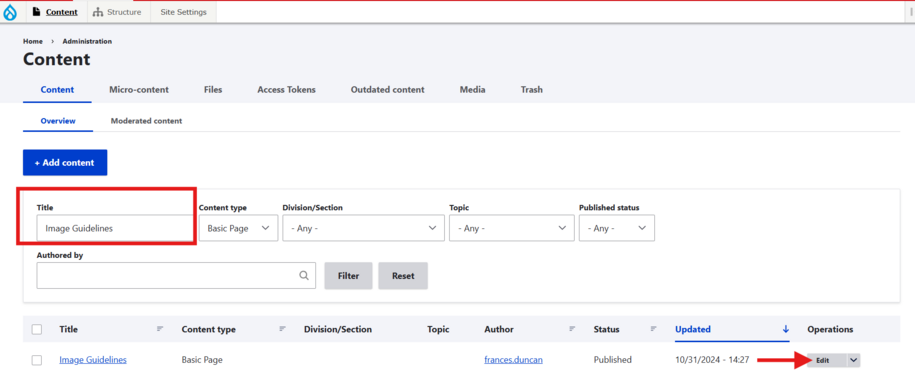
- After you find duplicate content, you can select it to delete. Use the 'edit' button or the action drop-down box.
- Example of how to select and delete duplicated content