Purpose
Federal agencies must ensure that archived documents meet the accessibility standards set by the Web Content Accessibility Guidelines (WCAG) Version 2.1, Level AA. This requirement applies to all web content provided or made available by state and local governments, including mobile apps.
To qualify as archived content, documents must meet four conditions:
- The content was created before April 24, 2026, the date state or local government must comply with this rule, or reproduces paper documents or the contents of other physical media (audiotapes, film negatives, and CD-ROMs for example) that were created before the government must comply with this rule, AND
- The content is kept only for reference, research, or recordkeeping, AND
- The content is kept in a special area for archived content, AND
- The content has not been changed since it was archived
New or previously archived documents
- Any document created after April 24, 2026, and added to your website must be remediated.
- If you make any changes to a previously archived document after April 24, 2026, it must be remediated.
Designate a document as archived in the Media Library
To designate a document as archived, search for that document in your Media Library. Select the edit button on the far-right side of the screen for that document.

When the document opens in the edit window, check the This is an archived document checkbox.
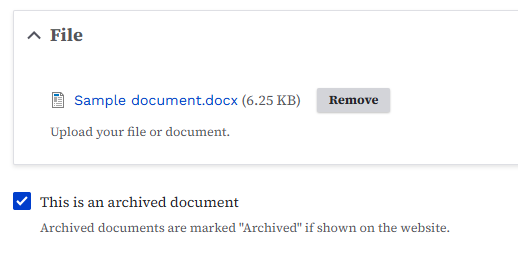
Be sure to select Save at the bottom of the page.
Archive multiple documents at one time
To archive multiple documents at one time, go to your Media Library and click the Media tab. This will work best if you have several documents that start with the same name, such as Agenda or the same date. Another possibility is if multiple documents have the same Topic or Division/Section.
Once you find your documents, select the checkboxes in front of the document names. Go to the bottom of the page and select Mark as archived in the Action: dropdown.
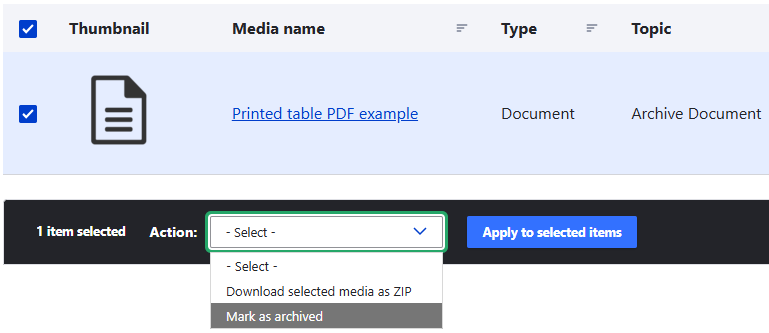
Verify your document was added to your archived documents list
The first time you designate a file as archived, it will automatically add a link to Archived Documents in your website footer. If you had existing documents marked as Archived, they will appear in the list as well.
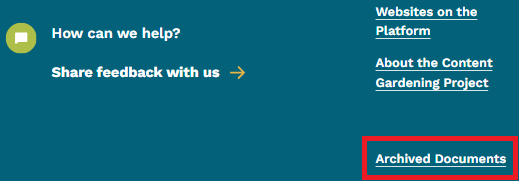
This Archived Documents link will take you to a Listing page of all your archived documents.
View your archived documents Listing page
To view your Archived Documents Listing page, select the Archived Documents link in your website footer.
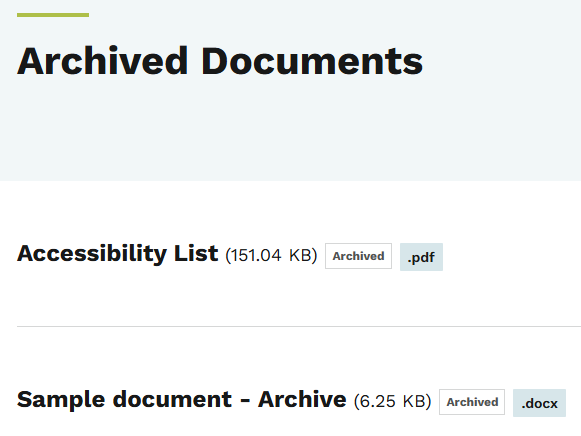
You can also use your website search to search for the word Archive or Archived Documents.
Can I unarchive a document?
To unarchive a document, search for that document in your Media Library. Select the edit button on the far-right side. In the edit window, uncheck the This is an archived document checkbox. That document will no longer be archived and will disappear from your Archived Documents Listing page. If that document remains on your website after April 24, 2026, the document must be remediated.