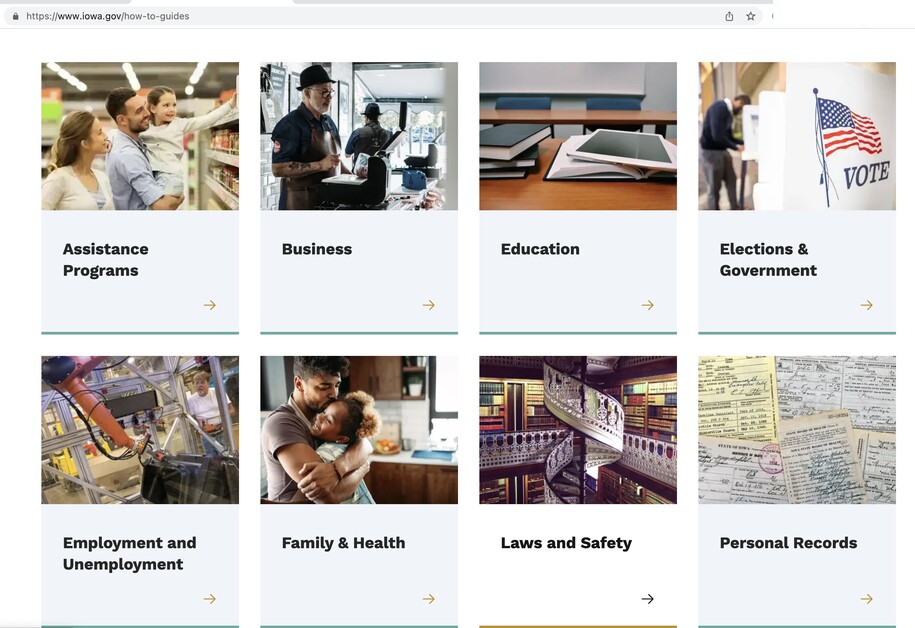Purpose
A Visual Link Collection is made by putting different links together into one group.
When to Use
Choose a visual link collection to organize and display multiple links with related images.
Elements of Visual Link Collections
- Intro title: title of link collection, appears to the user, but is optional.
- Title: content limited to 75 characters, option to hide this title.
- Links: at least two links with no more than 12 links. Also create new links within this section.
Visual Link Collection Best Practices
Visual Link Collections help organize disparate links into one unified whole. Links always include a visual component (an image) and may be placed on a Landing Page. Links automatically break into 4 across.
A collection of content of type "Link" gets assembled into a Visual Link Collection.
Each individual "Link" consists of a title, optional text, required image, and description.
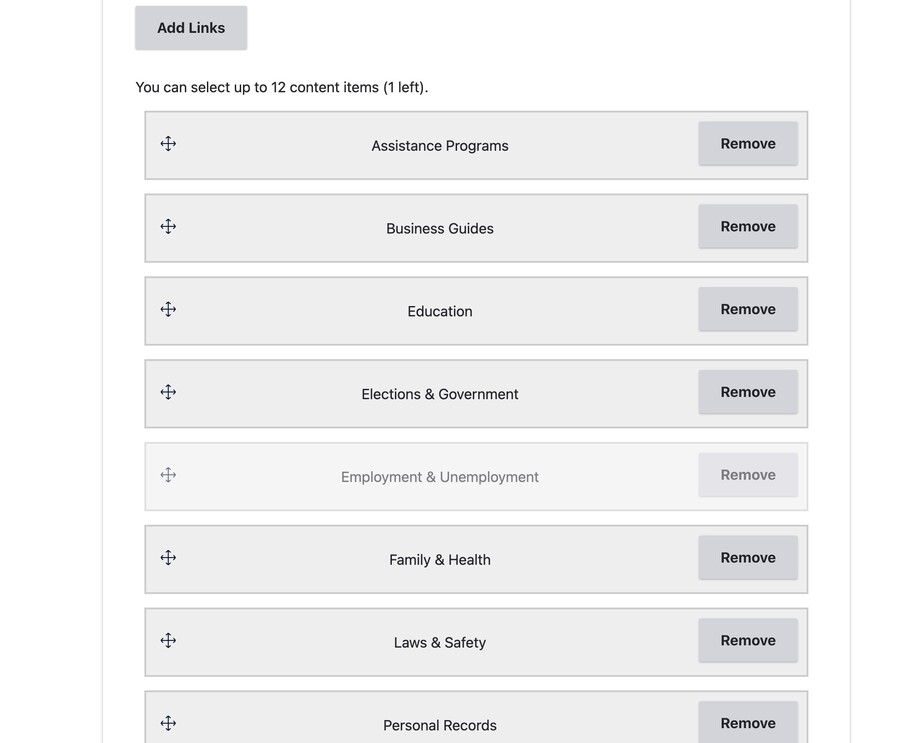
If you are seeking images, choose from your approved stock photography provider, and save to your hard drive in order to add to the Media Library for your Link. If you don't have a license for stock photography, you can submit a Service Desk request with the photo ID for any image on Shutterstock.com for DOM DoIT to get the photo for you.
Log in to your site
You can login to your site from login.iowa.gov.

Each person on your agency team has a specific user role for the website. These roles set permissions. They control who can edit, review, and publish content. You can ask for a role change or remove a role. Just submit a ServiceNow support ticket if you need help.
Navigate to /admin/content/micro
This Admin view displays all Micro-content on the site and allows authors to sort and filter the list. Authors can edit Micro-content types from this view.
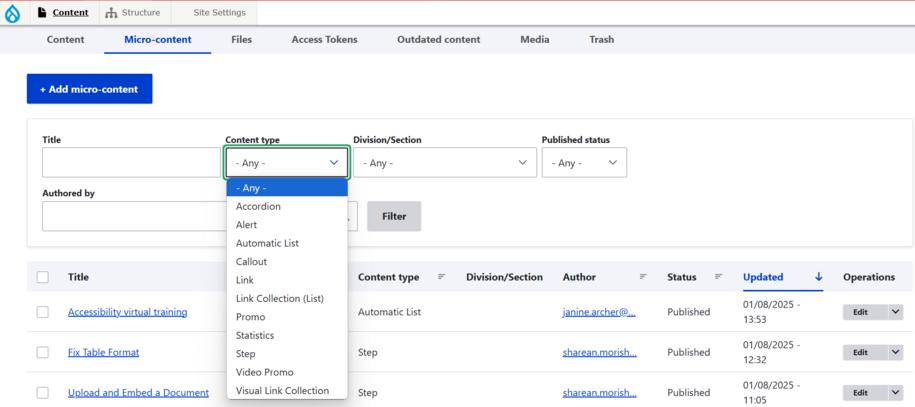
Create a Link first, all Links are collected into Visual Link Collections
Navigate to /node/add/link and assemble all the pieces of your desired link together. Remember all Links, require an image.
Create a Visual Link Collection
Navigate to /node/add/visual_link_collection.
When you create the Visual Link Collection, you may then assemble all the desired Links, and sort them into the desired order.
Place the Microcontent into a Basic Page or a Landing Page
You can now find Microcontent in the /admin/content/microcontent menu. You can place this content across the site.
As an example, common placements include:
| Type of Microcontent | Landing Page | Basic Page |
|---|---|---|
| Promo | Can be placed | Can be placed |
| Video Promo | Can be placed | N/A |
| Accordion | N/A | Can be placed |
| Link Collection List | Can be placed | Can be placed |
| Visual Link Collection | Can be placed | N/A |
| Statistic | Can be placed | Can be placed |
| Automatic List | Can be placed | Can be placed |
| Contact | N/A | Can be placed |
| Document | N/A | Can be placed |
Confirm your knowledge
Check out our Video Training Page for step-by-step visual help with your website.