Purpose
Accordions help organize content into sections that can be expanded or collapsed. Users simply click on the title to show or hide the content. This works well where you want to present additional details without overwhelming visitors.
When to Use
This Micro-content type can only be added to basic pages. Accordions work well for long lists of content that authors would like to place in different parts of the site.
The Nielsen Norman Group has the additional following advice about accordions:
An accordion menu is a list of headers stacked vertically. You can click on these headers to show or hide the content linked to them.
Keep in mind these usability issues when deciding whether or not to use an accordion menu:
- Clicks can feel cumbersome.
- Accordions increase interaction cost-- how much mental and physical effort it takes to interact with your website.
- If you can't see it, you don't know about it.
There are other advantages to applying accordions to long, content-rich pages:
- Collapsing the page minimizes scrolling.
- The headings form a mental model of the information available.
- Hiding (some of) the content can make the web page appear less daunting.
- Accordions can be a better alternative to within-page links. People expect clicking a link will load a new page.
When you're considering how long to let your webpage should be, keep these myths in mind:
- Users avoid long pages. They do scroll when content is relevant, well-organized, and easy to scan.
- Users ignore information at the bottom of the page. Eye tracking studies show they give 20% of their attention to content below the fold.
- People shy away from content-heavy pages. People can manage a lot of information if it's presented well.
Avoid using accordions if your audience needs most or all of the page content to find answers.
Accordions work best when you need just a few key pieces of content on one page. They are also great for very small spaces, such as on mobile devices.
Elements
- Title: Limited to 70 characters and can be hidden
- Description: Optional and can be up to 200 characters
- List items: Title limited to 120 characters and details unlimited with basic text formatting
- Total of 20 items max within a single accordion
First you will create an accordion, and then "place" the accordion onto a Basic Page.
Log in to your site
You can login to your site from login.iowa.gov.

Each person on your agency team has a specific user role for the website. These roles set permissions. They control who can edit, review, and publish content. You can ask for a role change or remove a role. Just submit a ServiceNow support ticket if you need help.
Navigate to /admin/content/micro
This Admin view displays all Micro-content on the site and allows authors to sort and filter the list. Authors can edit Micro-content types from this view.
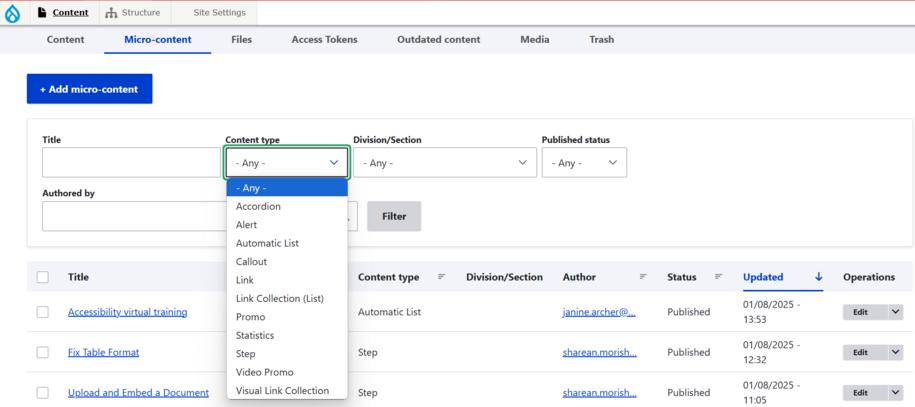
Create a new "Accordion"
Click on "Add micro-content" and select "Accordion". This will open up a blank accordion form for you to complete. Once you've created your Accordion content, be sure to save.
Shortcuts to add Accordion content:
- Navigate to /node/add/accordion
- Hover over Content -- Add micro-content and select Accordion
Place the "Accordion" content on a Basic Page
Once your Accordion is created, you can place it on a Basic Page.
- Edit the Basic Page you would like to add the Accordion to.
- In the Body field, select the "Insert from Component Library" tool and choose "Accordion".
-
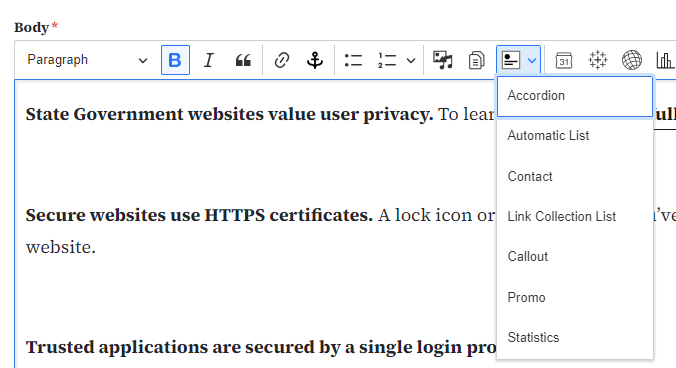
- Select the "Accordion Library" tab and choose the micro-content you created.
- Set alignment if applicable and click "Embed".
Learn About Different Levels of Authors, which use an accordion inside a Basic Page.
How to Edit a Micro-Content
You can quickly edit micro-content like accordions within your Basic Page by clicking on the micro-content within the Body field and then clicking on the gear icon.
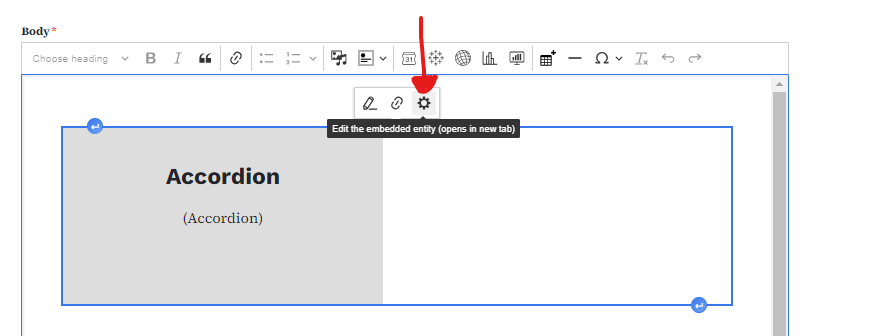
Another method to editing micro-content would be to navigate to /admin/content/micro and click on the "Edit" button beside the micro-content you'd like to edit.
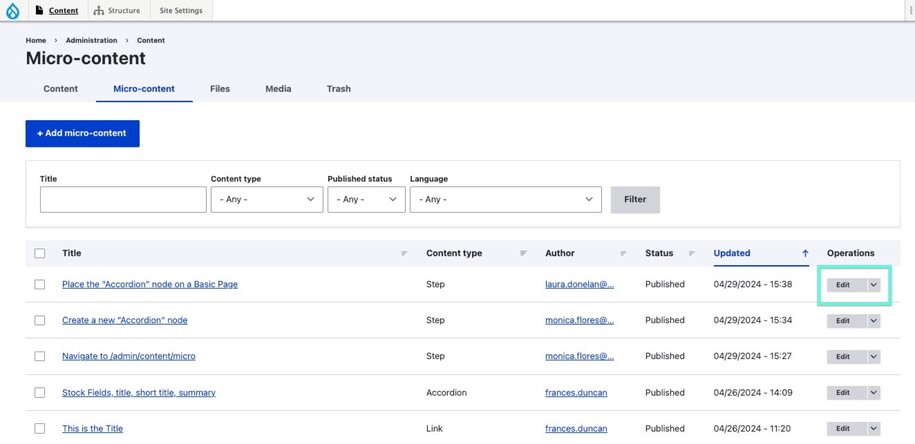
Confirm your knowledge
Check out our Video Training Page for step-by-step visual help with your website.