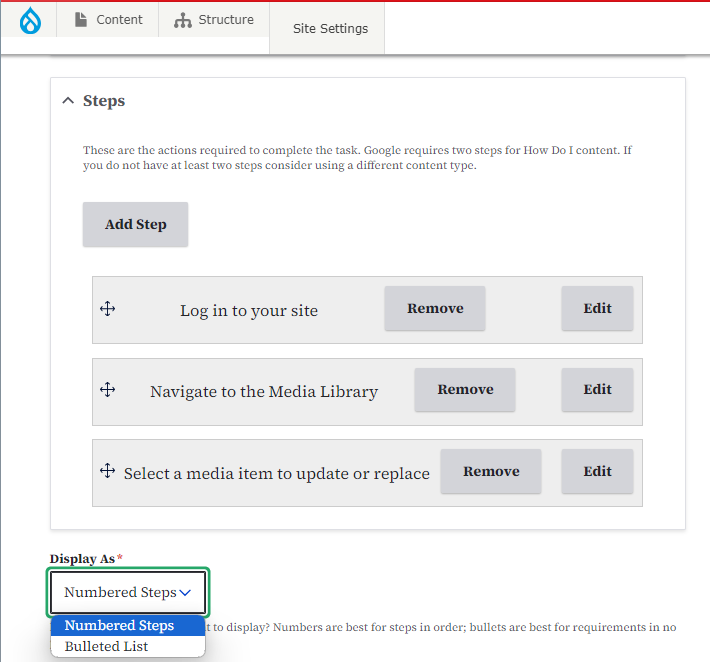Purpose
Steps are concise pieces of content utilized for "How Do I?" guides, outlining each action the user must take to complete a task.
When to Use
Steps are used when making "How Do I?" guides to show users the order of actions they need to do to finish a task.
Elements of Steps
- Title: name of this step.
- Details: details of this step and actions needed to complete it.
- Link URL: URL of page where information regarding the promo can be found.
- Link text: content limited to 50 characters.
Steps Best Practices
Note: Google requires two steps for How Do I content. If you do not have at least two steps consider using a different content type.
Steps can be either created directly within the How do I content page OR they can be created within the Step Micro-content page.
Example: Steps within "How do I" content page
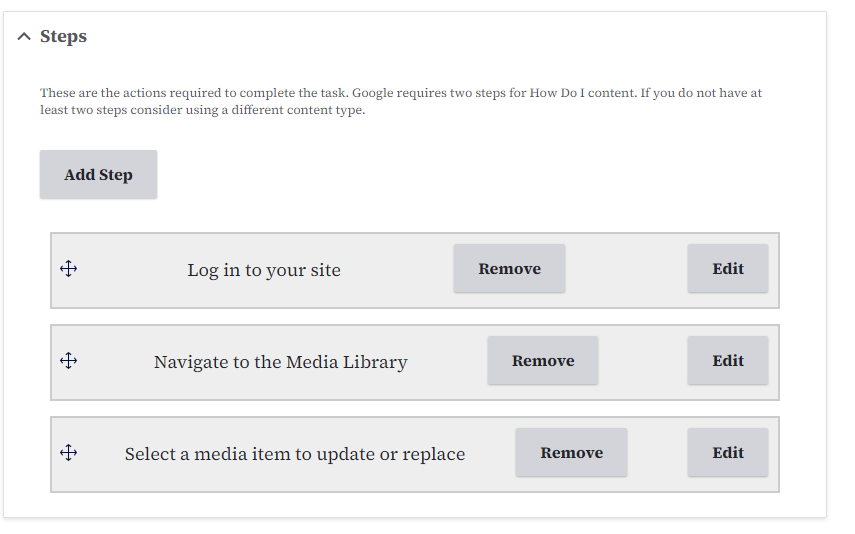
Example: Micro-content Step Page
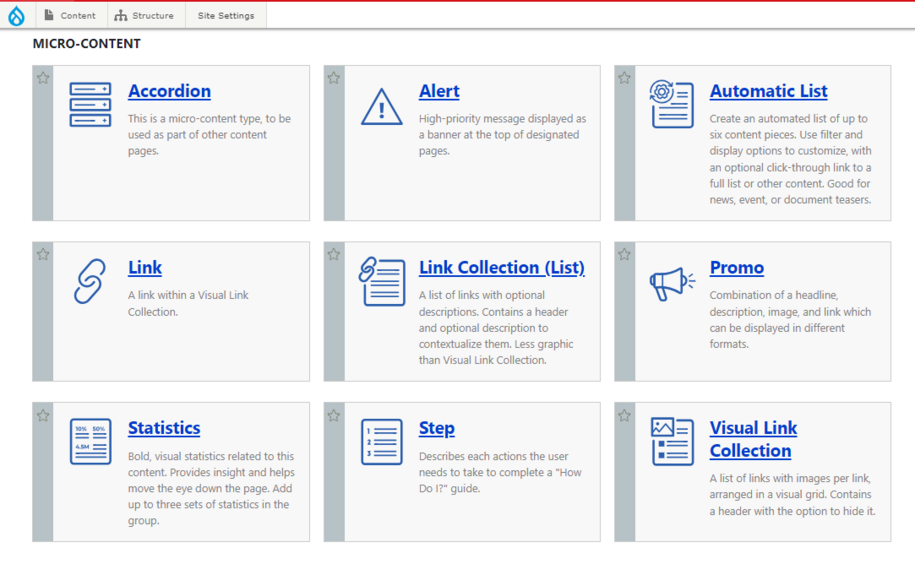
This method of creating steps is helpful because you don't have to re-type that same information over and over and if you ever need to update that step you can do it all from the step library section in one spot and it will then update site wide, which will also save you a lot of time updating any outdated step information.
How to Create a Micro-Content Step
There are a few methods of creating a micro-content step. You can select the step option within the "add micro-content" option
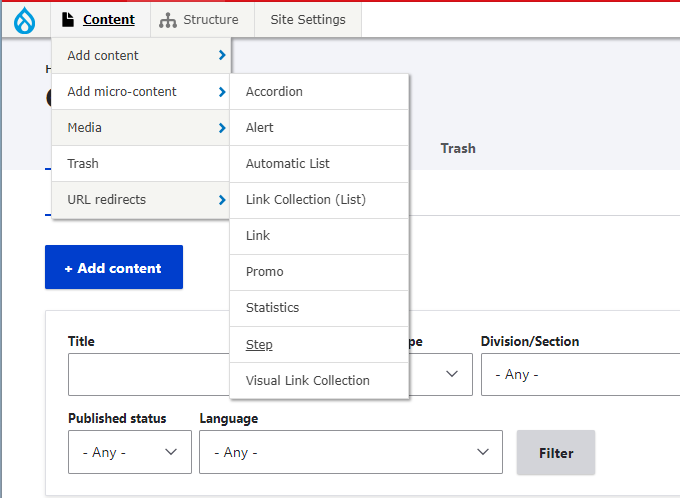
Or you can select the micro-content list page and select the steps option from there
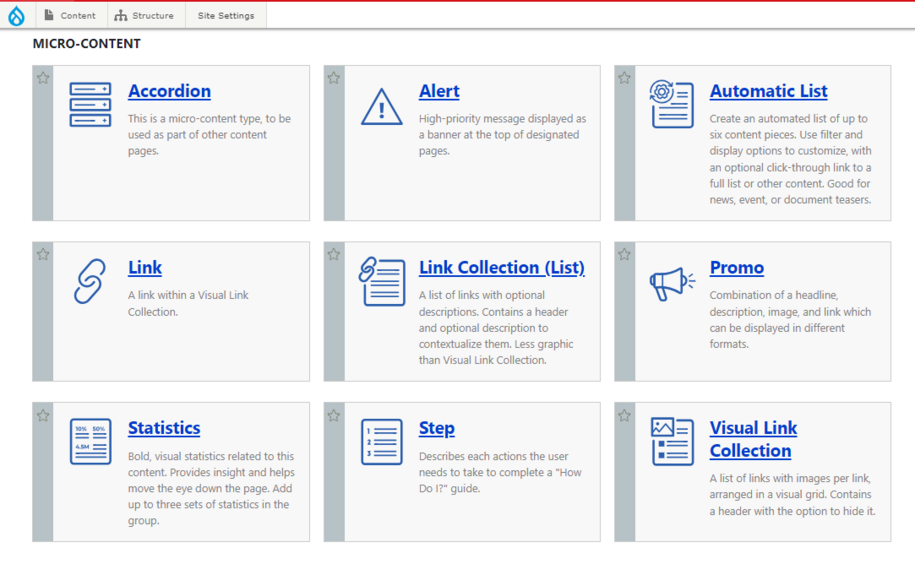
Once selected you can now fill in the details of the steps and any actions the user needs to take to complete the designated guide/task.
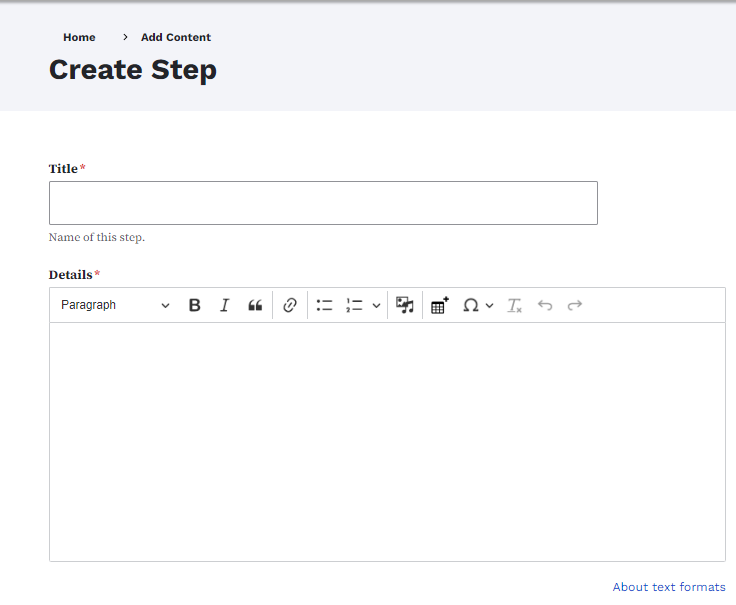
The second method you can do is to create a step directly within your "How Do I" content page.
Select your pre-existing "How Do I" Content type within the Content Page using the content type search filter.
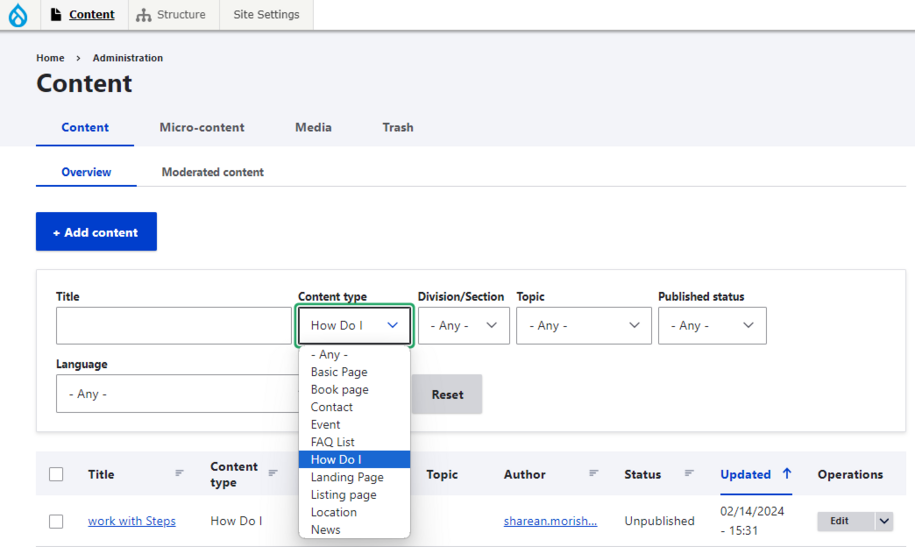
Next select the edit option of next to the "How do I" content page you want to add a step within.
If you don't have a "How do I" content page created then learn more information on working with "How Do I" content type
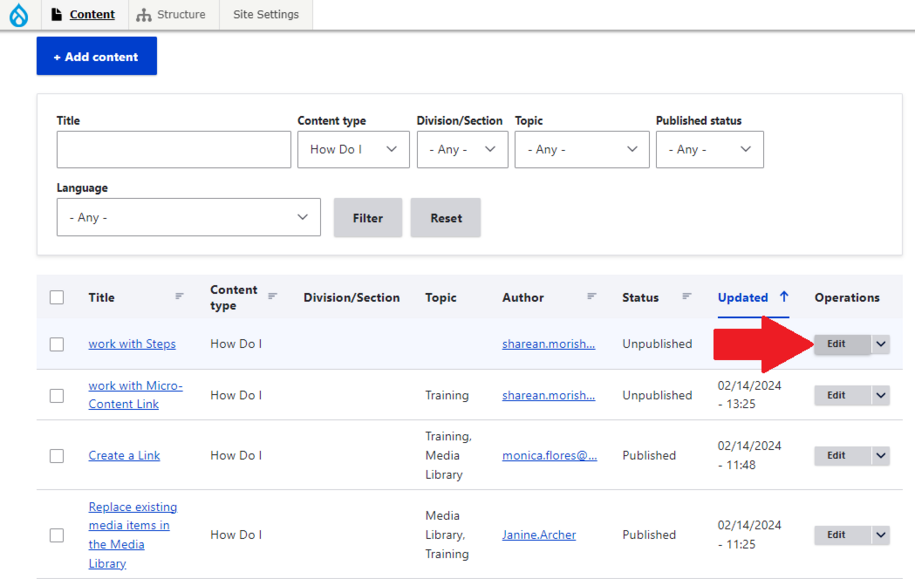
Within the "How do I" content page you will then to select the "Add Step" option.
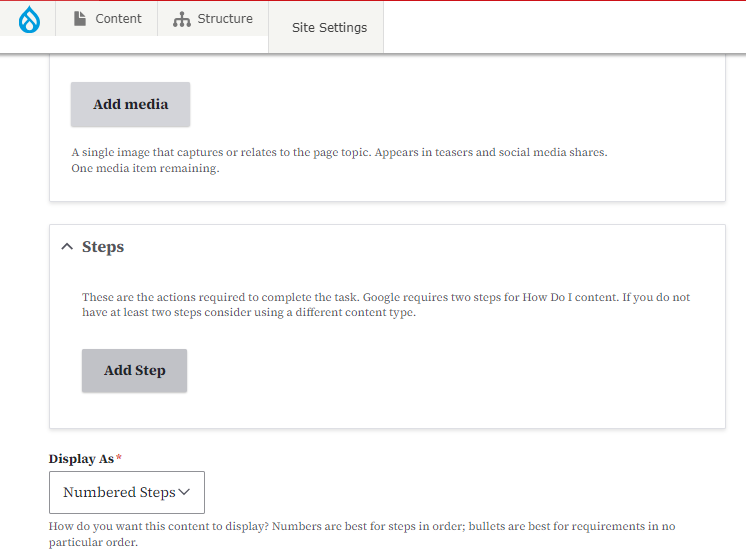
You can then create a step.
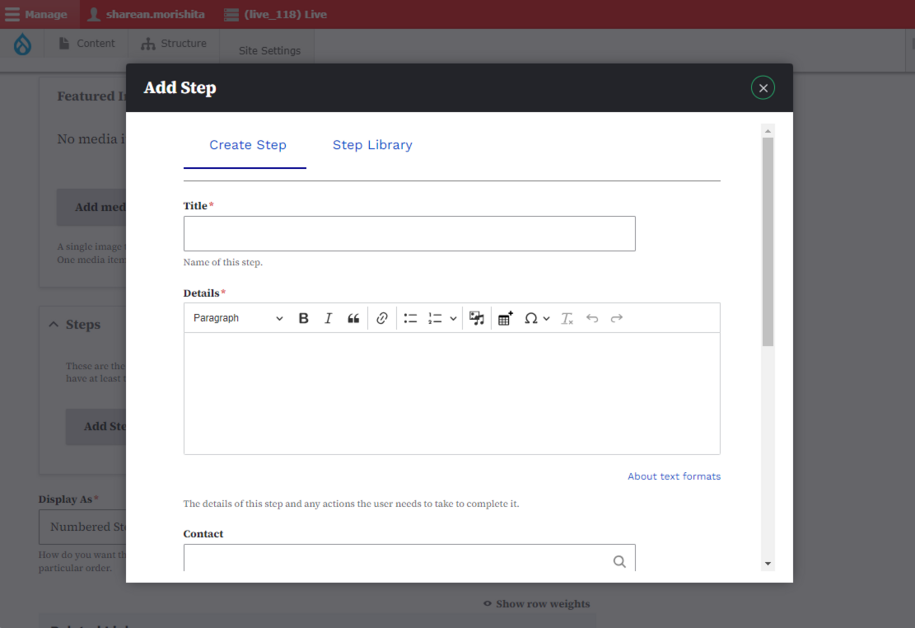
Or you can select a step within your step library.
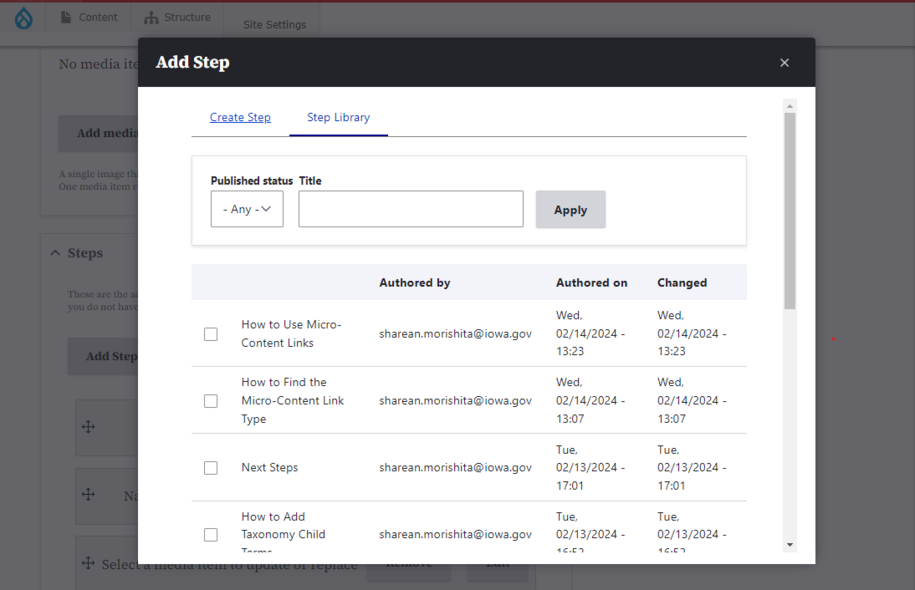
How to Edit Step Display
Once you have your steps added within your "How do I" page you have the option to change the display of the steps from "Numbered Steps" to "Bulleted List"