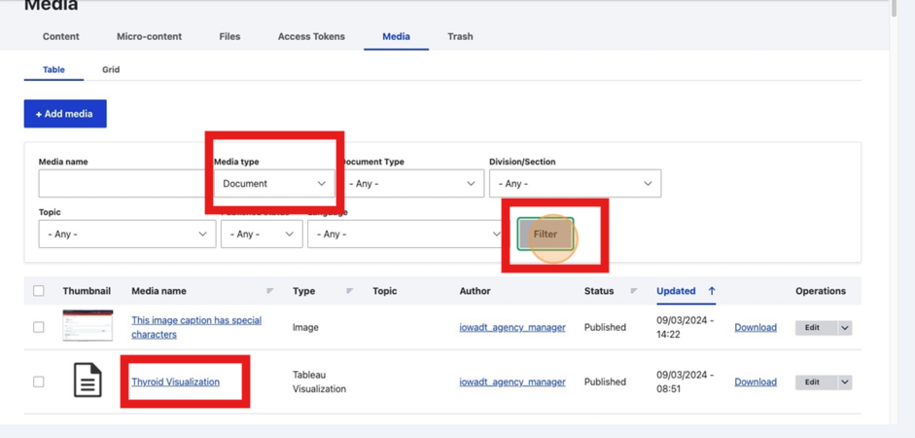Purpose
When it comes to working with documents in bulk, whether it's uploading in bulk or replacing documents in bulk, only those with the Agency Manager role have access to this feature from the Content dropdown link.
Using the Replace feature means all changes made using the Batch Replace Documents feature will immediately be reflected in the links that are either hyperlinked or embedded as a document within pages on your site.
This will save time having to do any manual link updates.
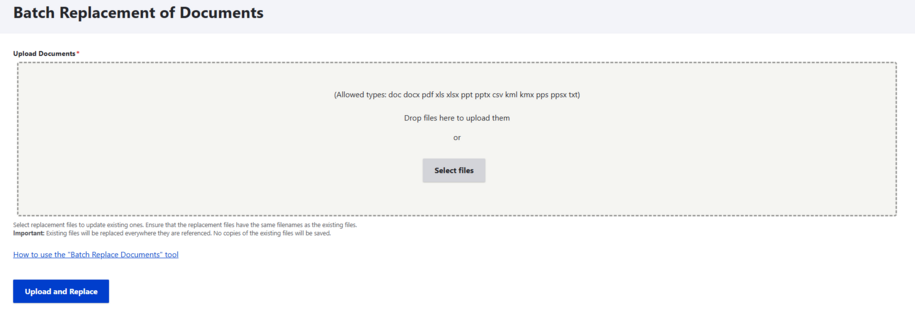
When to use
This Batch Upload Documents feature is a time saver for agencies that have a large number of documents that need to be replaced.
It's important to know that the replacement files must have the same filenames as the existing files since the existing files will be replaced. This means there will be no revisions of the old file available to revert back to.
Note: You can find the old file name within the Media Library when you select the edit button and scroll down to the File box where the filename is shown.
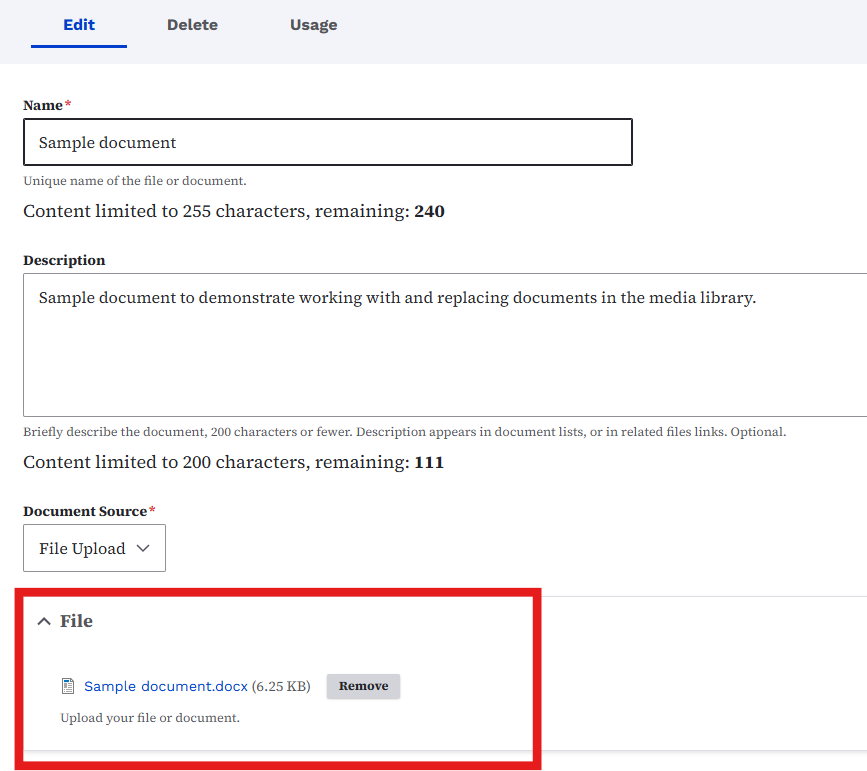
The Batch Upload Documents feature has the additional option of an Exclude these documents from search checkbox. This feature can be used when you need to have a document on your website but not indexed or found by Google.
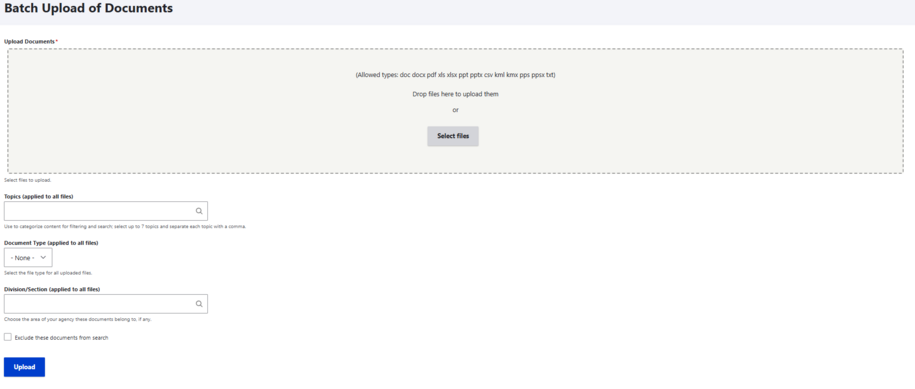
How to find the Bulk Documents features
Make sure you are logged into your agency site through your Okta tile at login.iowa.gov. Only logged in Agency Managers are able to access this feature.
Once you're logged into your site, hover over the Content link button in your top tool bar menu. From that dropdown you can see both the Batch Replace Documents and Batch Upload Documents links.
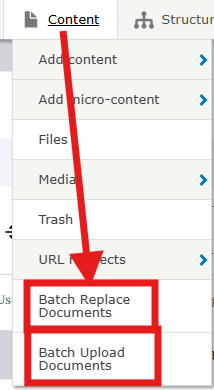
How do I replace documents in bulk
After you've selected the Batch Replace Documents button, click Select files. From the window that pops up, select the files you want to replace from your folders.
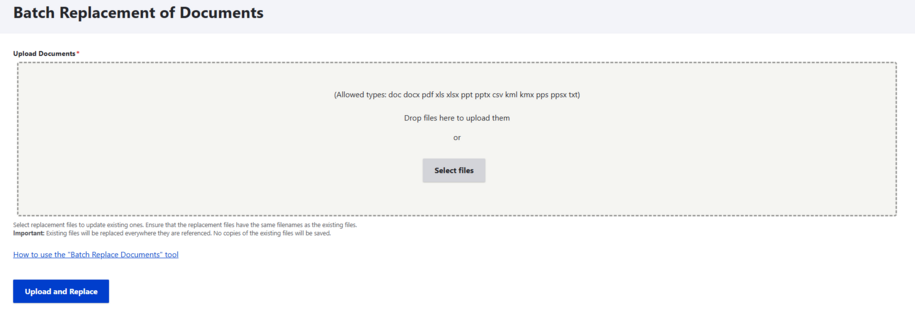
Note: Ensure that the replacement files have the same filenames as the existing files.
When you have selected all of the files you wish to replace, click the Next button that says Upload and Replace.
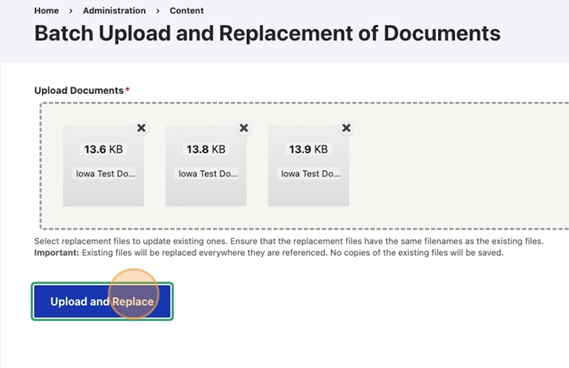
If you are sure you want to replace the files, select Confirm.
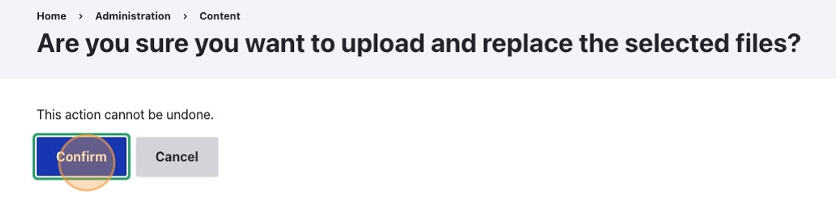
To double check that your files have been replaced, navigate to your Media Library. You can use the filter button to locate the document. Select the document name in the Media Name column. This will show you the document, which if done correctly, will show the newly replaced document.