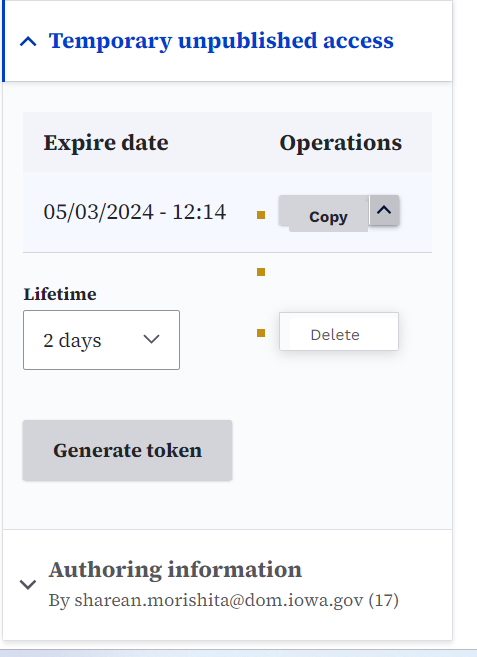Purpose
Temporary unpublished access tokens are temporary URLs that allow you to share Draft or Unpublished content. You can do this without creating user accounts. You must have editing permissions for the content you want to share. This is helpful for situations like:
- Get feedback by sharing content with reviewers or collaborators.
- Grant temporary access to clients for approval before publishing.
- Allow certain users access to content they usually can't see.
When to use
This feature is ideal for scenarios where you want to:
- Control Access: Give temporary access to certain people without creating permanent user accounts.
- Share Drafts Safely: Set an expiration date to stop unauthorized access after a certain time.
- Streamline Review Process: Make it easier for reviewers to access unpublished content and work together.
Elements
- Token URL: A unique link generated for each piece of content
- Content Status: The content must be saved as a draft or in review to enable the temporary unpublished access feature
- Lifetime Duration: Specify how long the token URL remains valid (e.g., 1 hour, 1 day, 1 week, Unlimited)
- Generate Token Button: Creates a unique token URL for sharing
- Right-hand Sidebar: The "Temporary unpublished access" section is located within the content edit screen's sidebar
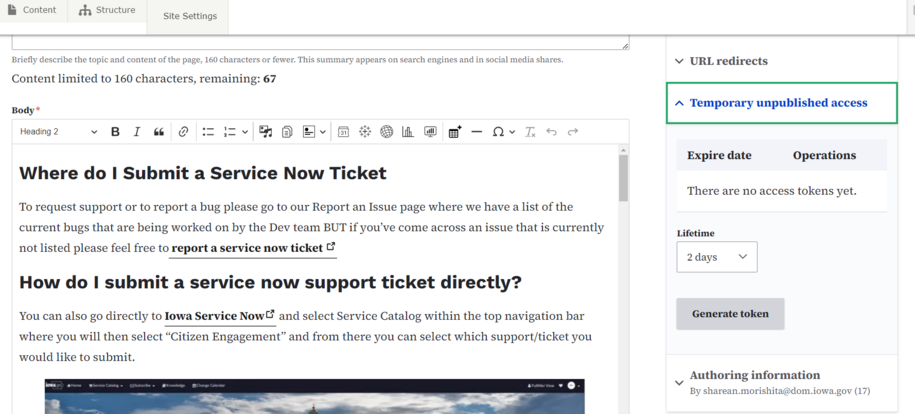
Navigate to the content edit page
Open the content piece you want to share in edit mode. Check Content Status to make sure the content status is either "Draft" or "Review."
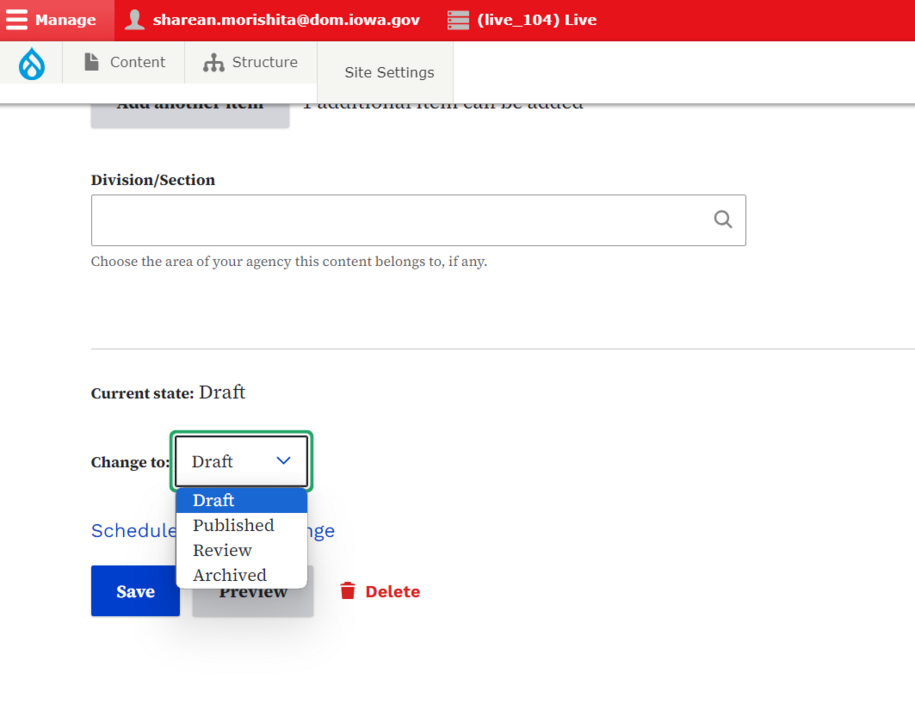
Locate the "Temporary Unpublished Access" section
Navigate to the section titled "Temporary Unpublished Access" in the right-hand sidebar of the edit screen.
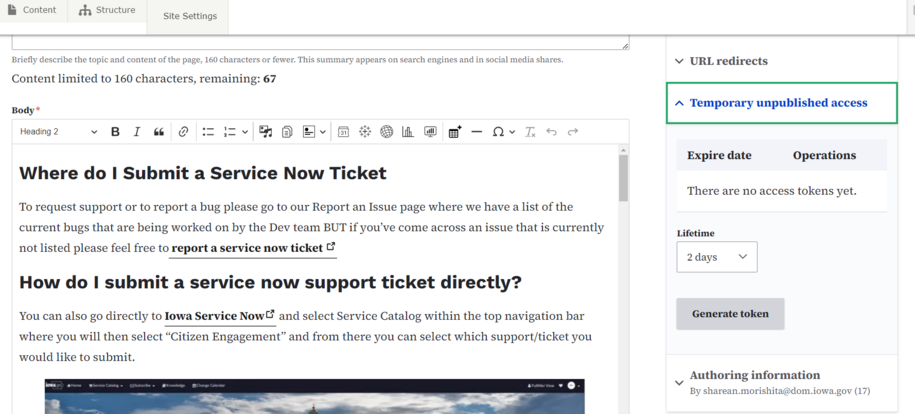
- Set the Lifetime Duration: Choose the desired expiration date or duration for the access token. This determines how long the access will remain valid.
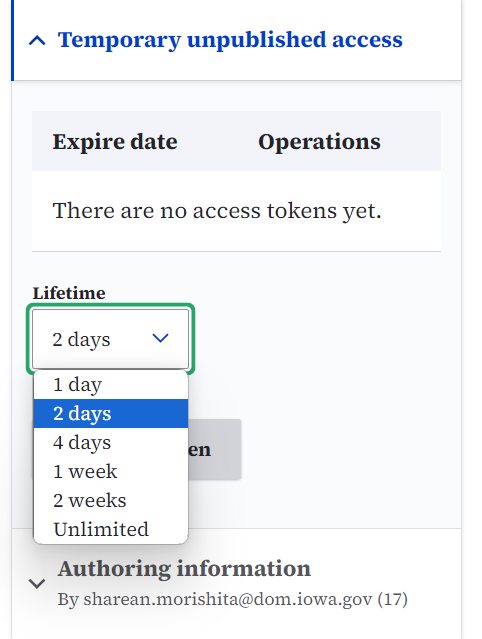
- Generate the Token: Click the "Generate Token" button. This will create a unique token URL.
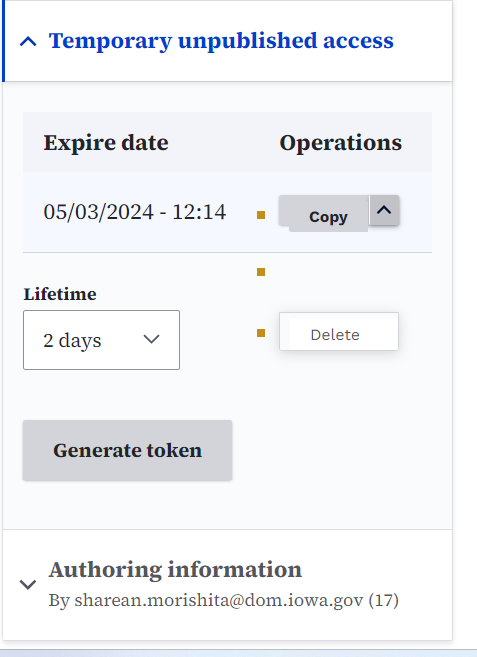
- Share the Token URL: Copy and share the generated token URL with the user who needs access to the unpublished content.
How to delete "Temporary Unpublished Access" token
To delete the token, go back to the page and edit. Navigate to the Temporary unpublished access section. In the Operations column, find the button to either copy or delete the token.