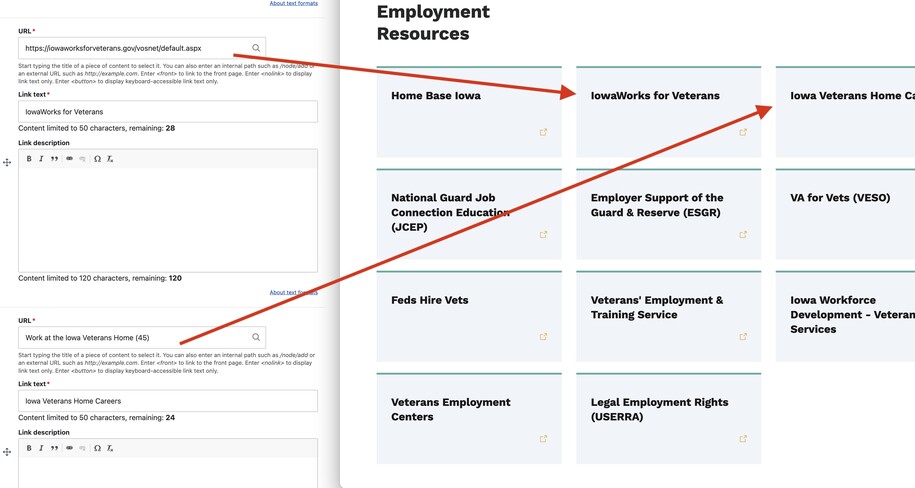Purpose
The Link Collection List Microcontent type helps you create curated lists of links. These links enhance your website's content. It's great for times when automatic link generation doesn't work. You can also control how links are ordered and presented.
NOTE: Before using a Link Collection List, consider using the Related Files field on your page. Related files allow report tracking of your related documents where Link Collection Lists don't.
When to use
Use Link Collection Lists for:
- Non-Automatic Lists: Use this module to add and manage a specific list of links that can't be generated automatically in other ways.
- Custom Order: You can manually sort links in the list if you want to control their order.
- Contextual Links: Link collections are meant to be added to other pages, like Topic or Landing pages. They can give users useful external resources.
- Partner Links: Showcase links to partner organizations or related websites.
- Further Reading: Provide users with additional resources to explore a topic in more depth.
Elements of a Link Collection List
- Title: Title of collection, limited to 75 characters (option to hide title)
- Description: Brief description
- Link URL: The link URLs for internal pages will be the title of the page, but for external pages the https URL link can be used
- Link Text: Limited to 50 characters
- Link Description: Content limited to 120 characters
- Number of Links: Enter no more than 20 links. At least two links are required. Provide a valid URL and label for each link. Optionally, provide a link description in plain language to give more context to users, up to 120 characters.
- Sorting: Option to sort links alphabetically
Example of a link collection:
Difference between Link Collection List and the Linkit tool:
Link Collections are best to use if:
- For easier link updating since any changes made to a Link Collection are updated site wide
- Highlighting important links that you want to stand out for users in a Basic page or Landing page
The Linkit Tool is best used if:
- You have one link that doesn't need to be updated
- The link doesn't need any images or special attention by using a card or image
When creating each link, put in the title of the existing major content type you wish to link.
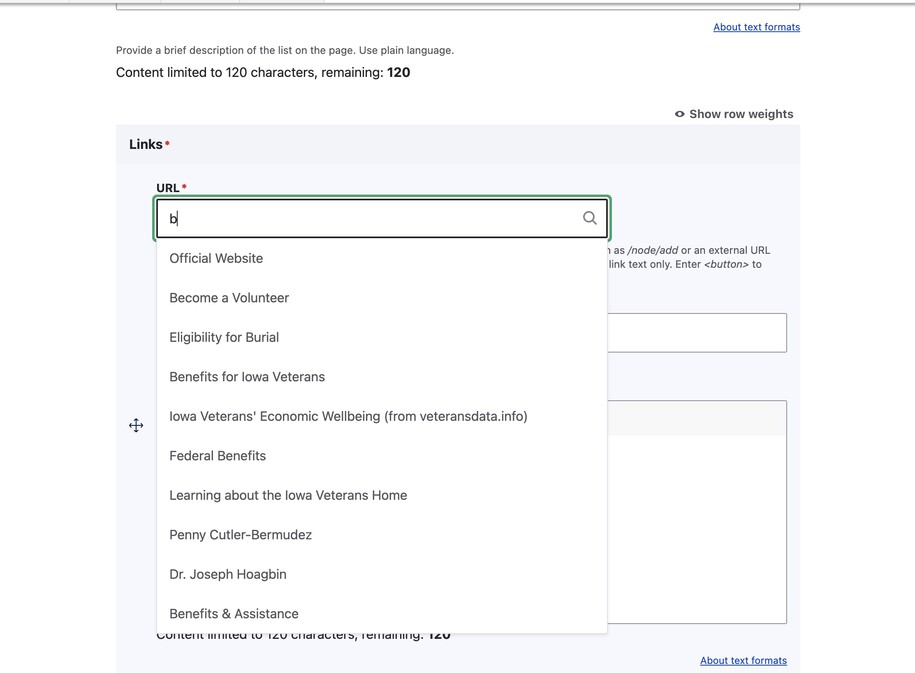
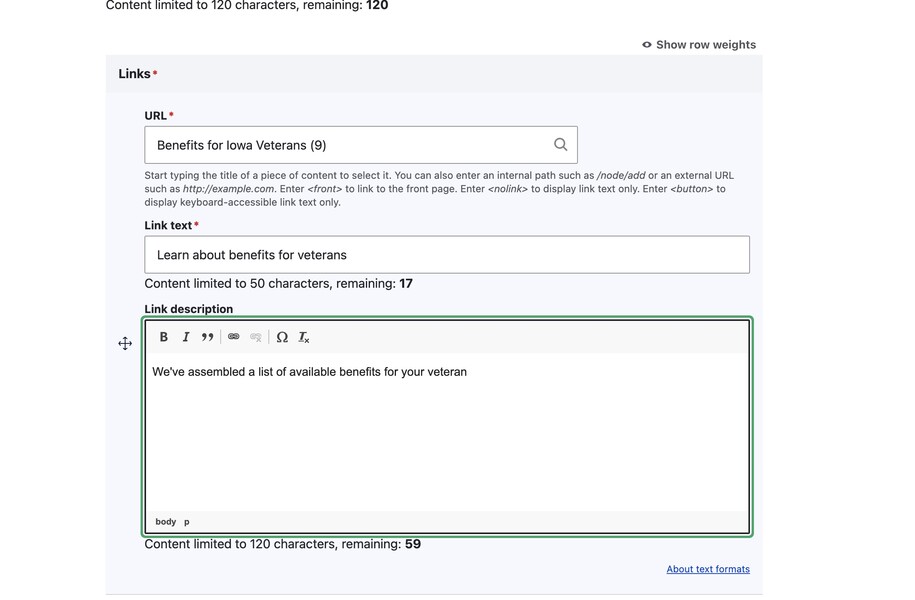
If a link is specified as off platform there will be an external link indicator.
If a link is specified as on platform there will be an internal link indicator.
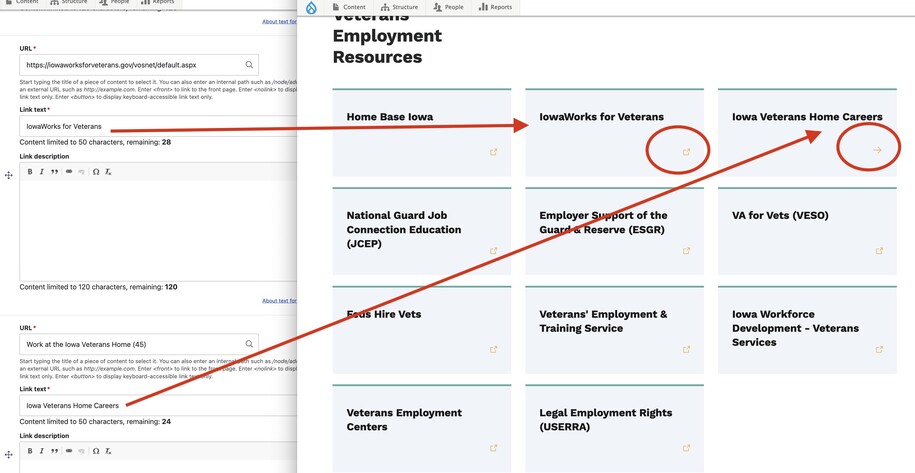
Link Collection Lists may be displayed in card format as well as in list format.
One individual Link Collection List may be placed throughout the site, such as on different landing pages.
Example of Link Collection cards:
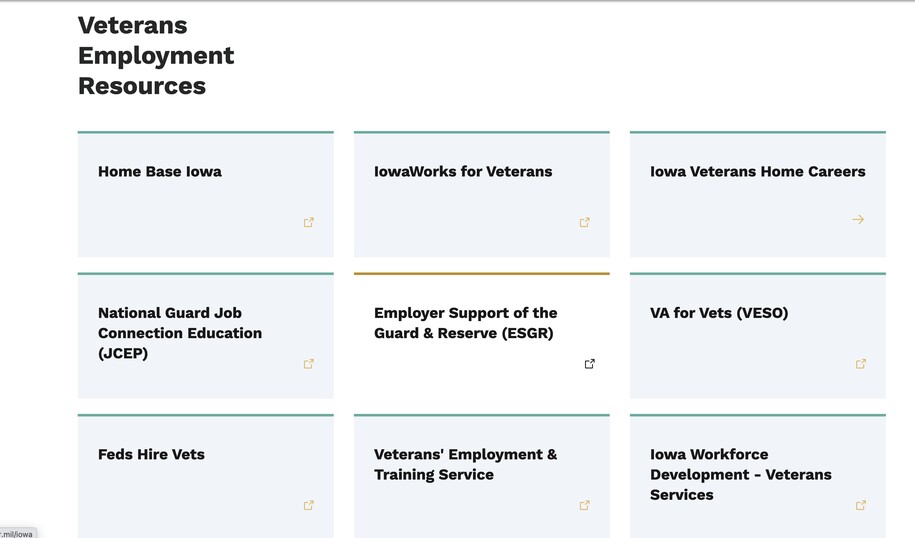
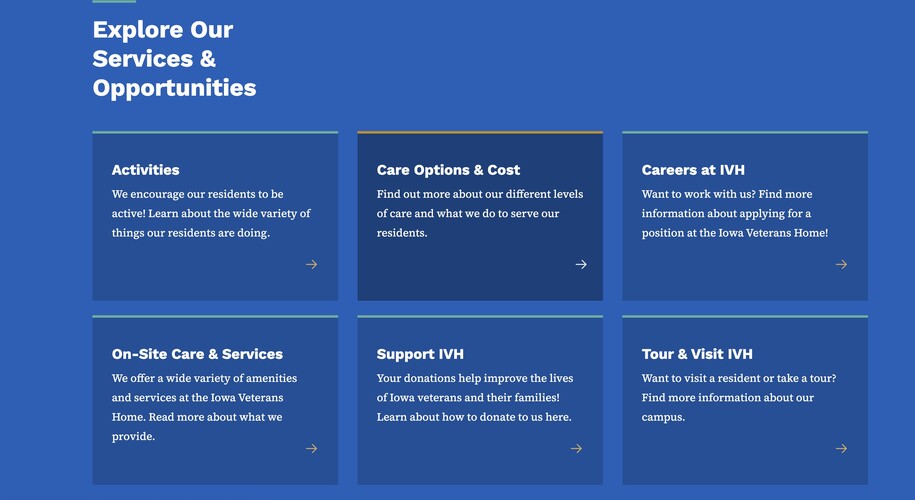
Example of Link Collection List:
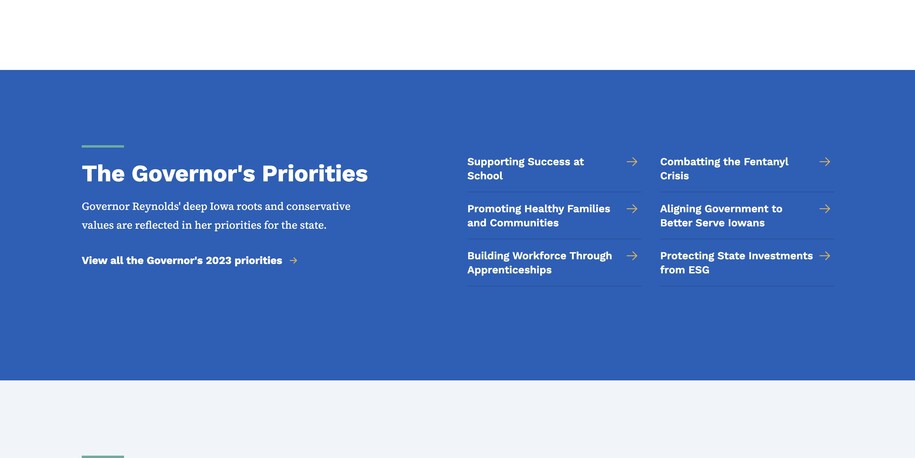
Login to your site
Make sure you are logged on to the VPN first.
You can login to your site from your Okta tile or login.iowa.gov.

Each person on your agency team has a specific user role for the website. These roles set permissions. They control who can write, edit, review, or publish content. You can ask for a role change or remove a role.
Submit a ServiceDesk Plus support ticket if you need help.
Create a new Link Collection List
Link Collectiton Lists are a type of Microcontent. Create new content by navigating to Content > Add Microcontent > Link Collection (List) or directly to /node/add/link_collection_list.
The Link Collection List requires individual links, where a link consists of a URL, a Title, and optional text.
Remember to type in the page title of the page you'd like to link to. This allows you to do relative links.
If you are typing in a URL, ie. https://va.iowa.gov, this will be an off platform external URL and will display as such.
Once your Link Collection List is available, place it into any Landing page.
How to add Microcontent to the Landing Page
- If you want to add Microcontent like Promos, Link Collections, Link Collection Lists, Automatic Lists, etc. to your Landing page, you can do that by clicking the Layout tab within your Landing page edit bar.

- Click the Show content preview button so that you can see a preview of what the Microcontent will look like.
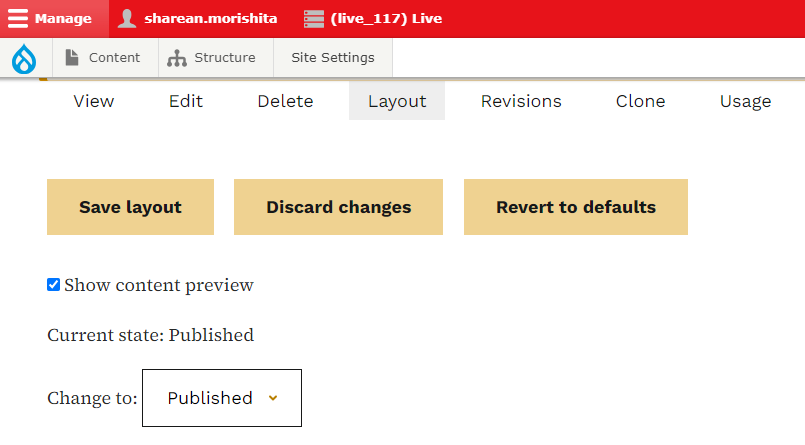
- To add Microcontent to the Landing page, click on the Add section. Choose which color background you'd like.
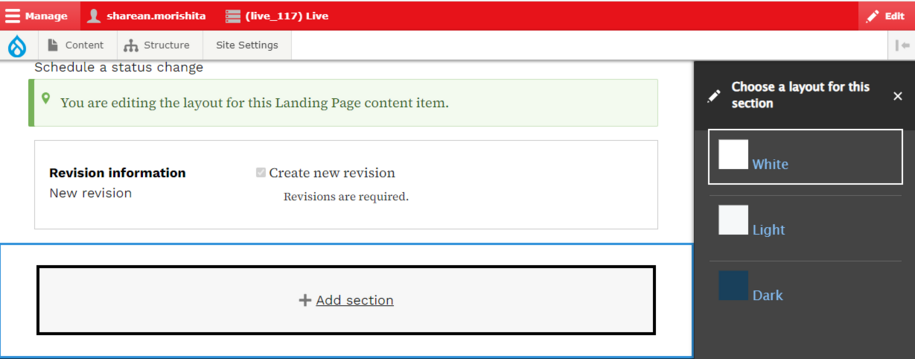
- Next click Add Section. The administrative label is optional, but it's recommended to put an administrative label name on the section for additional help with organizing your Landing pages. This is a label for internal viewing only.
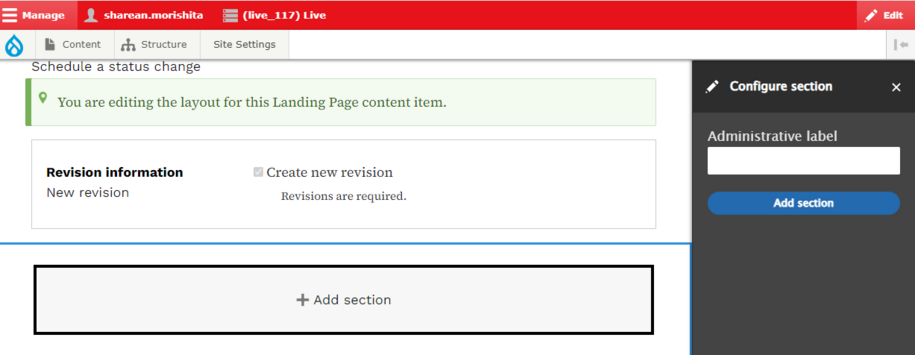
Now that we have our section, we can move on to adding our microcontent by clicking the Add block button. The list of Microcontent that can be added will appear.

Confirm your knowledge
Check out our YouTube video training page for step-by-step visual help with your website.