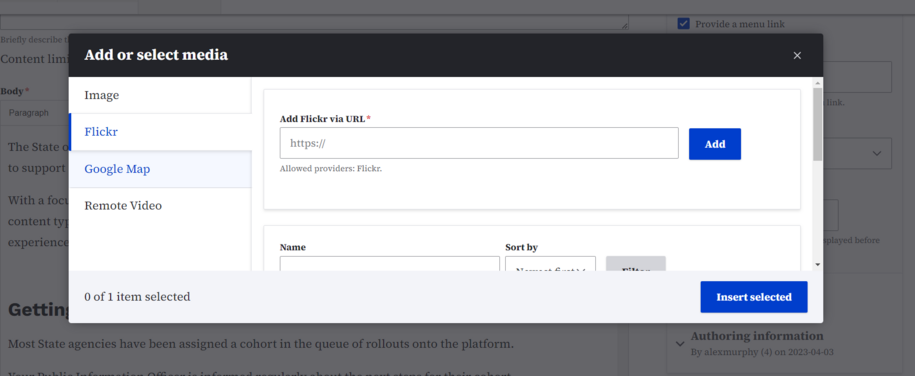Purpose
This guide shows how to add Flickr images or albums to your agency website. You'll use the Media Library for this process.
When to Use
Consider using Flickr embeds when:
- Showcase a collection of images or photos from community events or volunteer photo contributions.
- Link to external media instead of uploading the image to your website.
Special Note: In the Media Library, you can use a special tag. This lets you find your Flickr-embedded linked content in the search field of the Media Library gallery.
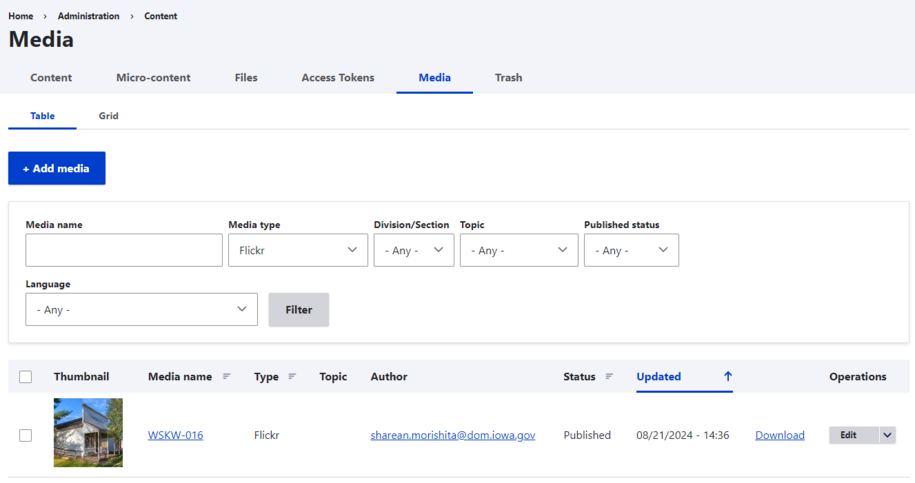
How to locate Flickr embed URL
Search for Images or Albums using the search bar or your account to find the specific content you want to embed.
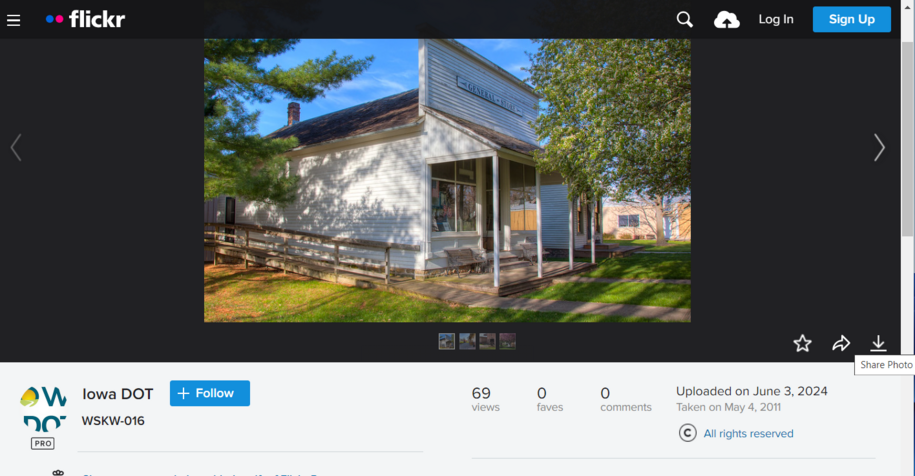
Find the Share button or icon linked to the image or album. Then, copy the URL that pops up. This URL is what you'll use to embed on your site.
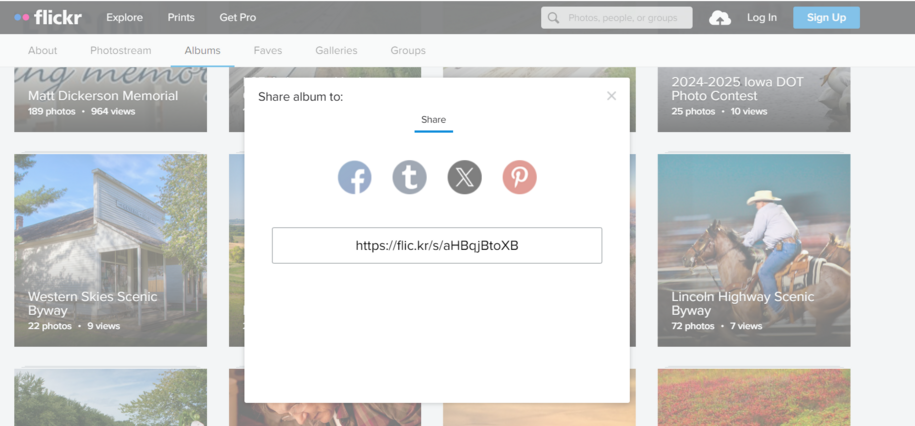
Adding the Flickr embed
Flickr embeds work like image and document uploads. You can add them from the same Media Library. Just click the Flickr tab in the add media dropdown, found in the media tab.
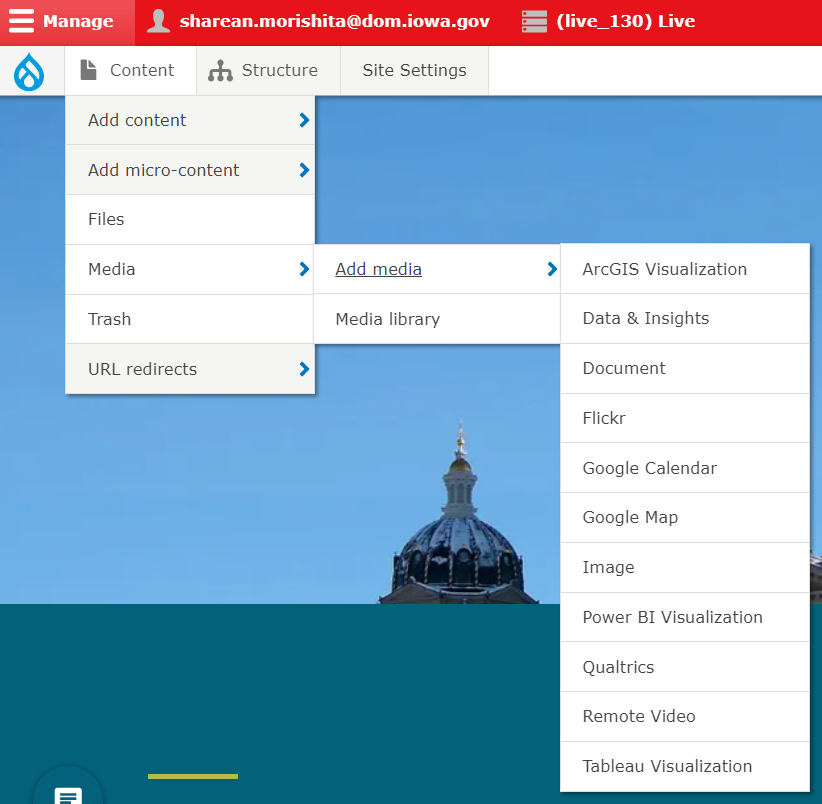
Once you click on Flickr from the Add Media section you can now add the URL embed that you copied from the Flickr share button.
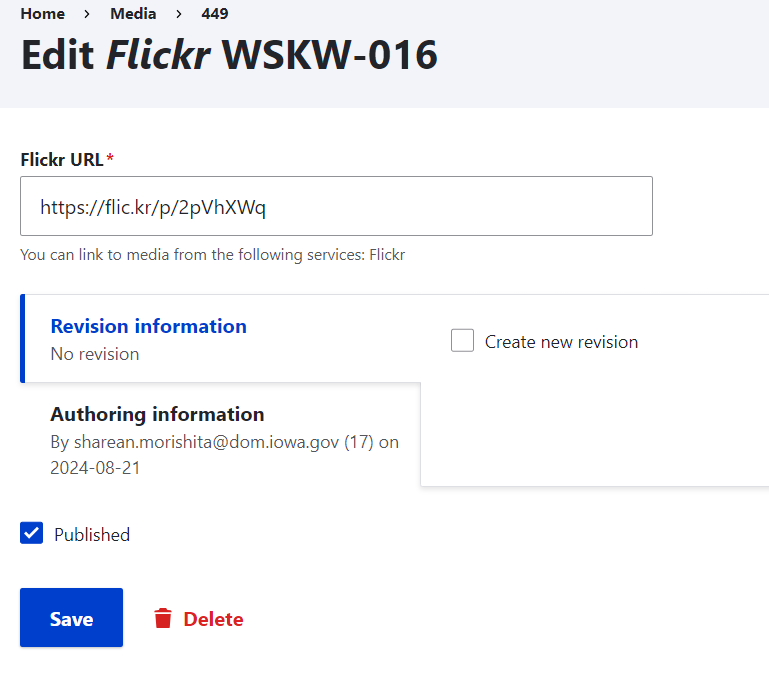
The Flickr embed will appear within the media library now just like all the other media item types and you can filter them by selecting the Filter category
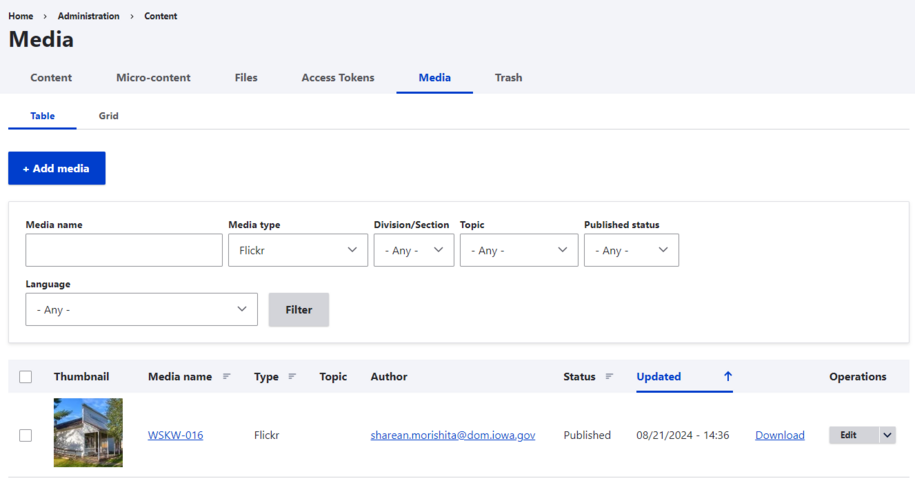
Now that the Flickr embed is within your media library you can now add it to your basic page within the same Insert Media button that you use to add images. From there in the sidebar menu you will see the Flickr option.

Special Note: You can also add Flickr embed on the fly using the insert media button instead of the Add media button process and it will still appear in the media library.