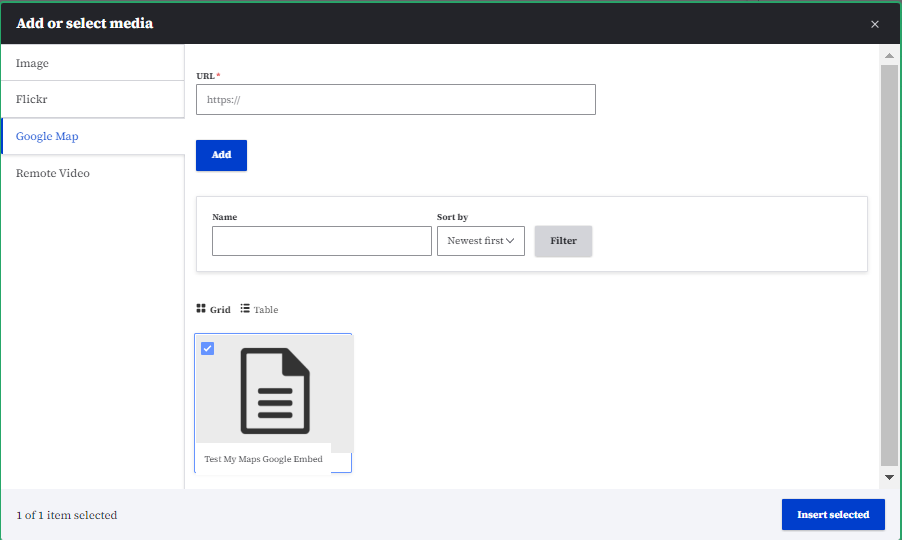Purpose
The Google My Maps embed allows you to seamlessly integrate interactive maps from Google My Maps into your website. This provides a more visually engaging and interactive way to present location-based information.
When to use
Choose Google My Maps embed when:
- You need to display multiple locations in a customized map style.
- You want to add additional information, such as markers, labels, or lines, to the map.
- You prefer a more interactive and visually appealing map experience.
Choose Location Listing Map Content Type when:
- You have a simple list of locations that you want to display on a map.
- You don't need to customize the map's appearance or add extra features.
Key Differences
- Flexibility: Google My Maps embed offers greater flexibility in customization and interactivity.
- Process: The Google My Maps embed allows you to directly add locations to the map without creating separate location content types.
- Integration: The Location Listing Map Content Type integrates with the DX Drupal platform's location content type, providing a more streamlined workflow for simpler location listings.
How to locate Google My Maps embed URL
Go to mymaps.google.com.
You will first need to make sure that you have created your Google My Maps. You can do this by selecting the "Create a new map" button in Google My Maps.
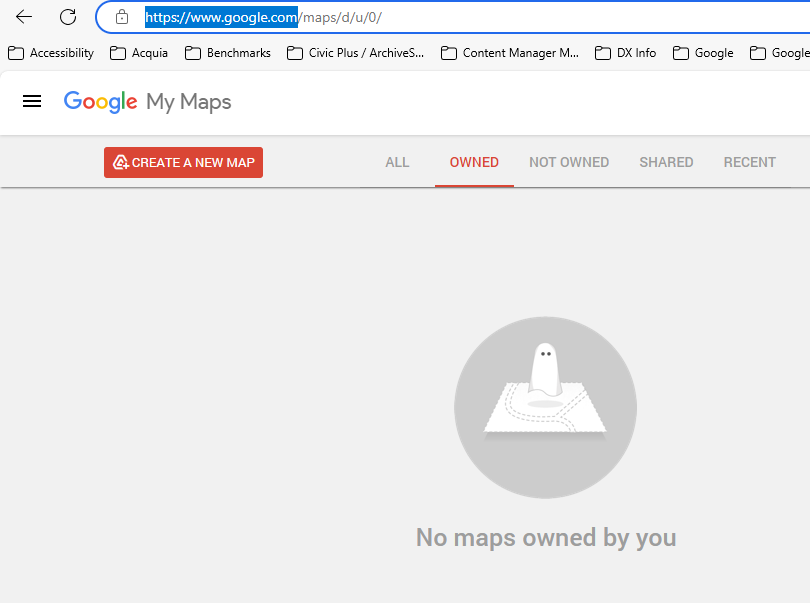
From there you will add each location that you would like to have pinpointed on your map. You can also import data by selecting the Import button. This will also add the place marks.
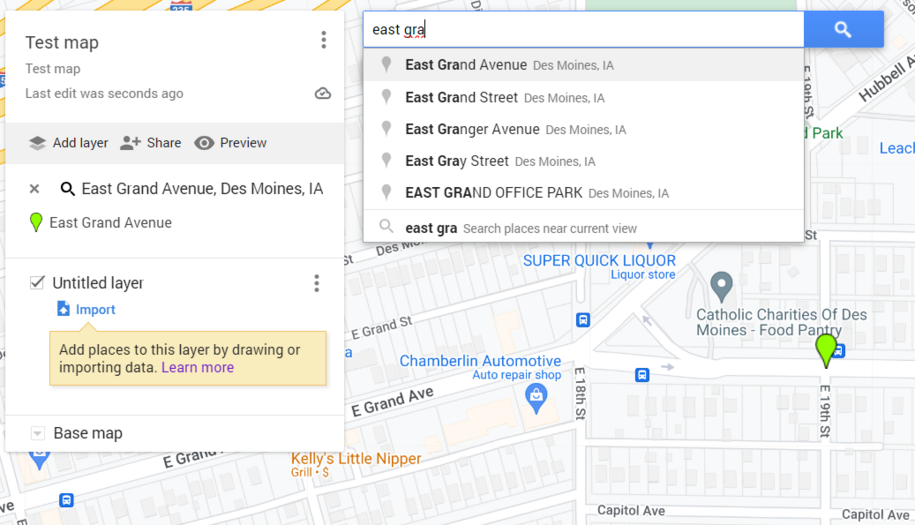
You can find support from Google on map creation.
The URL that you will use for the My Map Google embed is located within the "Share" button.
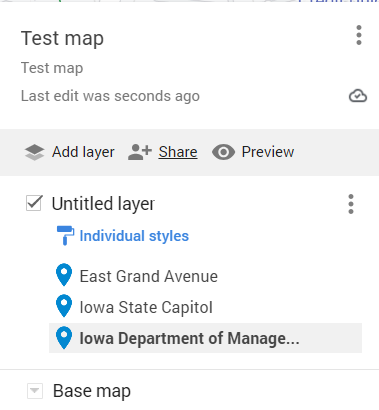
From there you can select the URL to use as the My Maps Google embed.
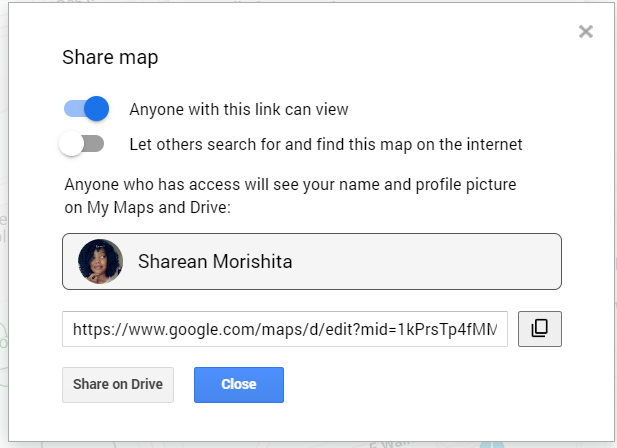
How to add Google My Maps embed
One way to add Google My Maps embed to a Basic page is by navigating to the "Content" button. Within the dropdown navigate to "Media" and then "Add Media" and from there you will locate the Google Map button.
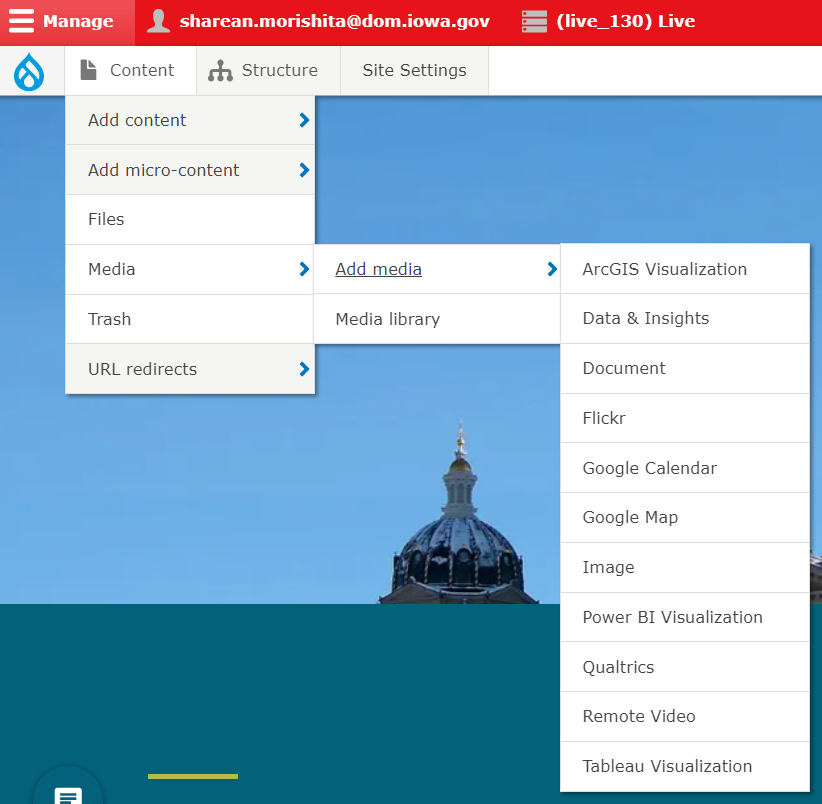
This is where you will add the name of your map and paste in the URL you copied from the 'share' field and select save.
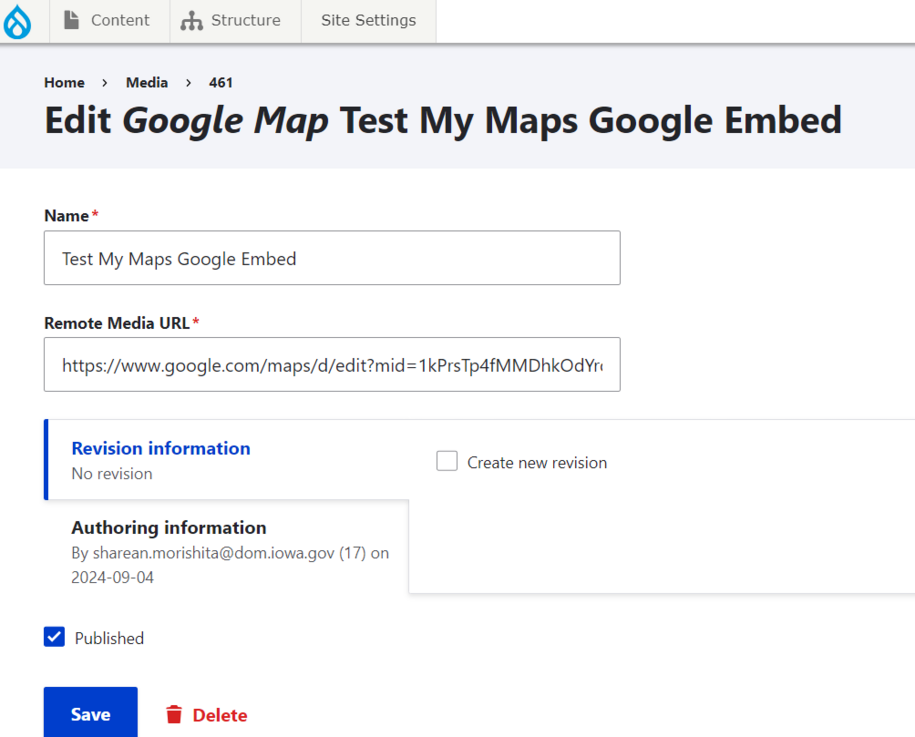
The saved Google My Maps embed will appear in the Media Library under the "Google Map" filter field.
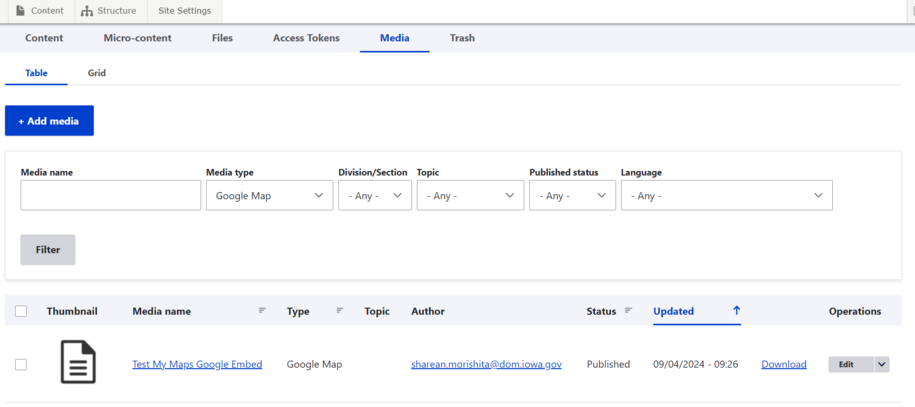
You can then embed the Google My Map embed the same as you would with any media embed. Navigate to the Basic page where you want the map to be embedded and select the "Insert Media" button.

From there, select the embed that you have previously added to the Media Library, or you can add a new embed which will then also appear in the Media Library.