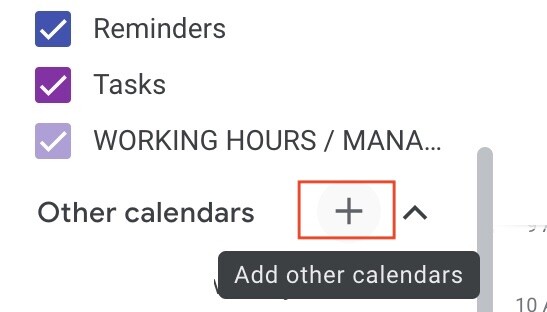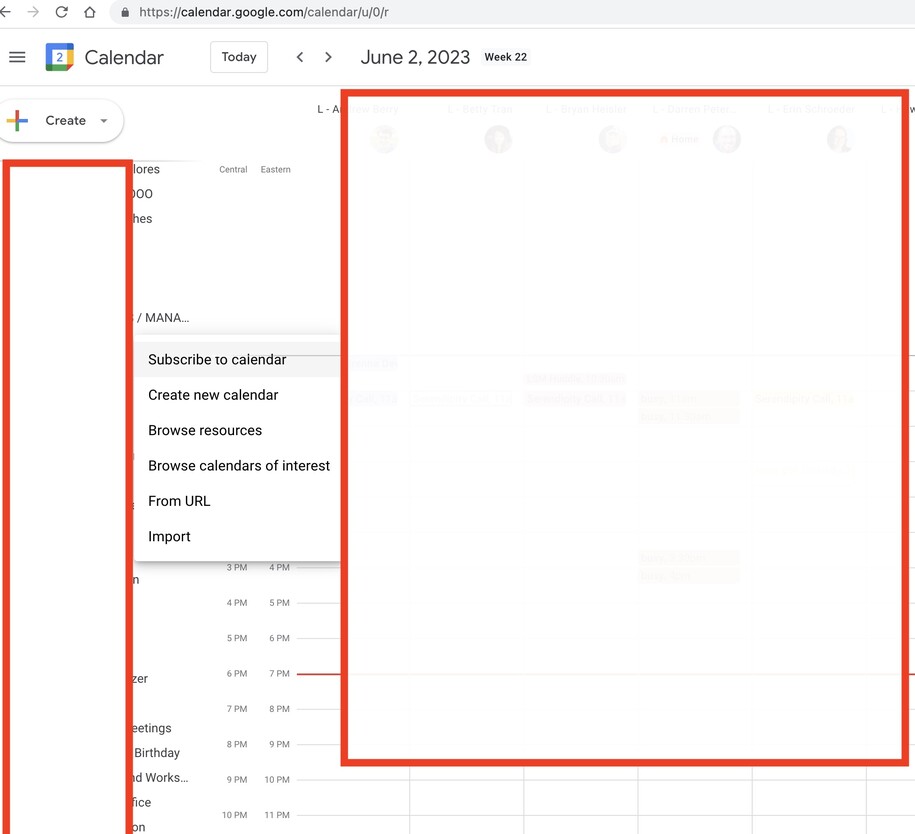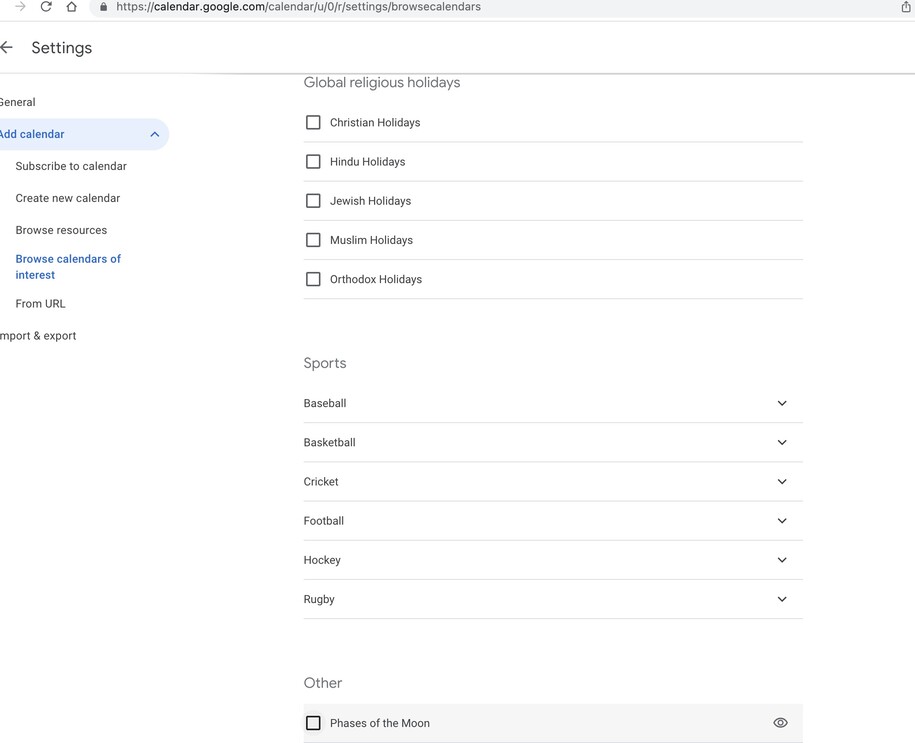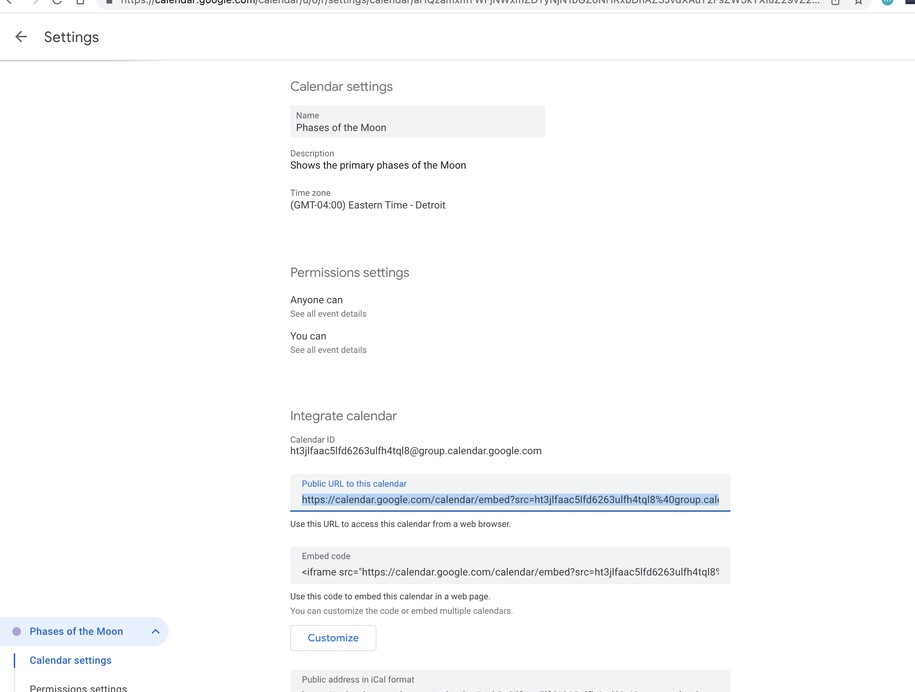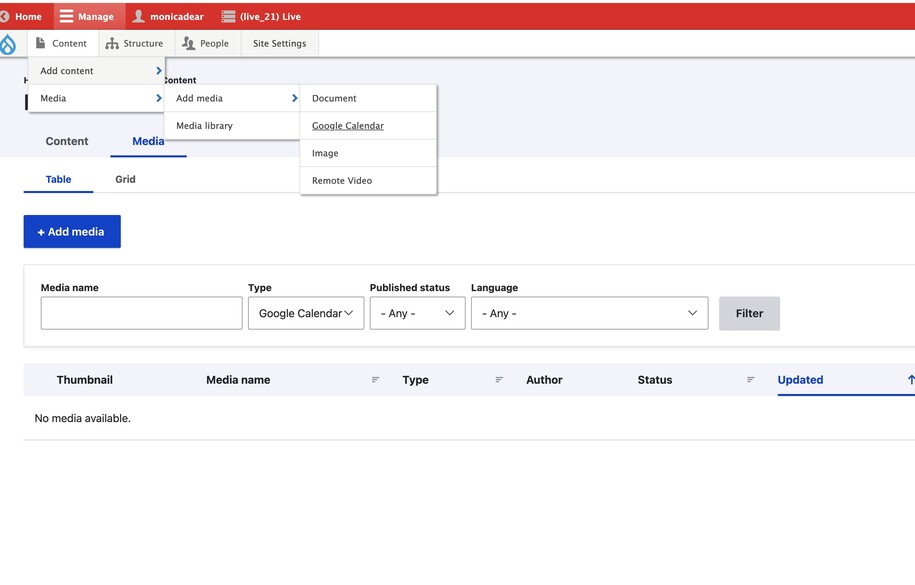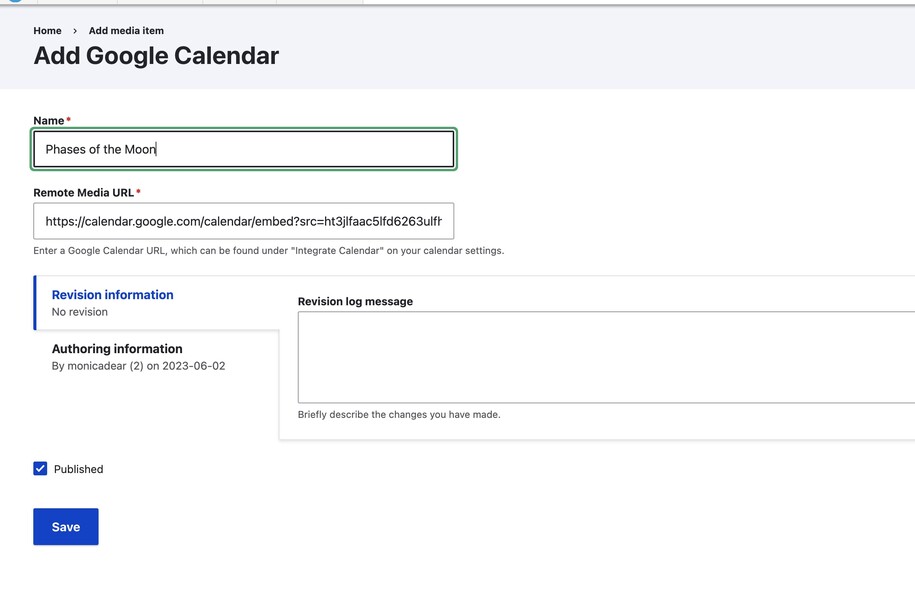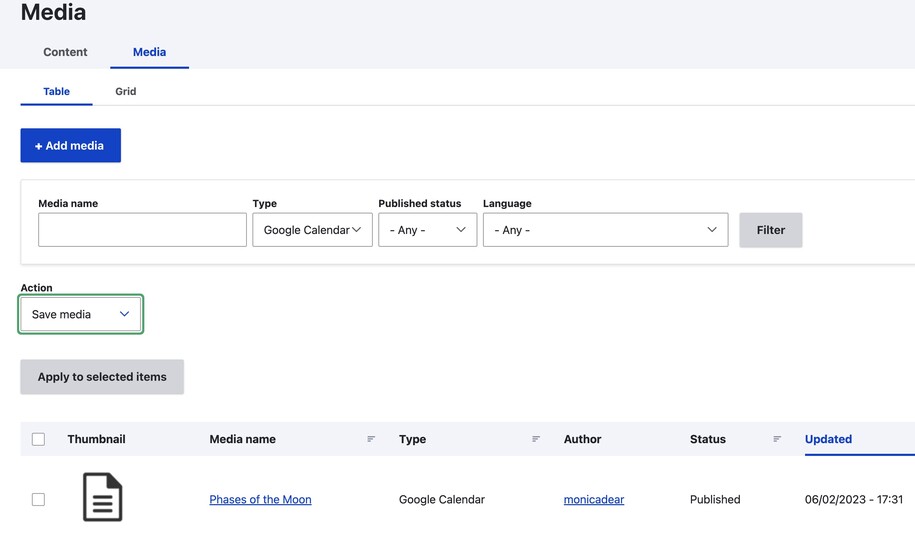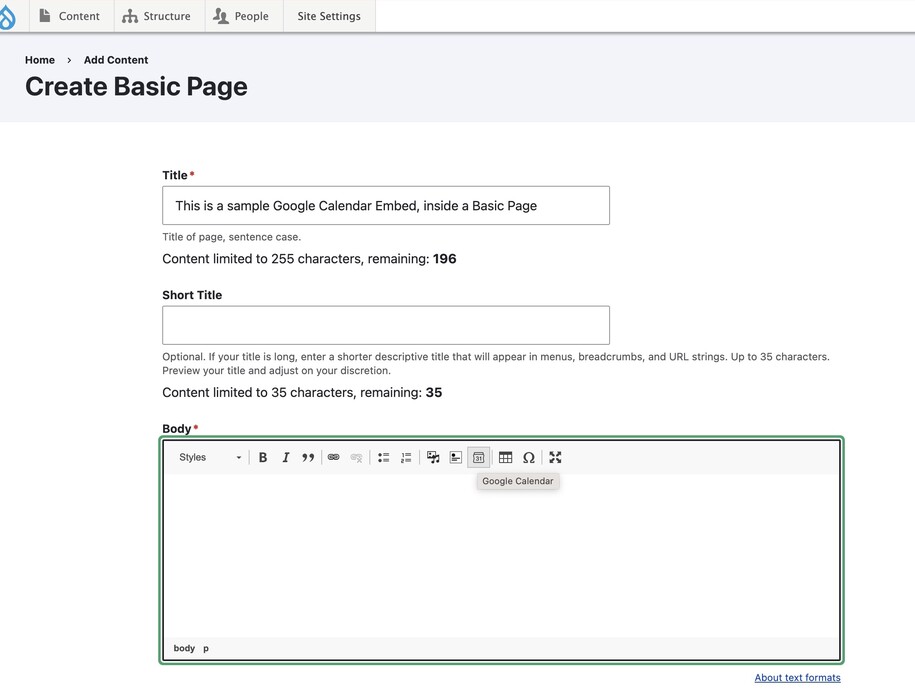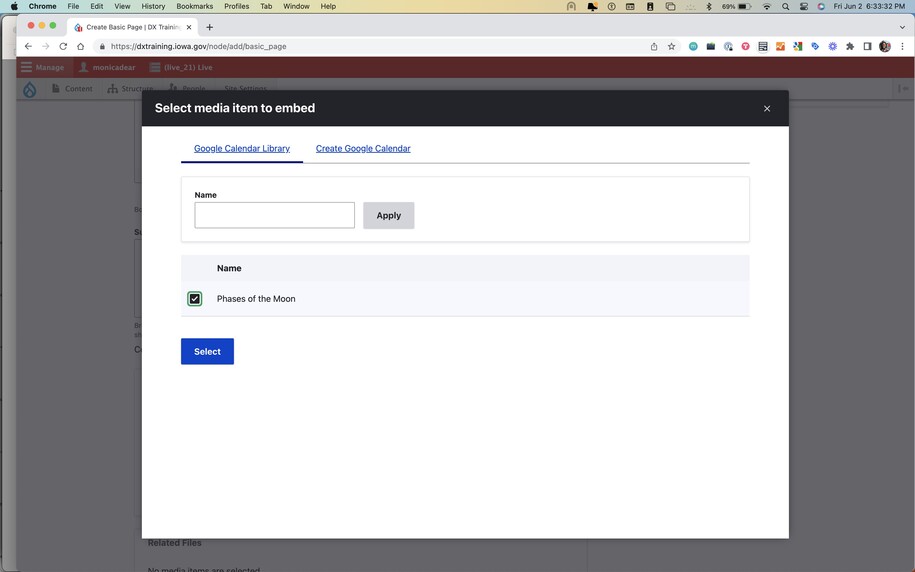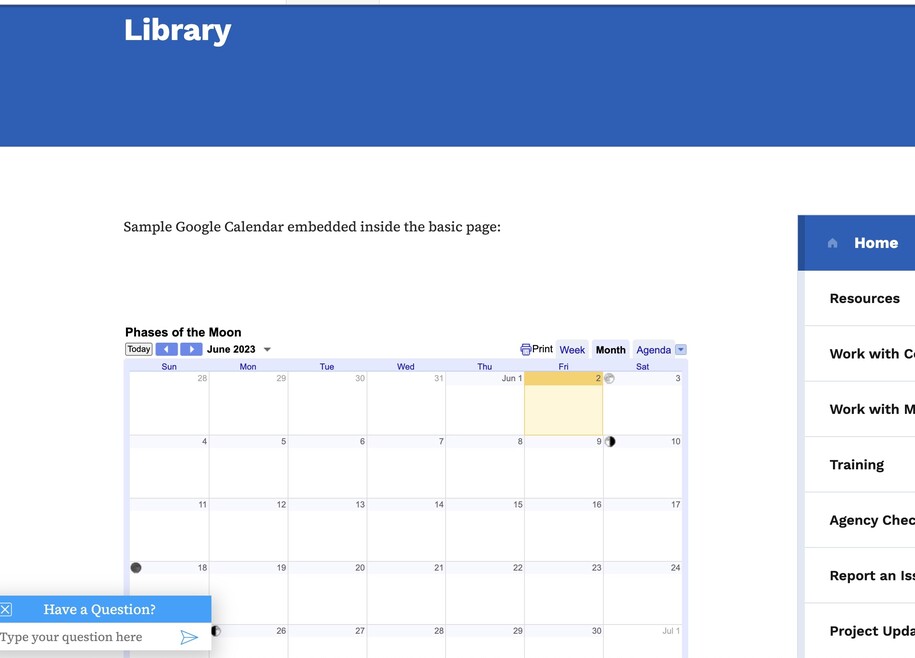Purpose
You can create Google Calendars for meetings, events, and much more. A calendar is an easy at-a-glance view of event.
The Google Calendar Embed is a media library item. You can use it on the site in a Basic Page or in a Landing Page layout.
If you want to embed a Google Calendar, you probably already manage one here: https://calendar.google.com. Your calendar will have a name and will be "public," meaning the general public may view it.
At this Other Calendars header, choose to browse calendars of interest. Or go to your existing calendar if you already have one that is publicly available.
Each individual calendar has a link associated with it. Choose from what is publicly available or, more likely, what you already are managing.
For each calendar, there is a Google-generated link in the Public URL to this calendar.
Note that you may already have a Google Calendar item inside your existing Media Library at Content > Media > Media library.
For adding a new Media Library Google Calendar embed, navigate to Content > Media > Add media > Google Calendar.
When you create a new Media item, enter the URL. This adds the Public URL to the calendar in the Remote Media URL.
Google Calendar Embeds work with both Basic Pages and Landing Pages.
On your Landing Page, add a new Section. Next, create a Block. Then, pick your Google Calendar from the options. It will automatically stretch to fit the page.
Login to your site
Make sure you are logged on to the VPN first.
You can login to your site from your Okta tile or login.iowa.gov.

Each person on your agency team has a specific user role for the website. These roles set permissions. They control who can write, edit, review, or publish content. You can ask for a role change or remove a role.
Submit a ServiceDesk Plus support ticket if you need help.
How to add media to the Media library
You can find the Media library by hovering over Content in the top left corner. Then hover over Media and select Add media.
From here you can pick from the list of media that you would like to have uploaded to the library section of your site.
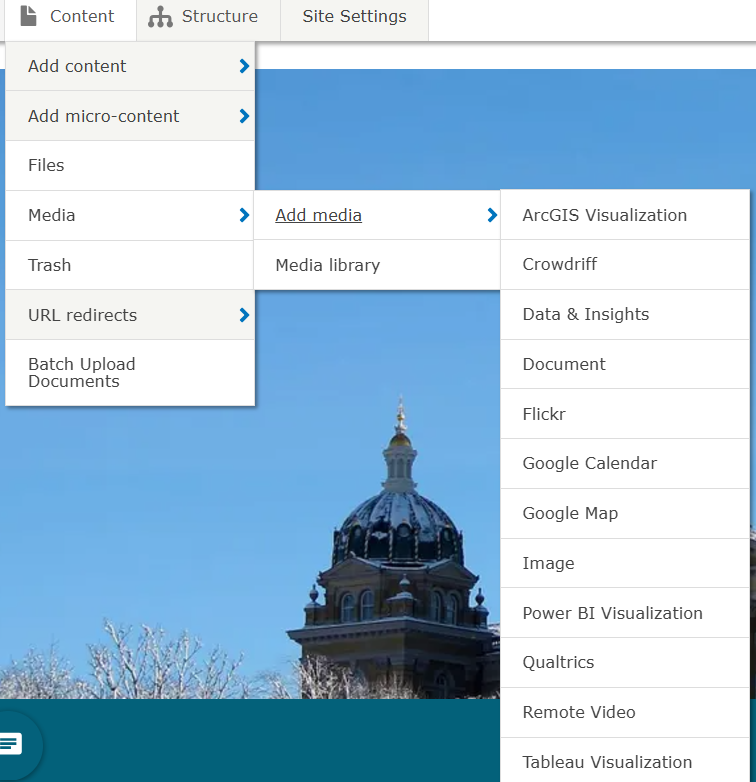
Create a new Media Library item of type "Google Calendar"
A Google Calendar may be embedded into either a Basic page or Landing page, or you can link directly to it with the public URL.
As an example, here is a sample Google Calendar (Public URL to the calendar):
https://calendar.google.com/calendar/embed?src=ht3jlfaac5lfd6263ulfh4tql8%40group.calendar.google.com&ctz=America%2FDetroit