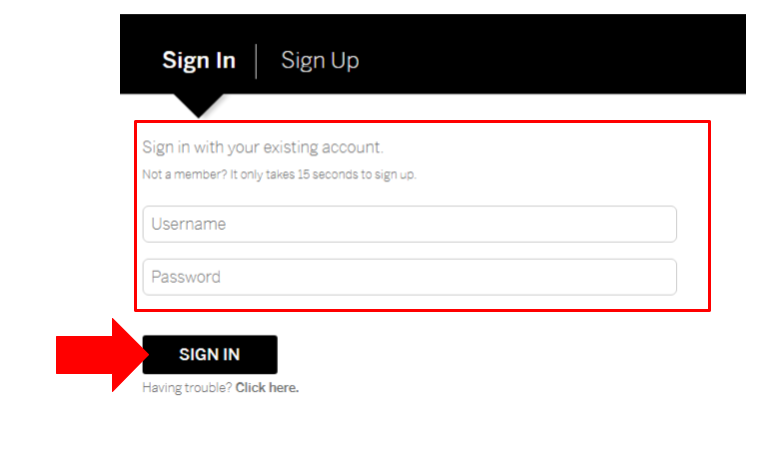Due to the FedRAMP security requirements, there are a few extra steps to successfully create your account and log in to Basecamp.
After you log in, you can begin exploring and learning more about the XM Platform at your own pace.
We know there are a lot of courses to choose from, so we’ve made it easier by picking some of the best ones for you. Check out the Level Up Your Qualtrics Game: Basecamp Course List to get started quickly.
Create Your Basecamp Login
Users who have not used Basecamp before:
- Go to the Gov1 Basecamp sign-up page
- Use this direct link to access the sign-up page for first-time users: Sign Up Page
- Enter the Access Code
- Type in the following code when prompted: xmbcgov1
- Enter Your Name
- Provide your first and last name.
- Enter Your Business Email
- Use your State of Iowa email address (e.g., firstname.lastname@iowa.gov).
- Create a Password
- Choose a secure password.
- Re-enter the same password to confirm.
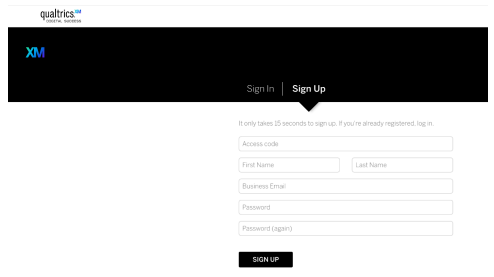
Explore and Learn in Basecamp
After you log in, you can begin exploring and learning more about the XM Platform at your own pace.
We know there are a lot of courses to choose from, so we’ve made it easier by picking some of the best ones for you. Check out the Level Up Your Qualtrics Game: Basecamp Course List to get started quickly.
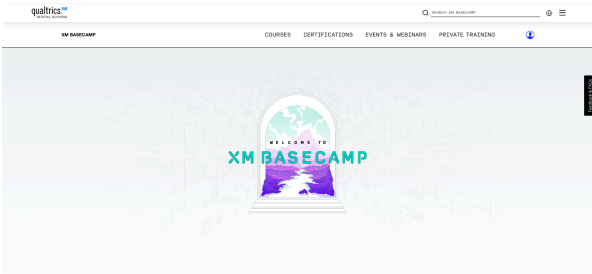
Return to Basecamp
These are the steps to log in to Basecamp after you've created an account or if you're returning later.
- Go to the Gov1 Basecamp page
- Use this direct link to open the Basecamp homepage:
https://basecamp.qualtrics.com/.
- Use this direct link to open the Basecamp homepage:
- Click 'Log in'
- You'll find the Log in button in the top right corner of the Basecamp homepage.
-
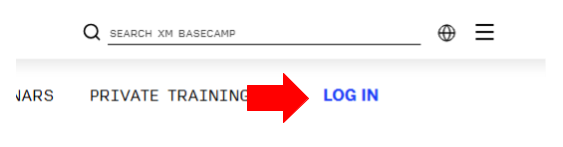
Choose 'Qualtrics Credentials'
After clicking Log in, a pop-up window will appear. In the pop-up, select 'Qualtrics Credentials' from the list of login options.
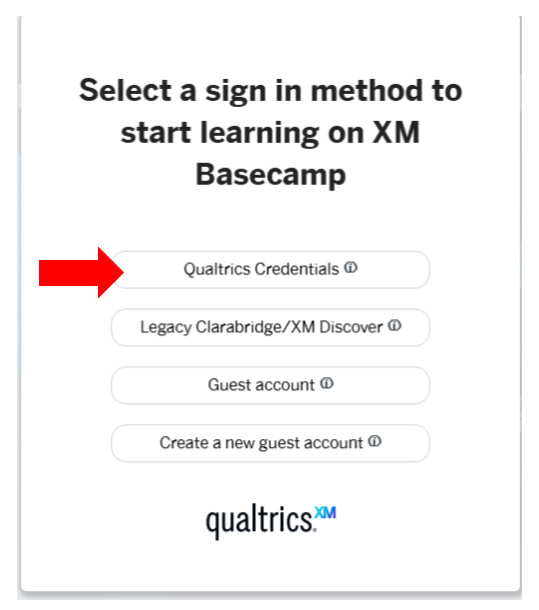
Select 'I'm a FedRAMP user'
Click on 'I'm a FedRAMP user.' Do not enter your username or password in the fields provided.
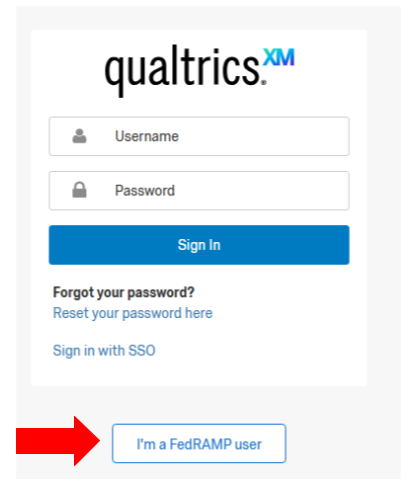
Sign In
Enter your username and password. Click the 'Sign In' button to continue.
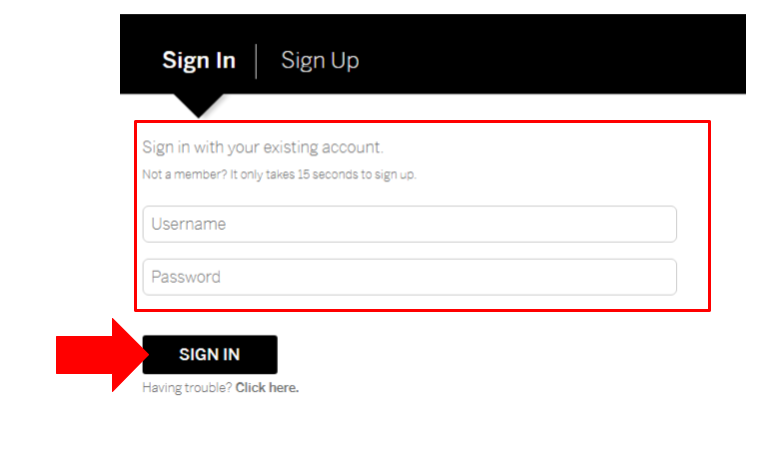
Start Exploring and Learning
Forgot your password? Click 'Click here' below the Sign Up button, then follow the steps to reset your password.