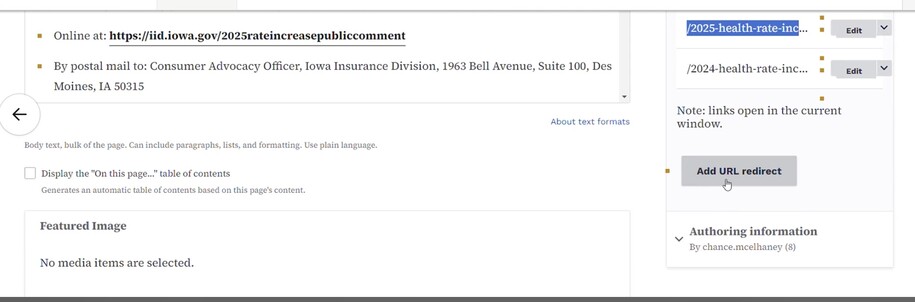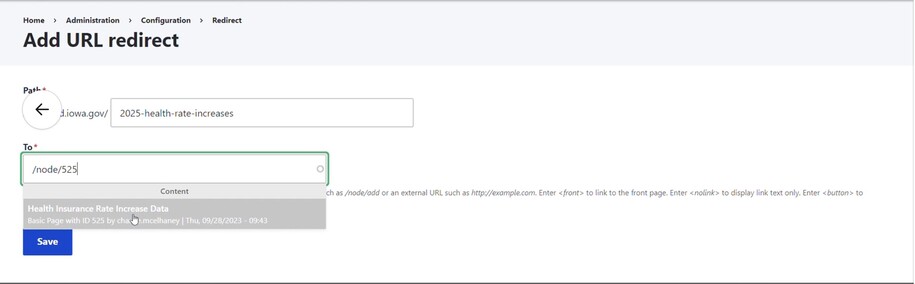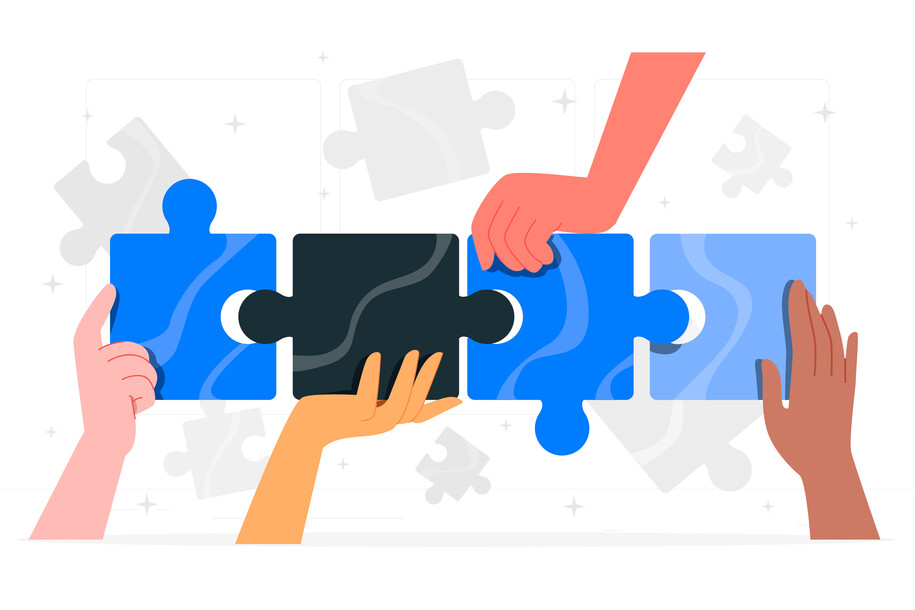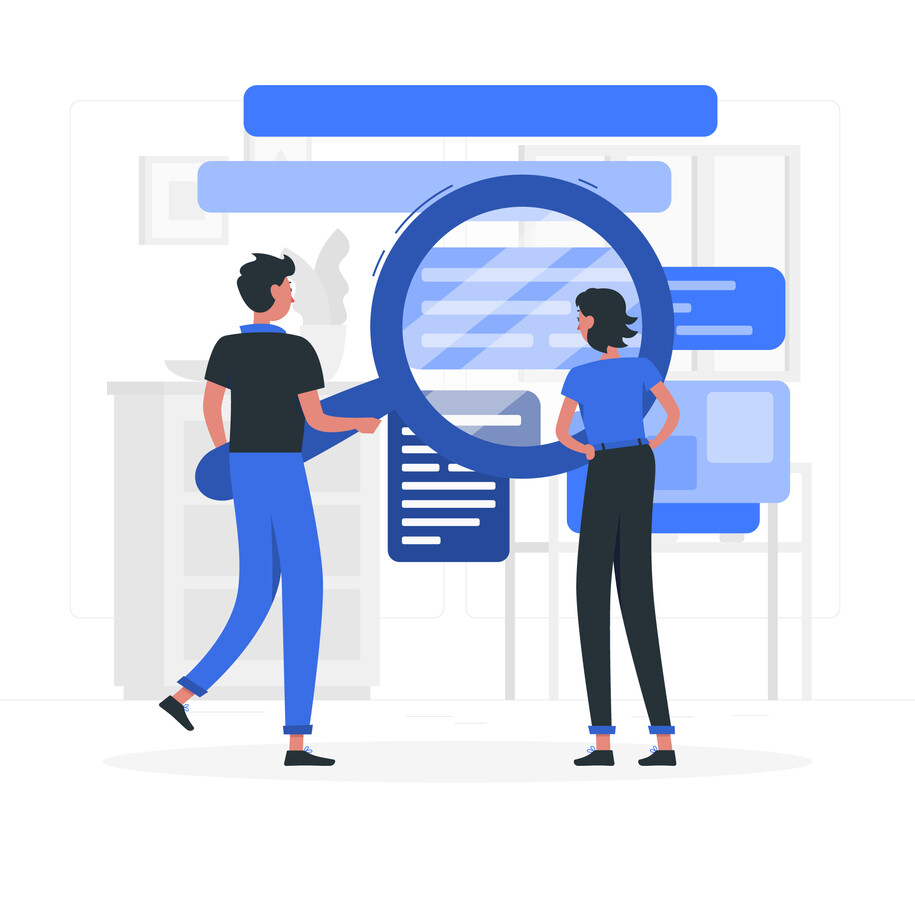Purpose of URL redirects
The URL redirect feature lets you make short, easy links to your website content. This is particularly useful for:
- Broken Backlinks: Use URL redirects to guide users away from 404 pages. This happens when they click on an outdated backlink URL they saved.
- Printed Materials: URL Redirects replaces long URLs with shorter, more memorable ones for brochures, flyers, and social media posts.
- Branding and Readability: Short URLs boost brand consistency and make printed materials easier to read.
Create URL redirects
On the page (node) you want to add a redirect to, go to the redirect tool on the right-hand menu to start a redirect.
When specifying the actual link text you want, make sure to use Linkit to select the actual node (page).
When to use URL redirects
This feature is ideal for creating short links for various content types, including:
- Basic pages
- Landing pages
- Listing pages
- How-To guides
- News articles
- Events
- FAQs
- Location pages
Elements of URL redirects
- Long URL (Source): The original, full URL of the webpage you want to redirect users to.
- Short URL (Destination): The shorter, user-friendly link you create that will redirect to the long URL.
Limitations
- Redirection: Users will still see the long URL in their browser address bar even though they used the short link.
- Redirect troubleshooting: Empty your content trash can. This ensures the original page is fully deleted. Now, you can create the new URL redirect.
- Microcontent exclusion: Currently, redirects cannot be created for microcontent types like promos or link collections.
Go.Iowa.Gov
All State employees are able to use the State Link Shortener to change a long URL to a shorter URL.
If you don't have access to this service and would like access, please submit a ServiceDesk Plus Support ticket.
When using the link shortener, there isn't an option to customize words of the new shorter URL link.
Example of long link URL:

Example of state employee link shortener link URL:

Did you know Google Analytics can help you locate new URL redirects to create?
Google Analytics Pages and Screens report tracks user paths on your website. You can use this feature to track how many users are being directed to your site's 404 page. To find your 404 page title, use the report search bar. Then, click on the "Page title and Screen name" dimension. Look for the small arrow next to the plus symbol.
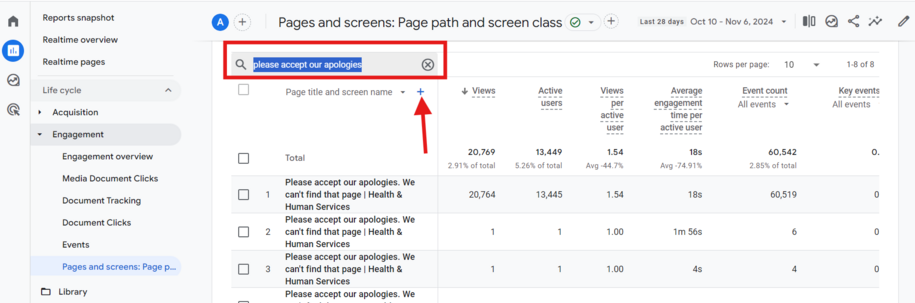
To find the URL redirects you need, click the plus symbol. Then, choose the Page path and screen class dimension. This will show you the URL string that users are using that brought them to the 404 page.
You can use this information to create a URL redirect on your site. This will guide your users to the right page.
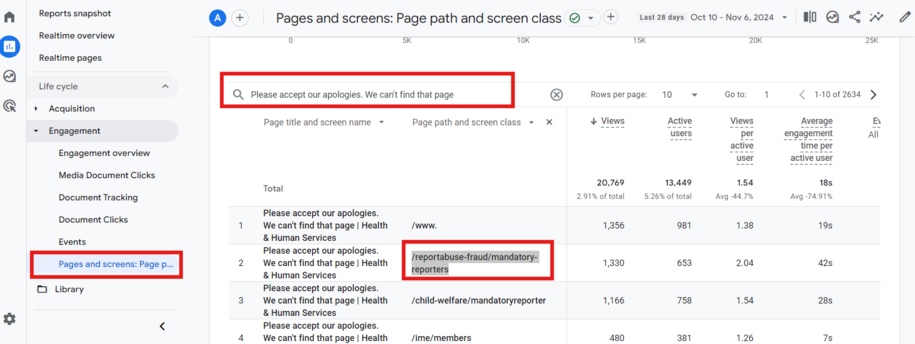
Did you know you could reuse old URLs?
If you have an archived Basic page that is currently using a URL that you would like to use for a new content type like a Landing page instead then one method you can do is to first delete the basic page that is currently using that URL that you would like and then once it is permanently removed from your site (which can be done by going to the trash and selecting the purge button that is within the tiny arrow button when selected.)
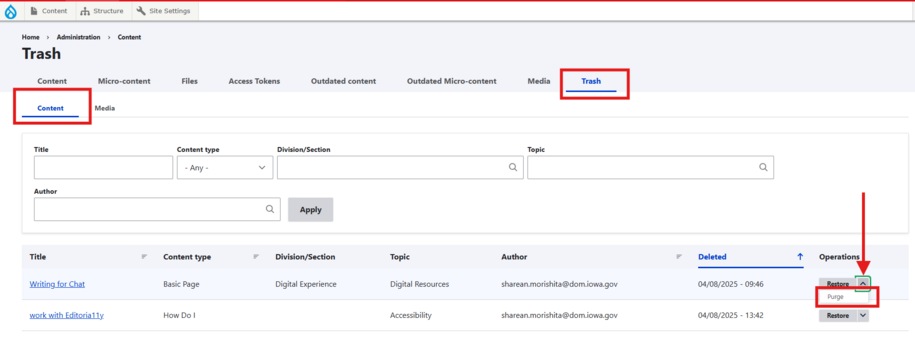
Once that page is permanently deleted from the site you can now use that URL for your new Landing page by creating the title or the short title and then saving and now the URL will be set.
This is helpful for those who want to turn a Basic page into a Landing page because they want to reuse that web address.
How to create a redirect link to go to a new URL
One simple way to create a new shorter AND customized url redirect is by navigating to the "Content" button. Within the dropdown, navigate to "URL redirects" and then select "Add redirect."
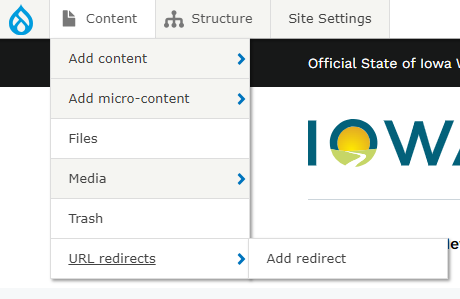
You can add your new custom short URL in the "Path" field. Then, search for the title of the page you want this URL to link to.
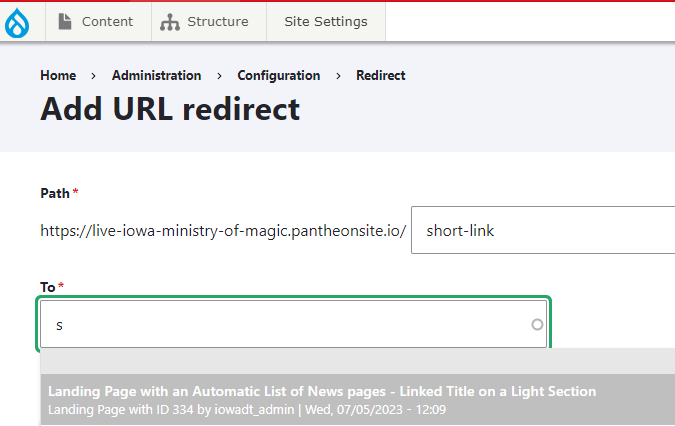
Find the page in the drop-down list. Select it, then click save. Your new custom redirect URL is created. You can now share this shortened link, and it will lead to the specified page.
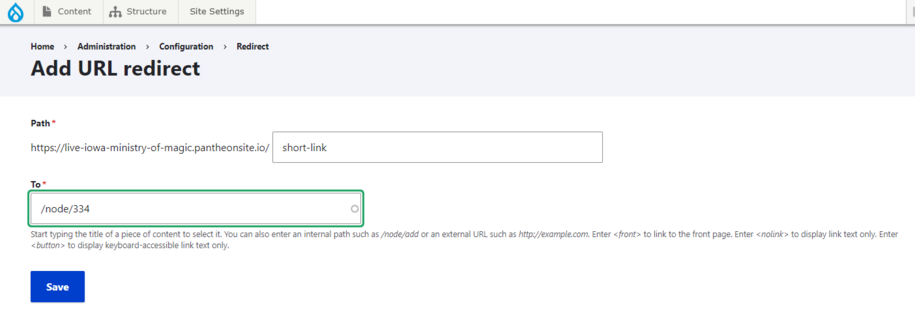
Remember, don't put the actual URL link in the "to" field. Doing so will cause an error. You will know that it is incorrect when you see a grey pop-up box that says, "No Result" and "No content suggestions found."
Example of the incorrect way to create a redirect:
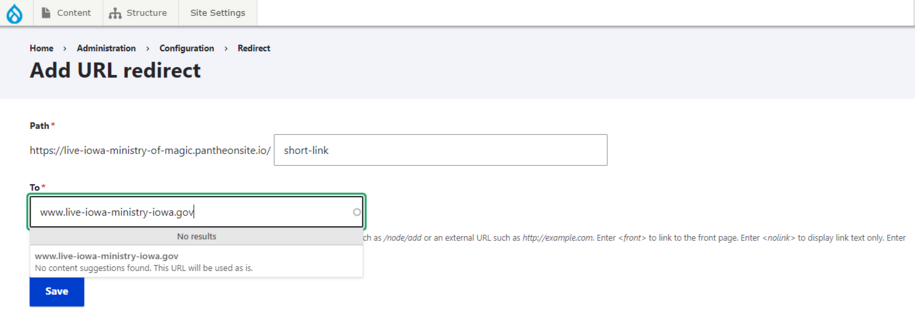
Only the title of the page should go within the "to" field so that the system can take care of the rest of the linking for you in the back end.
Remember to always save any changes you make by clicking the save button.
URL redirect not working?
If you are getting an error when creating your URL redirect for a page that was previously deleted, this means that the original page is still in the trash can section of the site. In order for the URL redirect to work. you will have to empty your trash can. Redirects for new pages do not work if the original page remains in trash.
To empty your trash can and permanently delete the original page from your site, navigate to the trash tab in the Content tab section.
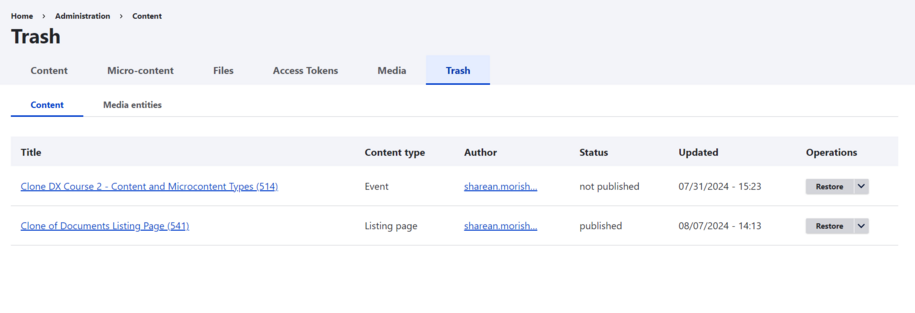
Click the dropdown arrow next to the page you want to delete, then select purge.
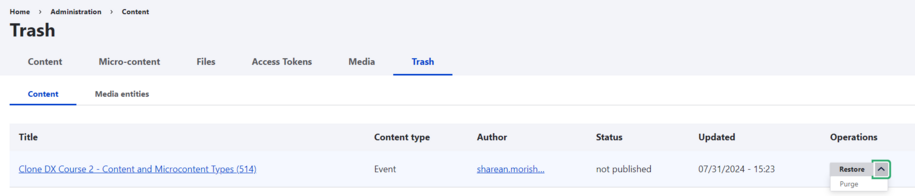
The original page is now deleted from your trash can. It's fully removed from your site. You can create a URL redirect for it now.
Fixing extra "0" in page URL
Problem: You have a link that looks like this:
https://dxtraining.iowa.gov/testpage-0
...but you want it to look like this:
https://dxtraining.iowa.gov/testpage
If you create multiple pages there will be a -0, -1, -2 at the end of the URL but there is a way to fix that.
- Navigate to Content and select "URL redirects"
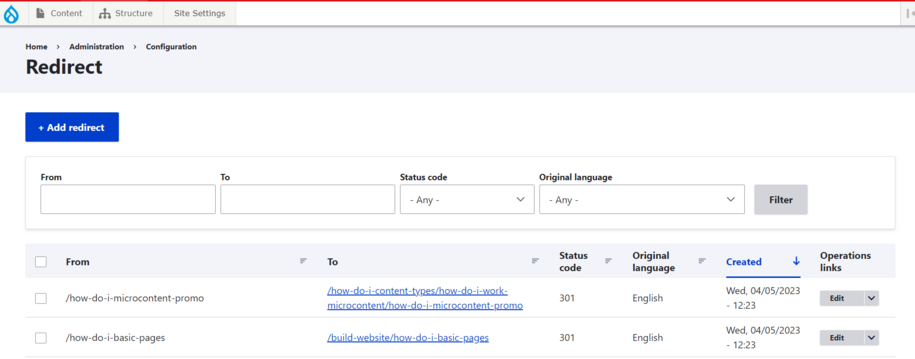
- Search for the original page URL (without the "-0") and select the edit button to create a redirect to the URL with the "-0" at the end.
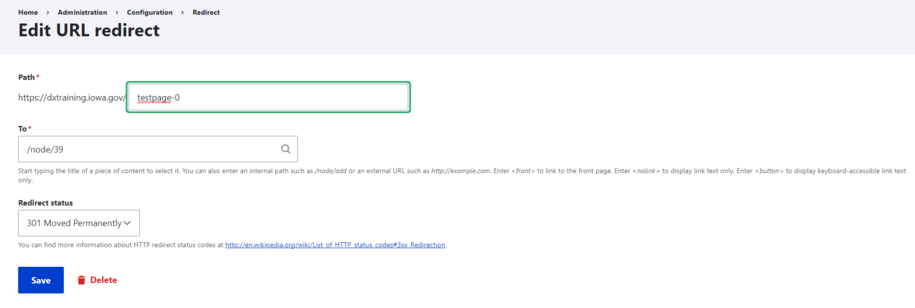
- Once the new redirect is created, you can delete the duplicated page that has the -0 (or -1, -2, etc.) and then resave your original page for the issue to be fixed.
This new redirect is created so anyone who may have already bookmarked a link with the version -0 in it can still be directed to the correct page.
Do not redirect to Microcontent
Individual links will not work if linked directly to a video, Google Calendar Embed, or Tableau Embed from the Media Library. Please create a Basic page (or other major content type) and then place that Microcontent inside. Use the Basic page for generating the redirect link.
Do not redirect to Media Library items
An individual link *could* be created to go directly to a Document, but it's recommended to instead create a page or Microcontent that links to that document.