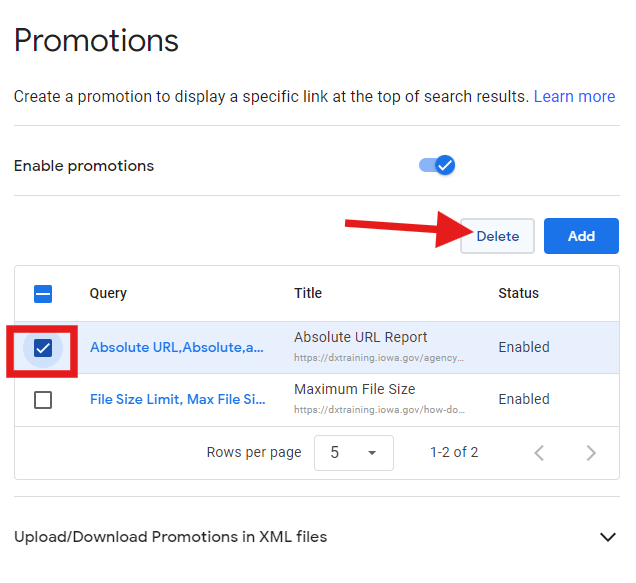Purpose
Google Programmable Search (GPS) lets you build a custom search for your site. You can also highlight important pages using promotions. Promotions are useful if your website has a lot of content, but you want users to quickly find a specific page. GPS lets you show results from other websites. If your agency has content on different domains, users will get a single search experience.
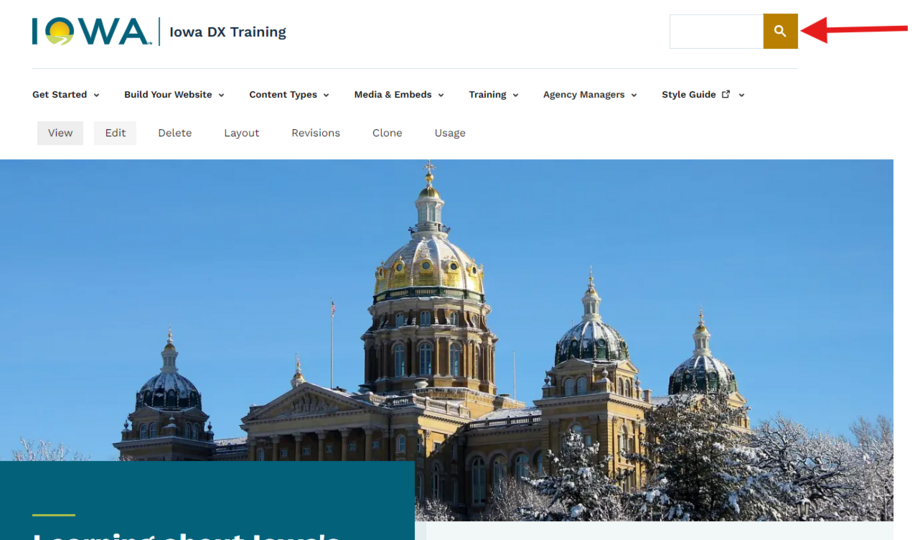
When to use Google Programmable Search
- Use the promotion feature to highlight key pages for popular search terms. This helps users easily find important information when they search on your site.
- You manage a big site or have resources across different sites. This includes your agency site and other iowa.gov resources. You want search results to include these sources too.
- You want to limit search results to content specifically on your agency site.
Benefits of Google Programmable promotions
- Increased Visibility: Promotions place key pages at the top of search results, making them easy to find.
- Targeted Messaging: You can customize titles to match users’ search terms, making them more relevant and likely to be clicked.
Google Programmable Search promotions help users find important pages quickly, improving their experience on your website.
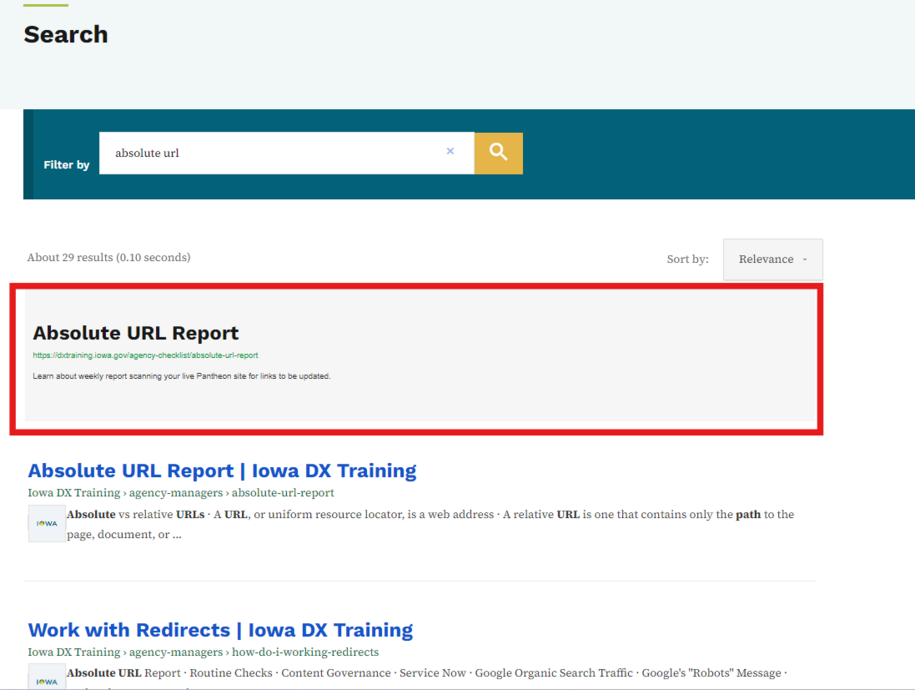
Gaining access to Google Programmable Search
The DX support team manages the Google Programmable Search account for agencies using the platform. To access Google Programmable Search for your agency, submit a ServiceDesk Plus request. You can also request this on behalf of another team member.
Why isn't my site search working?
If agency managers notice that the search function on their site isn't working, it may not be a code issue. One common cause is not adding the site to the "Sites to Search" section in Google Programmable Search. This stops Google Programmable Search from indexing that site. It won't show search results when users search on your site.
How to fix the search on your site
First, access your agency's Google Programmable Search account. Then, go to Look and Feel in the Overview section. Check if your site URL is listed in the Sites to search field.
If it's not added, then select the Add button and add your site's URL and save the changes.
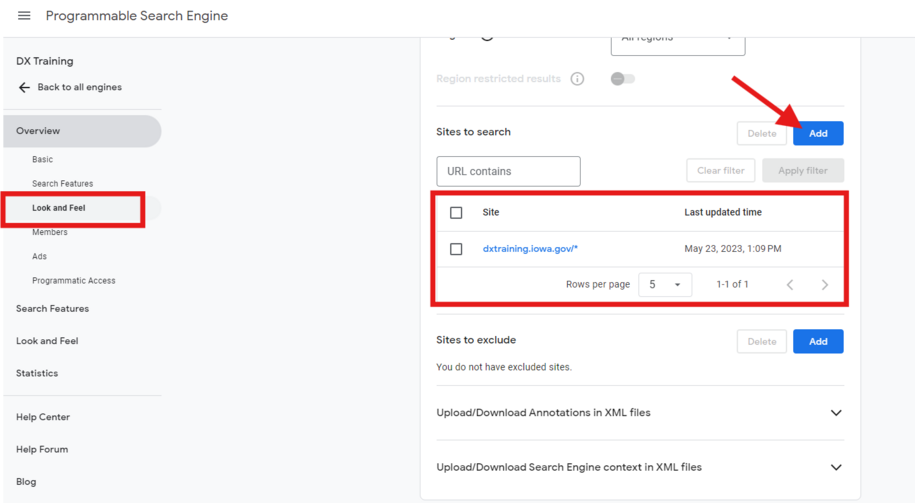
You can test if the search function is working correctly by doing a simple search on your site to see if it pulls up results. If it does, then the issue is fixed.
Types of URLs search configuration available
- Whole Site (https://www.example.com/): This includes everything on the site in the search results.
- Single Page (https://www.example.com/about-us): This limits the search to only that one page.
- Part of the Site (https://www.example.com/news/): This lets the search show results only from a specific section of the site, like all the pages in a news section.
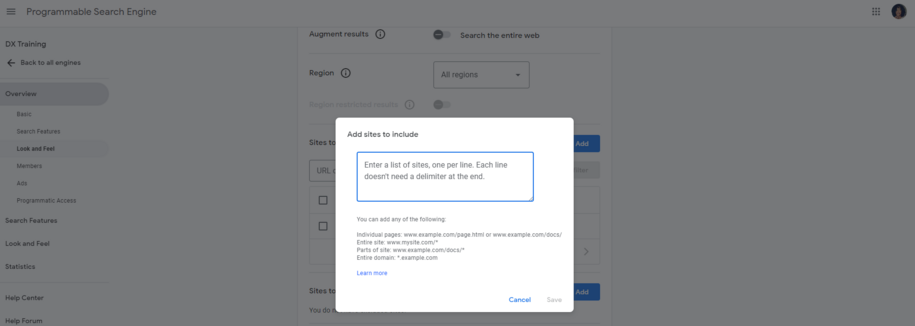
How to create search promotions
To add promotions for specific search terms, go to the Search Feature section in the sidebar. Click the Promotions tab. Here, you can select the Add button to start adding your desired search terms for the promotion.
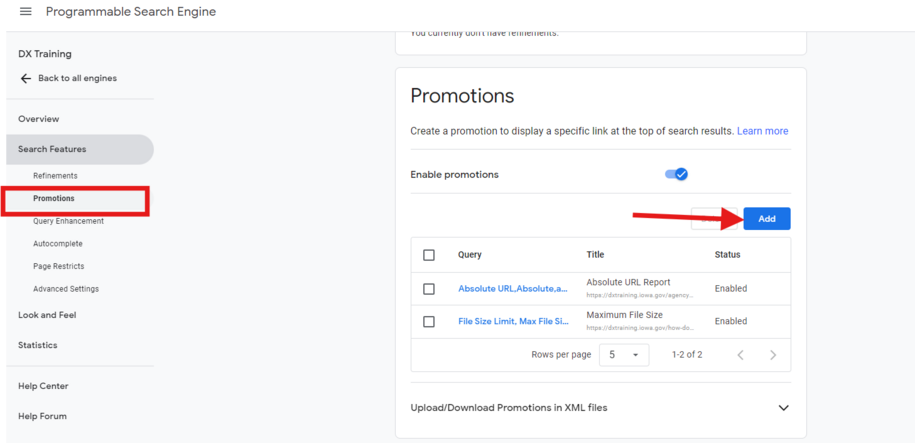
For example, when you search for absolute links within the DX training site search, the promotion box will appear at the top of the search. This box has a link that can lead people to a specific page you may want to promote.
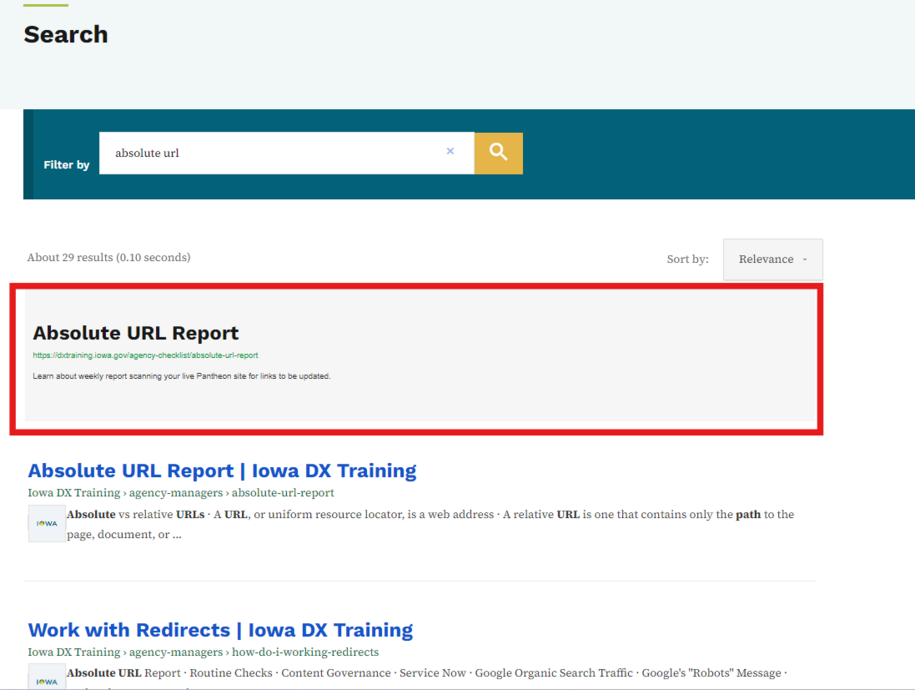
How to edit or remove a search promotion
To edit any active Google Programmable Search promotions for your site, select the search term in the Query column. You can find this in the Promotion section under the Search Features tab.
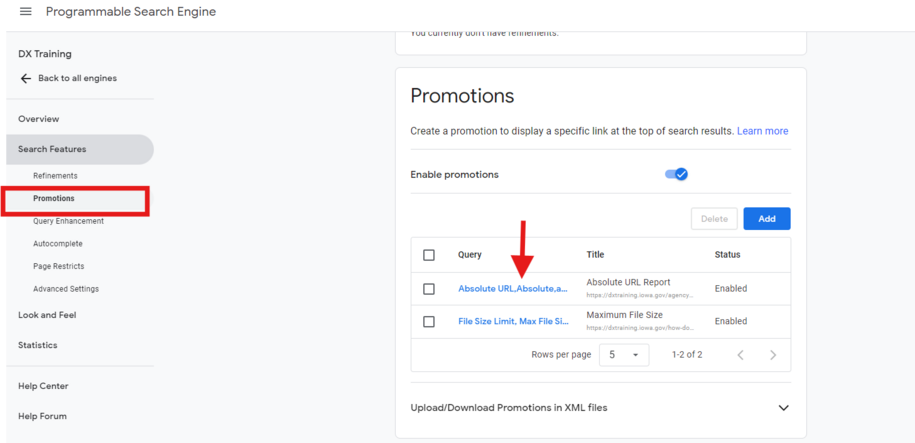
When you click on the link in the query column you want to edit, a pop-up will appear. Within this window you can make your edits such as adding more search terms, changing the URL, updating the description, or even adding an image.
This popup window will also show a preview of what the promotion will look like within your site search.
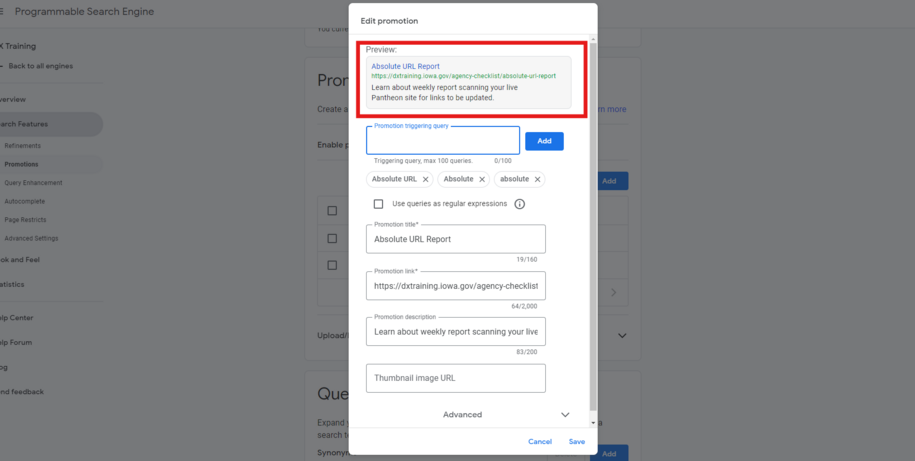
To delete a promotion, you can simply select the checkbox next to the one you want to remove and then select the "Delete" button.