Navigate to our DX Training Video guide for further visual guidance.
Using the existing "Listing Page" functionality it's possible to create long lists of Document files, such as PDFs. These work particularly well when filling out the "Document Type" and "Topics" In order to create sortable lists.
For example, build a list of all available documents.
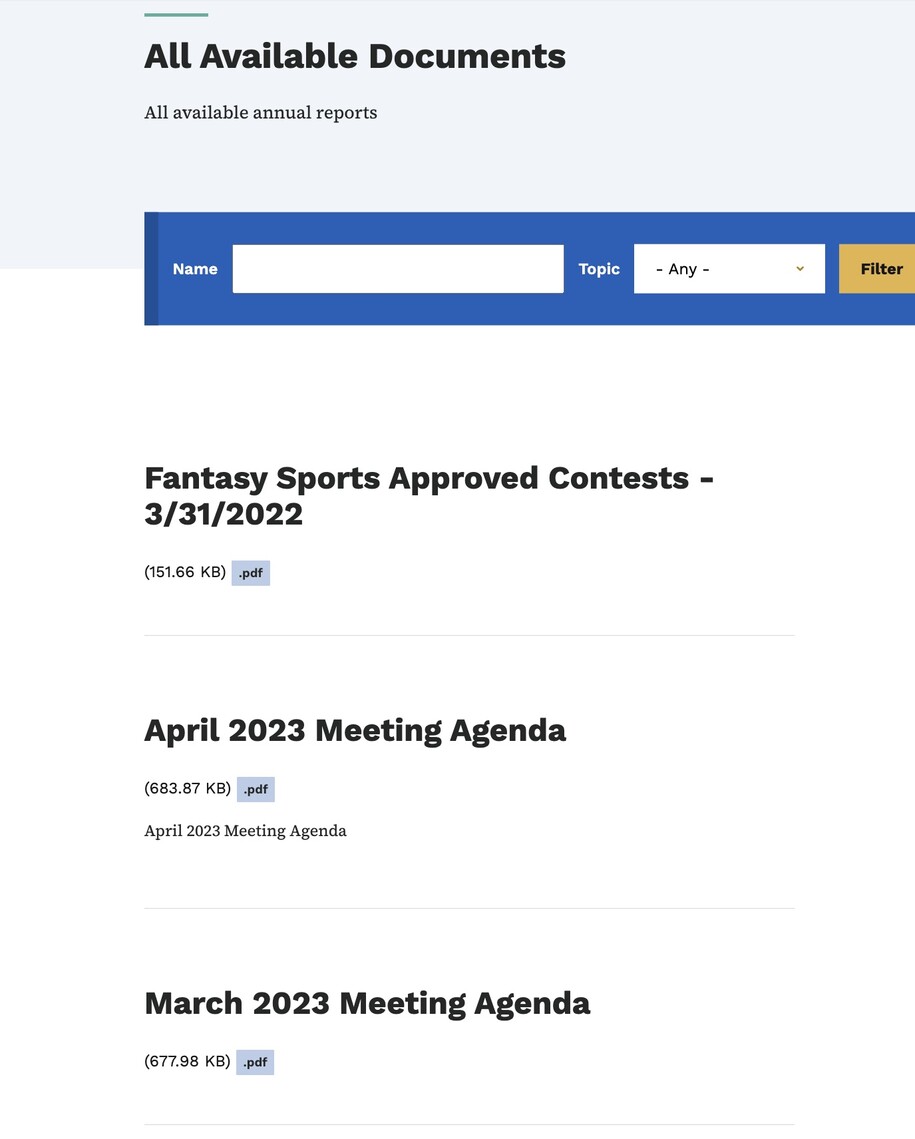
Alternatively, consider filtering the list to be constrained by document type, or by topic.
For example, you might want to only allow documents of type "Annual Reports", or by topic "Legislation"
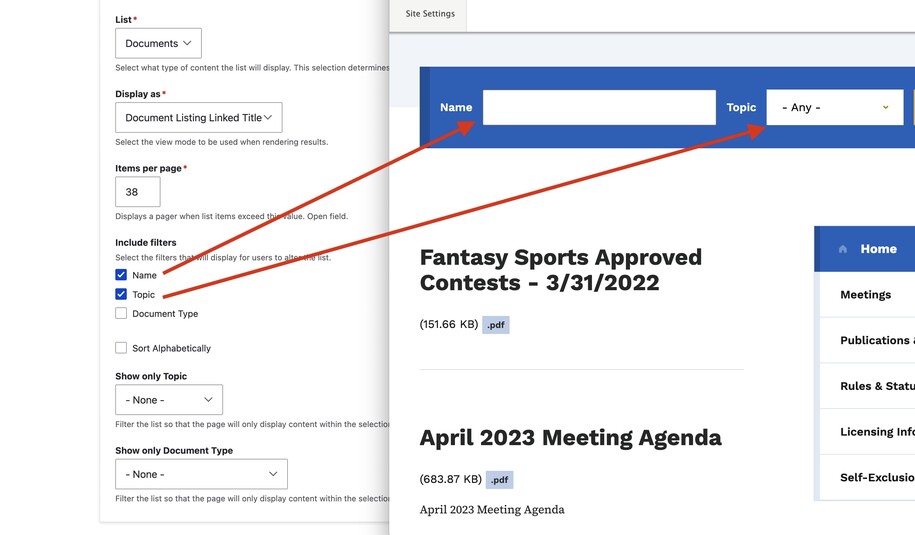
Log in to your site
Everyone who writes things on this website has a special title. These titles give them certain abilities, like who can edit, review and publish what. You can ask for a different title or take one away from someone using the user manager.
Navigate to the Content tab
You can add pages to your website by navigating to the content button but make sure you are logged in so that you can have access to that tab.
You can sort the pages that you've created using the filter button as well as edit the pages you've created for your website by selecting the edit button within the content list page:
(Example of Content list page)
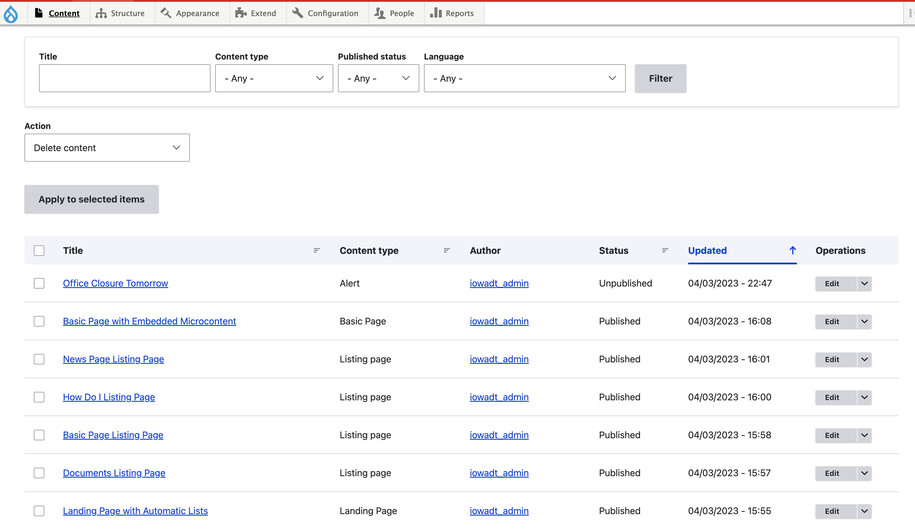
Create a Listing Page and choose the "Docs" option
Go to the content tab where you can select add content and from there you will see the listing page and you can put in a required Title. The Options include content types such as How Do I and News, but you are also able to create lists of documents. Documents are stored in the Media Library and are typically PDFs.
Note that Documents may also be sorted into various "Document Types" as well as "Topics."
The Taxonomy manager will be able to manage all of those term options, such as adding different Document Types and different Topics.
Editing, Publishing, Scheduling Content
Authors will have the ability to edit content based on different privileges.
Here is a table that demonstrates what each author type or content managers can do:
| Writer | Editor | Publisher | Agency Manager | |
|---|---|---|---|---|
| Create this content | X | X | X | X |
| Edit own content | X | X | X | X |
| Edit anyone's content | X | X | X | |
| Publish this content | X | X | ||
| Unpublish this content | X | X | ||
| Delete own content | ||||
| Delete anyone's content | ||||
| Schedule this content | X | X |
Confirm your knowledge
If you need visual guidance that shows the step-by-step process of creating things for your website make sure to go to our Video Training Page!