Qualtrics is a software platform used for displaying surveys and collecting user data and behavior on agency sites.
Agency Managers are able to easily enable this integration by entering their project's Qualtrics ID within the site's Third Party Integrations settings.
Locate Qualtrics Project ID
The DX Team will locate your Qualtrics Project ID by going to your project and going to the Manage project tab. The project ID is at the bottom of the page.

Add Qualtrics Project ID to Agency Site Config
Agency Managers are able to add/locate/update their Qualtrics Project ID by hovering over or selecting the 'Site Settings' link in the navigation bar and then within the 'Settings' section you will select 'Third Party Integrations'.

This will take you to the Third Party Integrations page. Here you will find the Qualtrics Project ID field. This is where you will enter ID for your Qualtrics project.
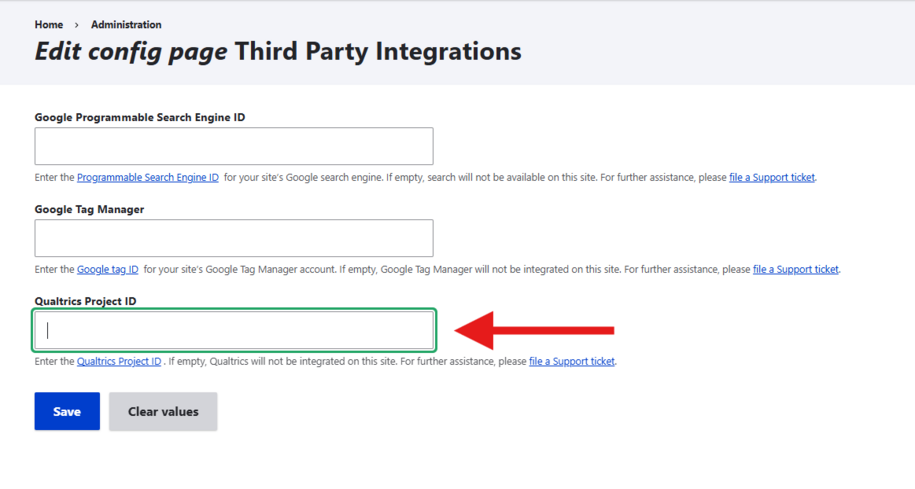
This will enable all surveys that are set up to be displayed on your agency site. Also, this will enable Digital Experience Analytics (DXA) when the Project ID is entered. Test this by visiting the corresponding pages and/or performing any actions that trigger survey behavior.
What If the Qualtrics Project is not displaying?
- Verify that the Qualtrics Project ID entered in the Drupal site is accurate. This can be done by Agency Managers looking in the 'Site Settings' dropdown menu and then selecting the 'Third Party Integrations' link.
- Double check that you are testing the correct pages and/or user triggers that are set up within Qualtrics.
- Also confirm that display logic within the Qualtrics project is published and correctly configured.
- If you need additional support getting Qualtrics to function on your site, please submit a ServiceDesk Plus support ticket.