On this page...
What are Orphaned pages
Orphaned pages are published content pages that don't appear in any menu. Check your agency Orphaned Page report under Site Setting > Reports > Orphaned Pages. If you see any listed pages, add them to your navigation. This helps ensure your content is indexed for search and accessible to users.
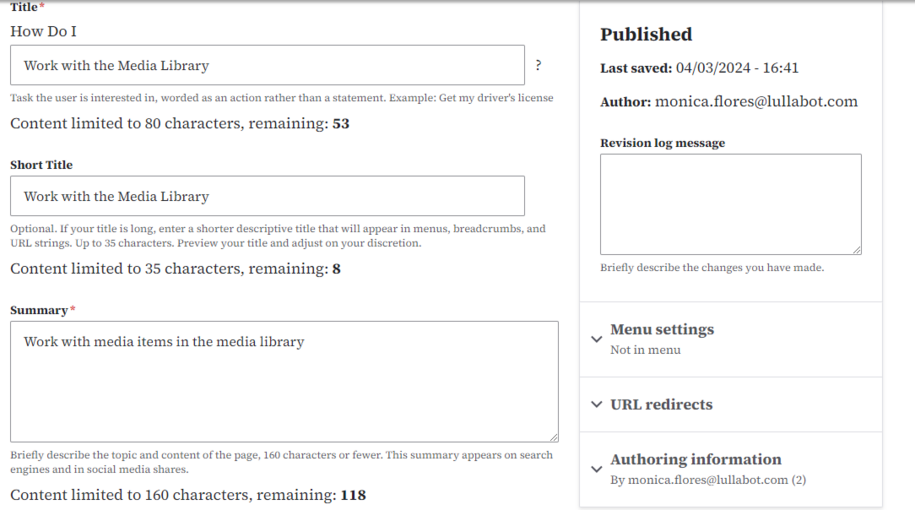
Special note: When you check the report, your Landing page (or homepage) may show as orphaned. The same goes for the 404 page and location. That's fine! You can skip adding them to any menu navigation since these pages will already be indexed.
Back to topHow to correct orphaned pages
To correct an Orphaned page, you will need to add it to a menu. This is an example of an orphaned page. In the menu settings, it shows Not in menu, and the Provide a menu link box is unchecked.
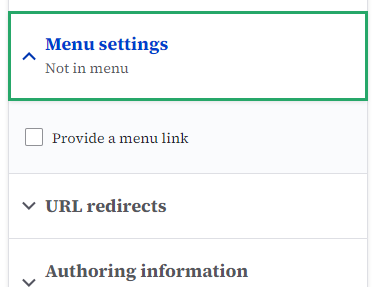
The process to fix an Orphaned page is easy - all you will need to do is check the Provide a menu link box.
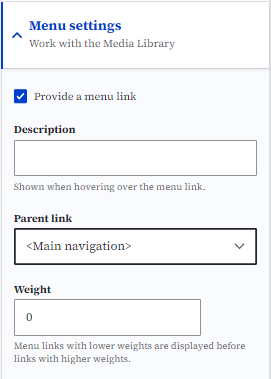
Within the Parent link drop down you can select which menu navigation you would like the page to be listed within.
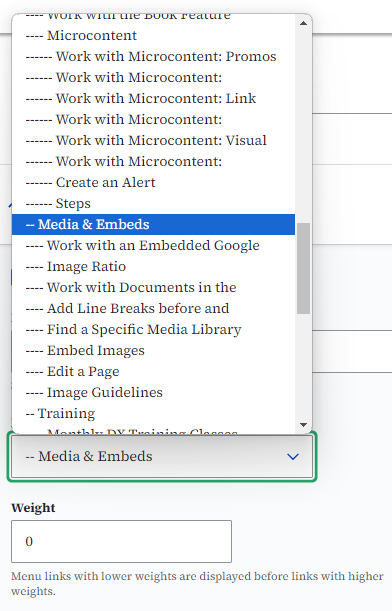
Doing this will now correct the Orphaned page because it can be found within the menu. Here's an example of the updated “Work with the Media Library” page. It now appears in the Media & Embeds menu navigation.
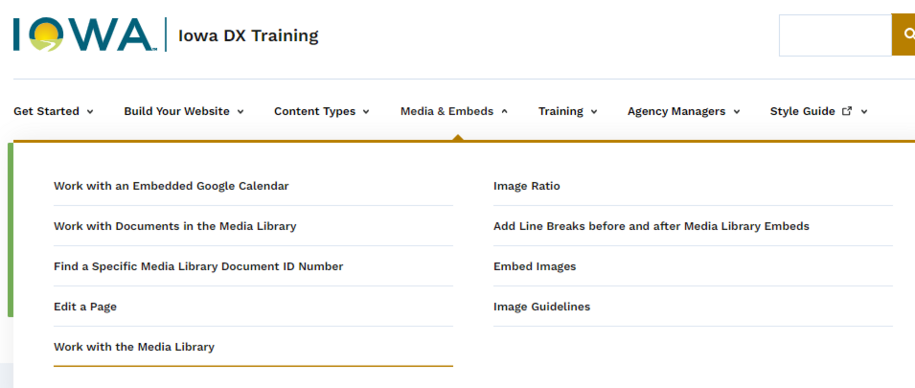
You might see an Orphaned page in the report. If it's a duplicate, you can delete it if you have the right author access.
Example of deleting a page using the delete button above the page:
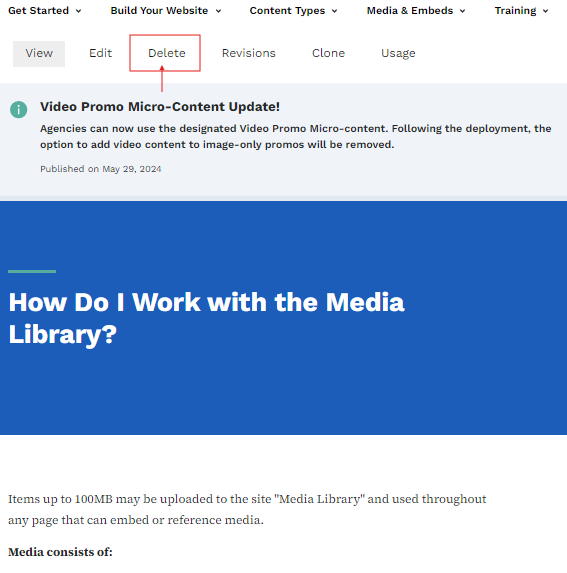
Example of deleting a page using the content library:
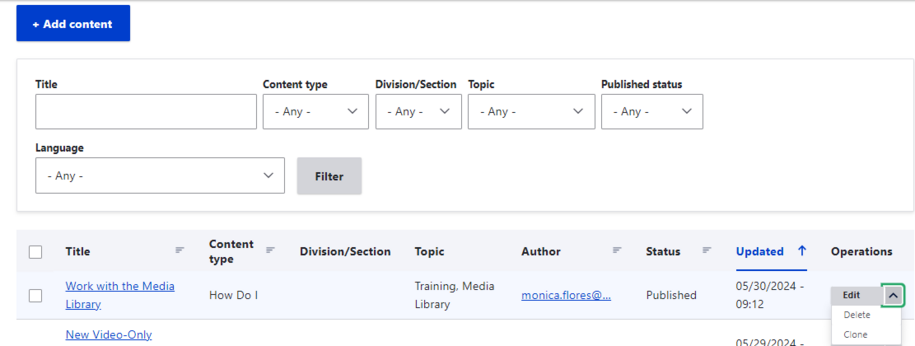
How to check if content is being used
If you're not sure whether the Basic page in the report is linked to another page, just click the Usage button on that page to check.
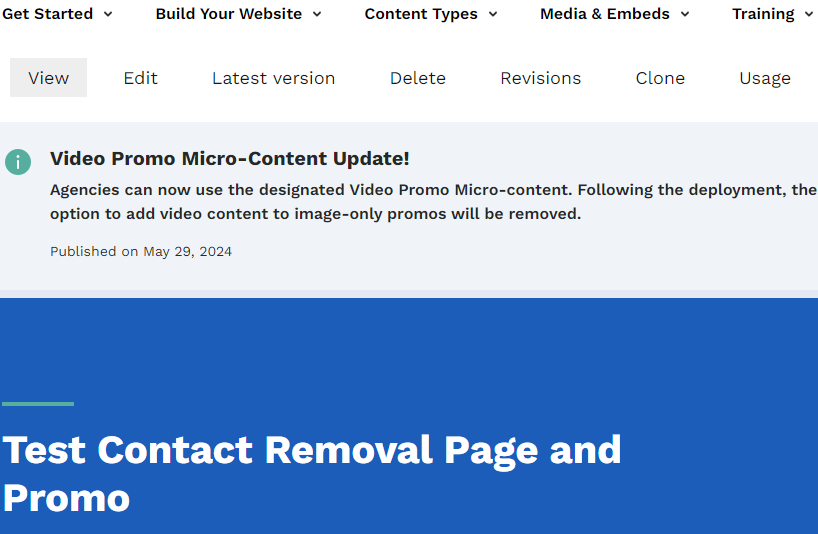
If there are no results for this content being used, you can safely delete this Orphaned page. If it is being used within a page, you can click the link within the Entity field. This will take you to the page where this content is being used.
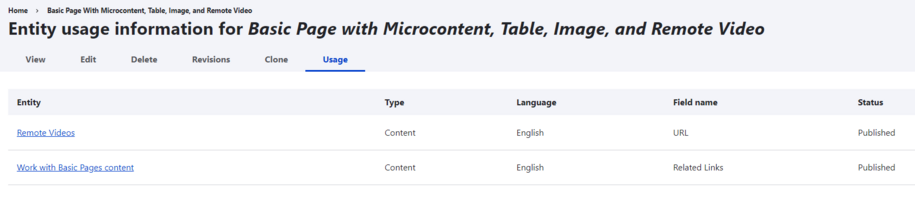
Back to top
