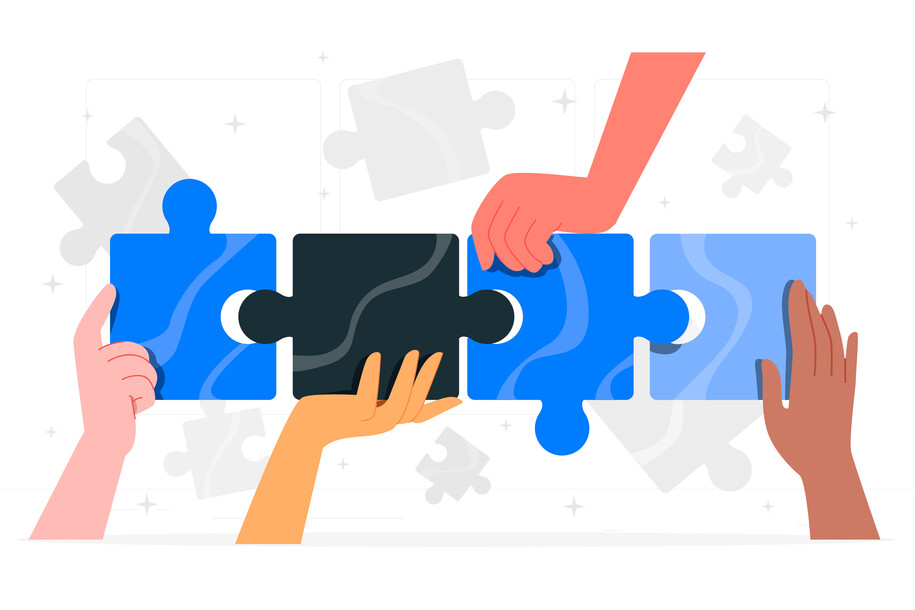Microcontent links can be used within Visual Link Collections.
Creating Microcontent links makes it easier to update a link that may have been used site wide all in one place.
Learn more information about how to link to internal and external media.
Avoid directional language
Websites are responsive. This means content changes based on the screen size. Avoid using directional language such as above, below, left, or right.
- Non-directional language (use): Select from the following options
- Directional language (avoid): Select from the options below
Use descriptive links
Never use the words “click here” or “learn more.” Instead, use descriptive links. Descriptive links show people what to expect. This helps them decide if they want to click before taking action. Describe links that highlight the subject, not the action.
- Descriptive links (use): Contact our agency for more information about local services.
- Click here links (avoid): Click here to contact our agency for information about our services.
How to find the Microcontent Link Type
Select the Microcontent button where you will find the Link option.
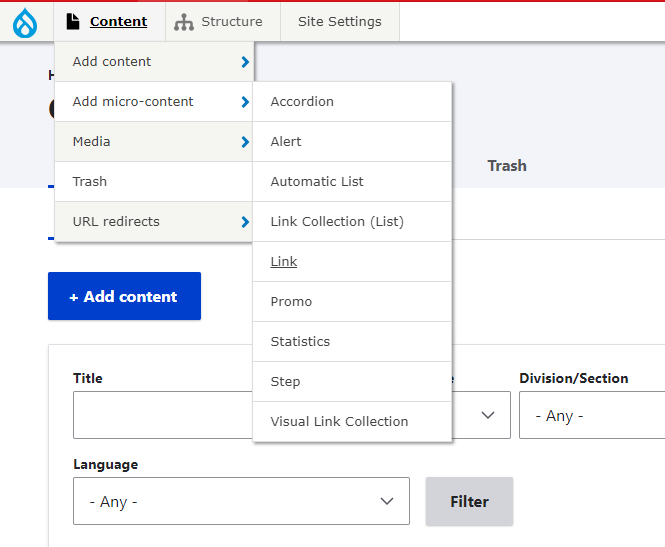
Another method to find the microcontent link option is by clicking the microcontent button to pull up the list of microcontent types.
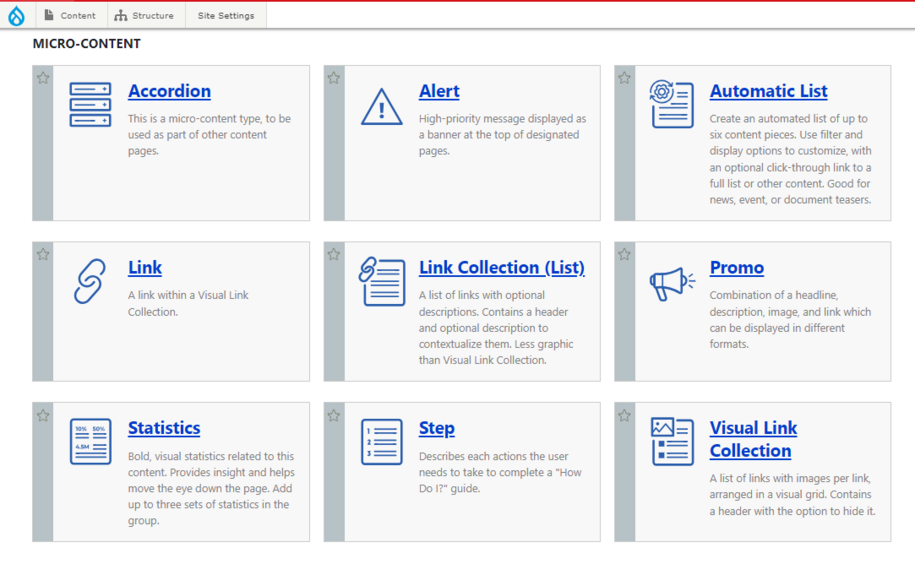
How to use Microcontent Links
Microcontent Links can be used within visual link collections.
Example: Visual Link Collection
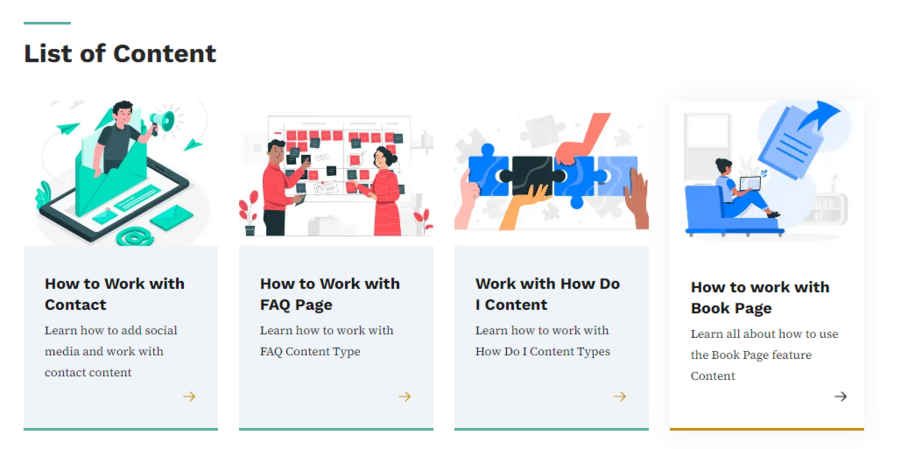
Click the link option to open the page. Here, you can add your link title and choose the media that matches it.
Note: Keep in mind that one image is allowed per link.
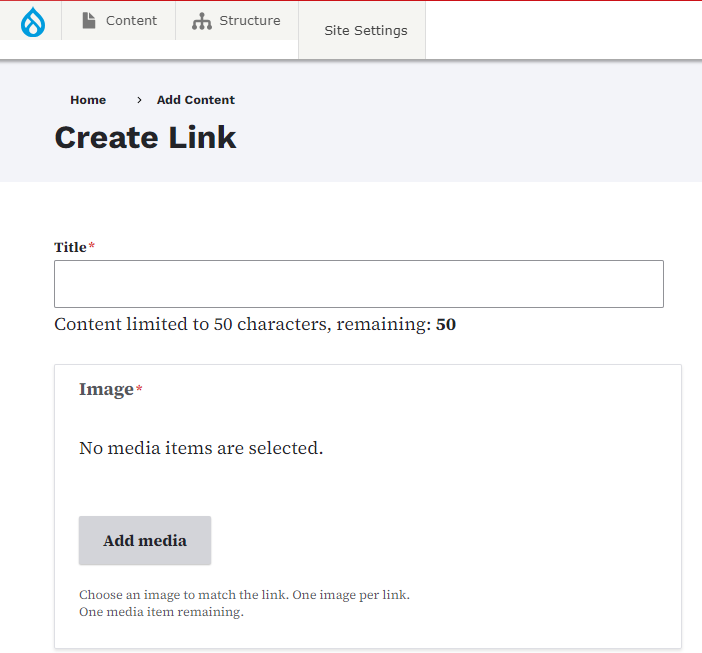
After you add your media, you will select the URL for the link and the link text.
You can add a link description for more context, but it’s optional. Just remember the 120-character limit, then select Save.
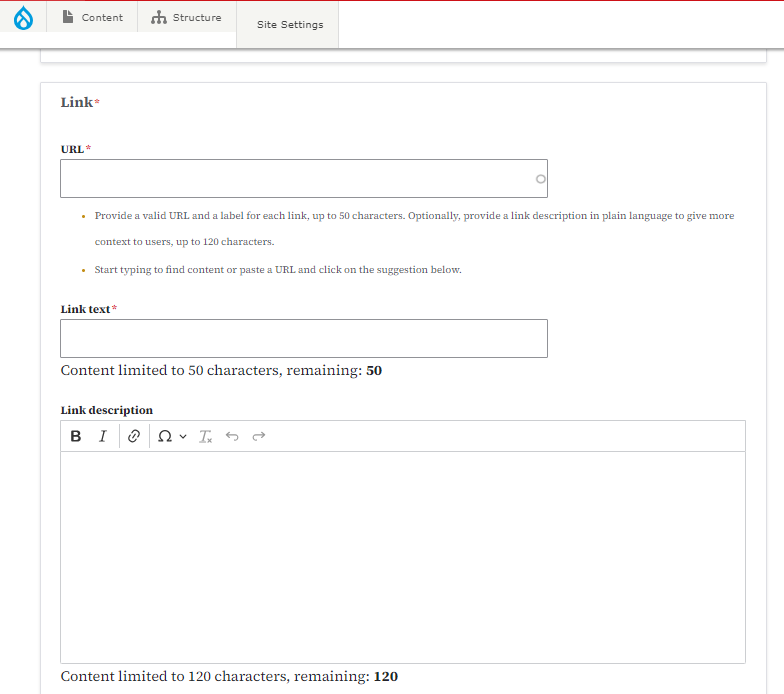
Once your Micro-link is created it can now be used within Visual Link Collections.