Purpose
Callout microcontent is a handy tool. It adds extra information or highlights to your website content. It's ideal for providing context, emphasizing key points, or offering additional details.
When to use
Consider using Callout microcontent:
- On landing pages to provide more context or information
- Within Basic page content or Book pages to break up larger blocks of text
- To highlight important points or emphasize key messages
Elements
- Linkless: Unlike Promo microcontent, Callout microcontent doesn't require a link. It's primarily used for informational purposes.
- Flexibility: You can use Callout microcontent in many places, like Landing pages, Basic pages, and Book pages.
Special Note: Below is an example of what Callout microcontents looks like on Landing pages, Basic pages, and Book pages.
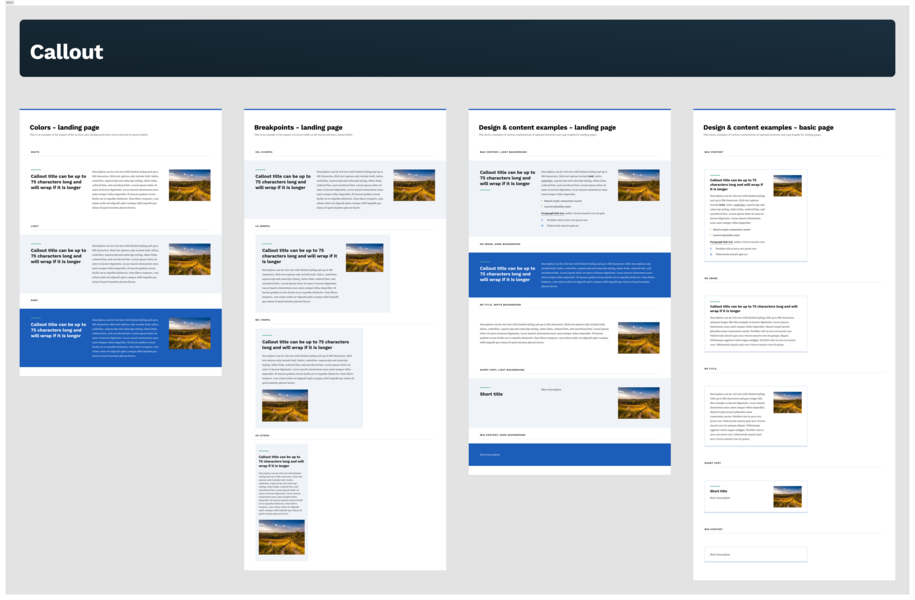
Locate the Callout
Navigate to the Content tab where you can select microcontent from the dropdown. You will see a dropdown list of the types of microcontent you can create. Select the Callout microcontent type.
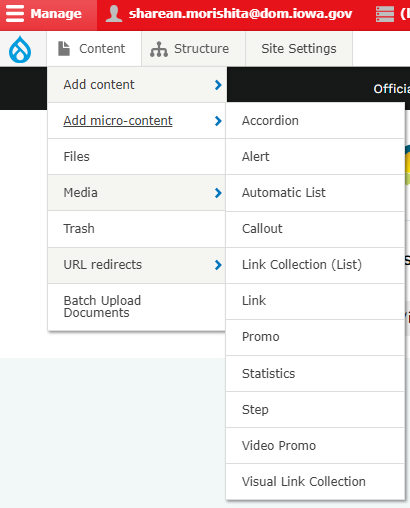
You can add the relevant information within your Callout microcontent. When you're done, select Save. If you want to unpublish it, you can easily uncheck the published box above the save button.
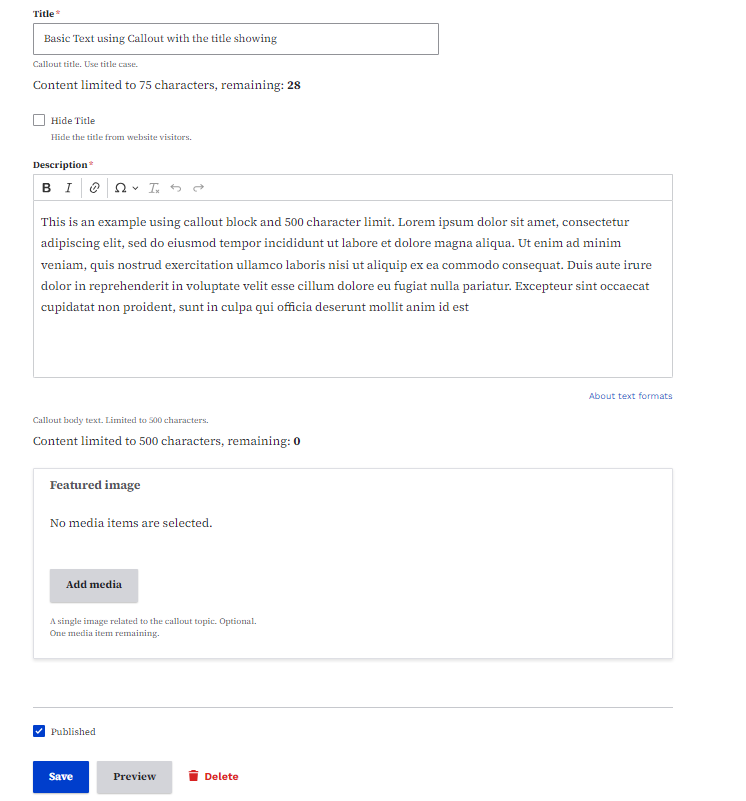
How to add a Callout to a Basic page
After you've created your Callout microcontent and selected Save, you can add that microcontent to your Basic page from the WYSWIG toolbar. When you click on the Insert from Component library icon you will see a dropdown menu of the current types of microcontent.
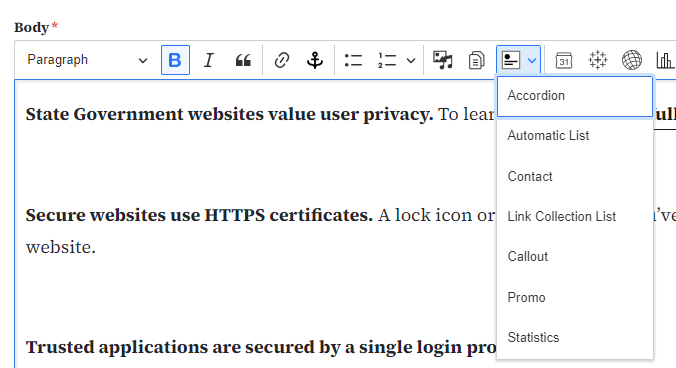
Select Callout the microcontent type. You can either select the Callout microcontent you have already created from the library tab, or you can create a new Callout from here. If you create a new Callout, it will be saved and appear in the microcontent library tab.
How to delete microcontent from a Basic page
You can easily remove any embedded microcontent you've added to your page by selecting it and pressing the delete or backspace key on your keyboard.
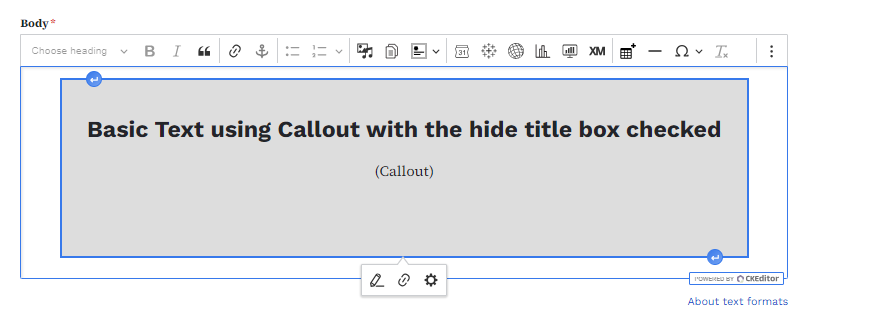
This removes it from your Basic page, but it is still available within your microcontent library.