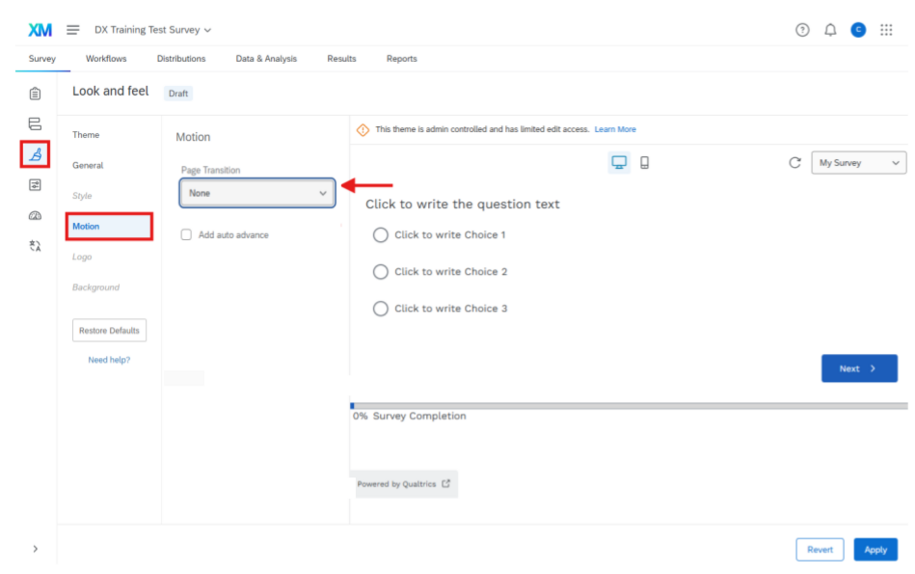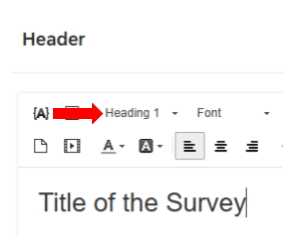The DX Steering Committee has approved a set of standards to ensure each agency delivers a consistent user experience and meets accessibility compliance requirements. This includes aligning themes—such as colors, fonts, logos, and layout styles—with both agency branding guidelines and the broader Iowa Brand standards.
However, we recognize that some agencies may have unique needs and may request additional themes. To support this, each agency has a designated a representative who will serve as the Theme Approver. To request a new theme, please submit a Qualtrics request through ServiceDesk Plus.
Qualtrics users can apply available approved themes their survey projects.
You can customize its look and feel based on a list of available DX themes. Visit the DX Platform Color Palettes to learn more.
In this walkthrough, we will demonstrate how to apply a theme to a newly created DX agency survey.
Note: Remember to click the Apply button to save settings at appropriate points so you do not lose progress.
Warning: In Preview Mode, the image logo and footer may not display correctly. Don’t worry—they will appear as expected once the page is published.
Qualtrics Look and Feel: Theme
Select the appropriate theme:
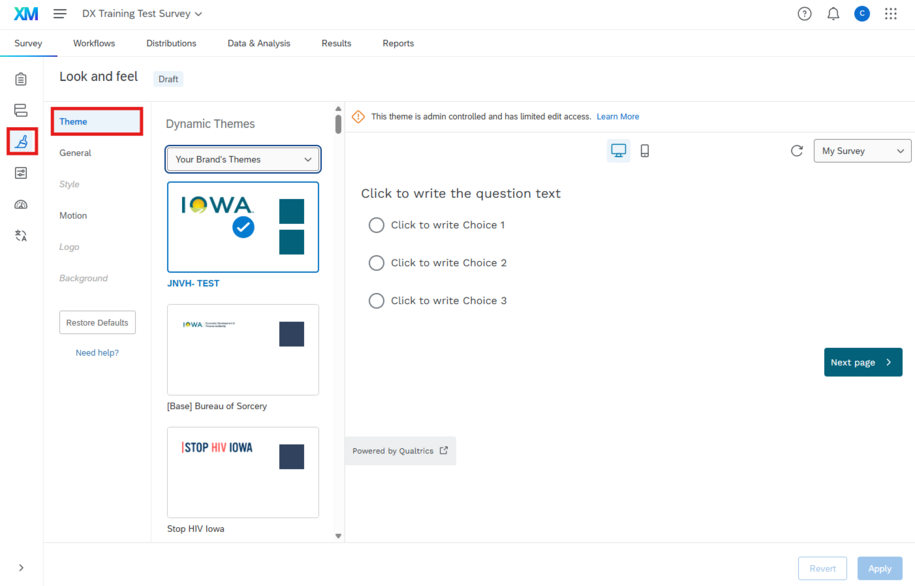
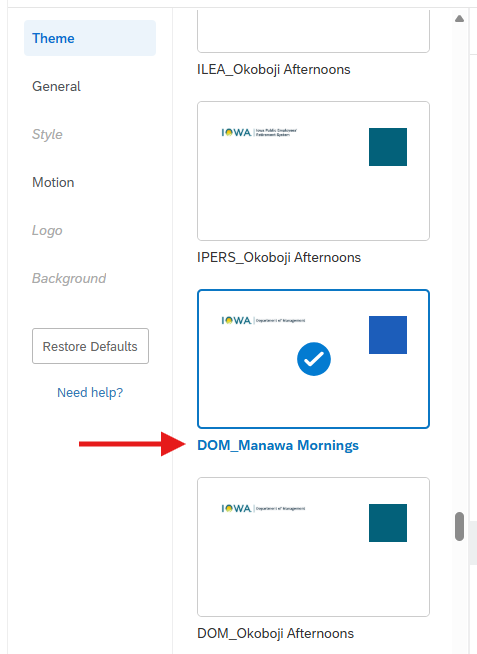
Qualtrics Look and Feel: General
- Next button text: Next
- Previous button text: Back
- Progress bar: with verbose text
- Progress bar position: bottom
- Header: click Edit and enter a survey title using the Heading 1 paragraph style.
-
- Footer: Leave Blank
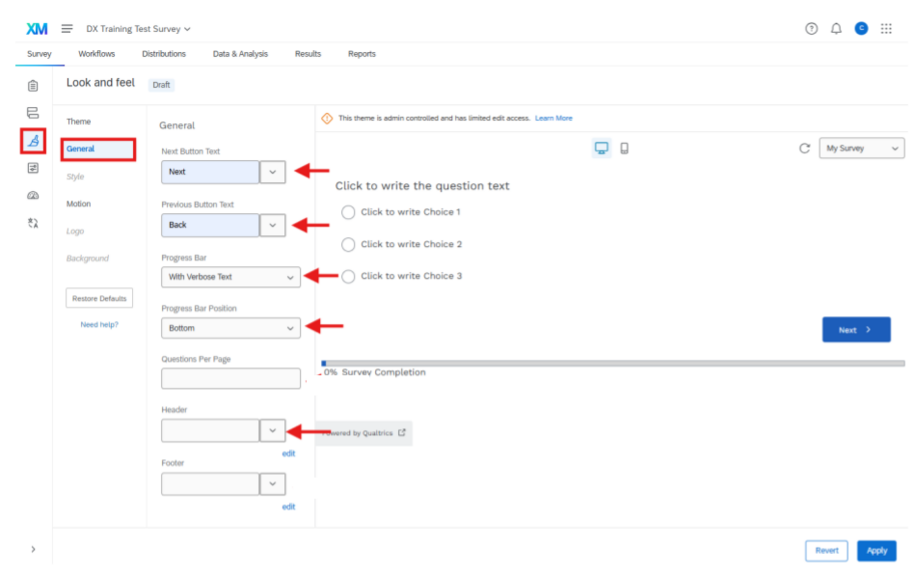
Qualtrics Survey Options: General
- Fill out the display name
- Fill out the survey description
- Question numbers: off
- Expert review: on
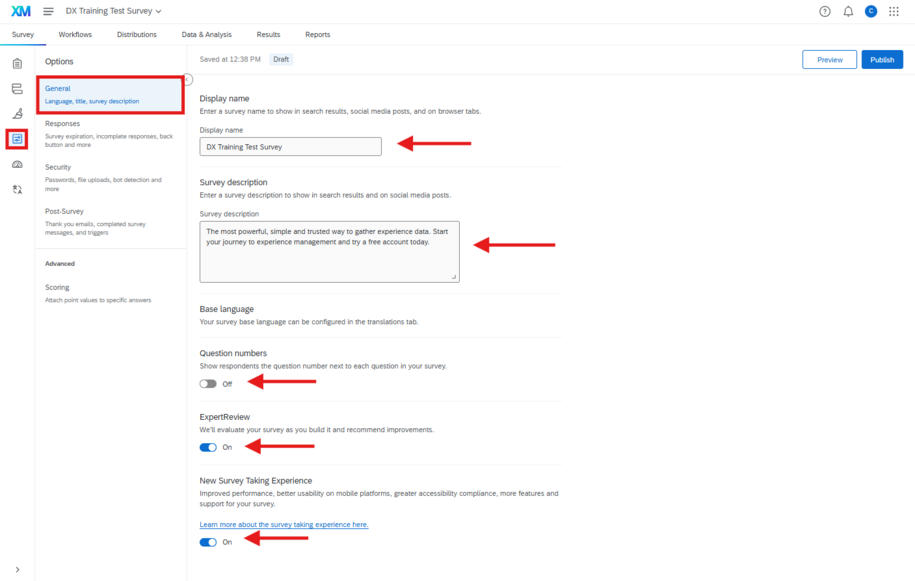
Qualtrics Survey Options: Responses
Back button: on
- Note: Surveys by default don’t include a back button.
- Warning: In some cases, a back button won’t show on a page even if you have the setting selected in your survey options. This is caused by having elements between blocks in your survey flow. Any element (branch logic, embedded data, randomizer, web service, etc.) will disable the back button on the first page of the block that follows it.
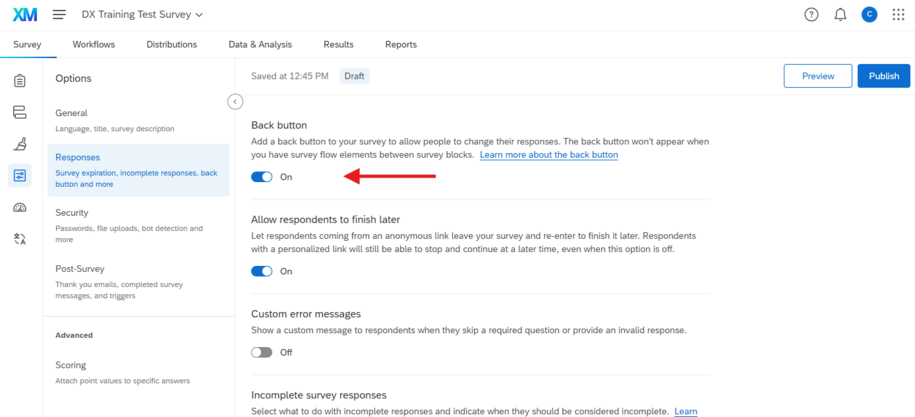
Qualtrics Look and Feel: Motion
- Page transition: None
- Uncheck auto advance