Purpose
The News Page allows you to publish various types of website updates and announcements. It's ideal for:
- Site News: Share official news and information relevant to your website's audience.
- Updates and Announcements: Inform users about website changes, events, or other non-critical updates.
- Less Official Content: Publish content that isn't necessarily formal press releases but might still be of interest to your audience.
When to Use
Use the News page for content that falls into these categories:
- New Website Features: Announce the launch of new functionalities or services on your website.
- Upcoming Events: Promote upcoming events or workshops hosted by your organization.
- Informative Updates: Share news updates or changes to policies or procedures that might impact website users.
Elements of a News Page
- Headline: A clear and concise title that grabs the reader's attention.
- Body Text: The main content of the news item, providing details about the announcement or update.
- News Type: This can control how your pages are listed and filtered, dependent on your site's functionality.
- Images or Videos: Optional multimedia elements to enhance the news item and improve user engagement.
- Publication Date: Identifies when the news item was published.
Learn more about News pages in this short video:
Log in to your site
You can login to your site from login.iowa.gov.

Each person on your agency team has a specific user role for the website. These roles set permissions. They control who can edit, review, and publish content. You can ask for a role change or remove a role. Just submit a ServiceNow support ticket if you need help.
Navigate to the Content tab
To add pages to your website, click the Content button. Make sure you're logged in for access to that tab.
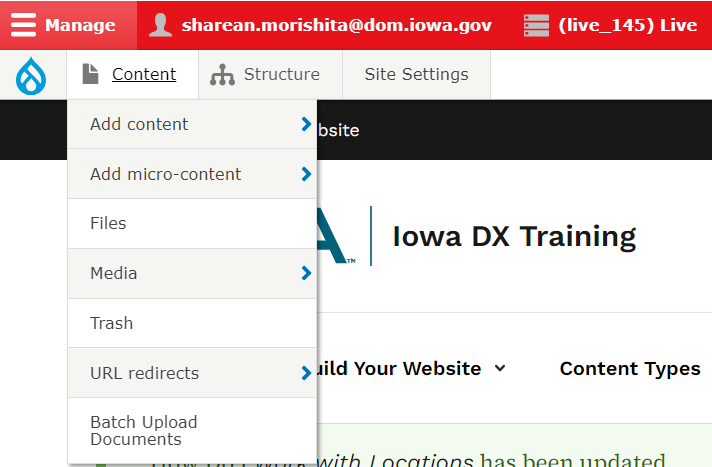
You can sort your created pages using the filter button. To edit them, just select the edit button on the Content List page.
Example of Content List page:
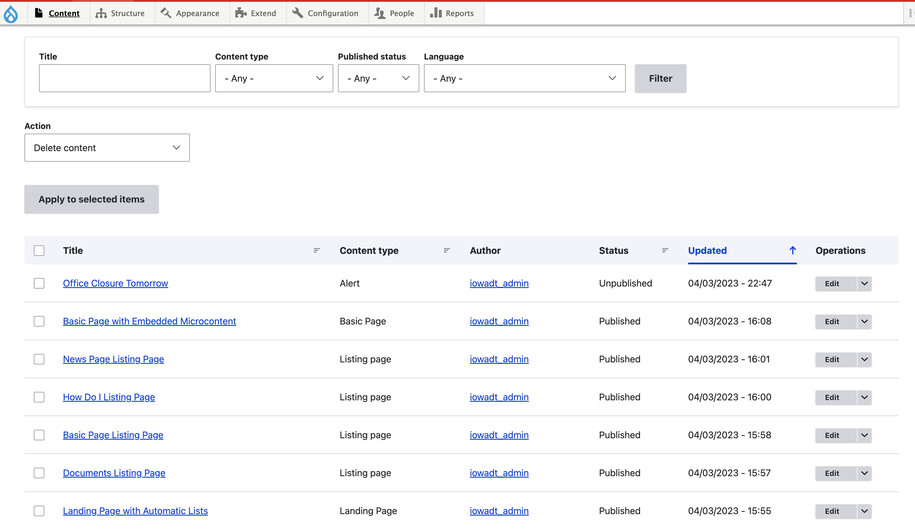
Create a News page
Create a new News page by navigating to the content tab, then selecting Add Content. Click on the News tab to create your page.
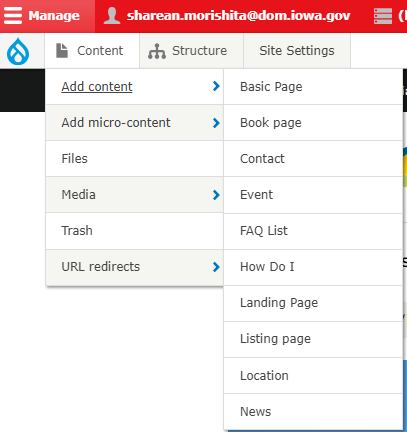
When creating Microcontent, make sure to add all required fields.
We recommend you click "save" often.
Editing, publishing, and scheduling content
Authors will have the ability to edit content based on different privileges.
Here is a table that demonstrates what each author type or content managers can do:
| Who can ... | Writer | Editor | Publisher | Agency Manager |
|---|---|---|---|---|
| Create this content | X | X | X | X |
| Edit own content | X | X | X | X |
| Edit anyone's content | X | X | X | |
| Publish this content | X | X | ||
| Unpublish this content | X | X | ||
| Delete own content | ||||
| Delete anyone's content | ||||
| Schedule this content | X | X |
Confirm your knowledge
Check out our Video Training Page for step-by-step visual help with your website.