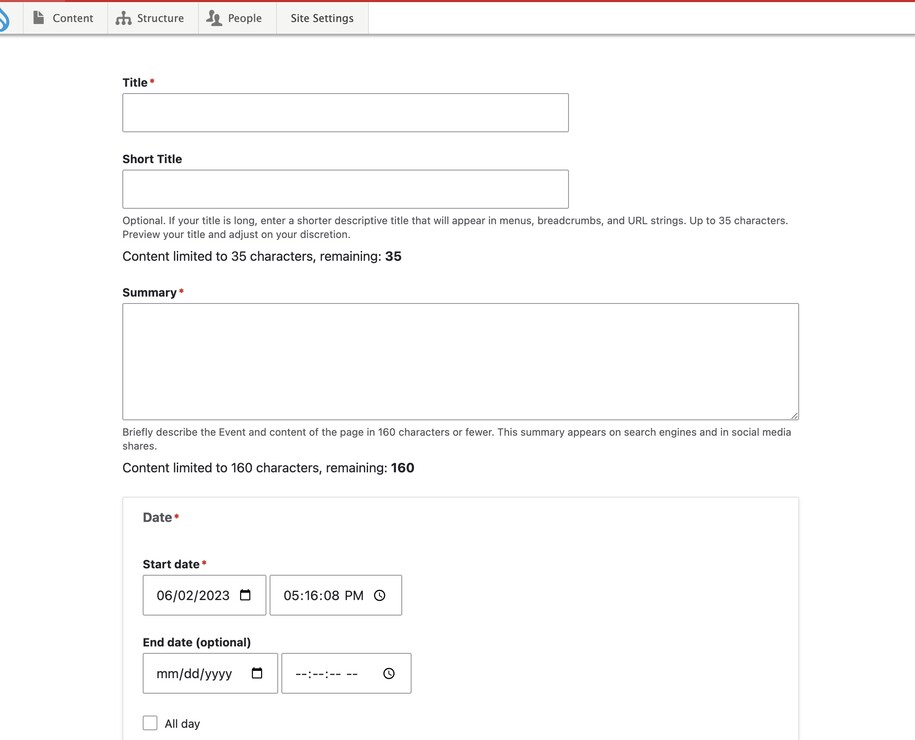Purpose
An Event page lets you create special pages for events. Users can attend or learn about these events on your website. It functions as a central hub for all event-related information.
When to use
This content type is great for sharing details about any upcoming or past event. Here are some examples:
- Upcoming Conferences: Promote upcoming conferences, workshops, or seminars.
- Meetings: Share details about board meetings, training sessions, or other gatherings.
- Webinars: Provide information about upcoming webinars and registration links.
- Past Events: Offer recaps of past events, including presentations, recordings, or summaries.
Elements of an Event page
- Event Details:
- Title: Clearly identify the event.
- Start Date: Indicate the event start time and date.
- Optional End Date: Specify the event end time if applicable.
- To avoid an error when saving your event, leave both the end date and time fields blank. You can also select the All day check box if you do not want the end date to appear.
- If using in a Listing page of events, and you want the event to automatically disappear after it's over, you'll need to add an End Date.
- Description: Provide a detailed description of the event, including its purpose, agenda, and highlights.
- Additional Information:
- Physical Location Address: You can add event addresses to event types using the Physical Location field to search through previously created Location Content Types. If you can't find the location, you'll need to create it.
- You can learn more on how to create location content type.
- Physical Location Address: You can add event addresses to event types using the Physical Location field to search through previously created Location Content Types. If you can't find the location, you'll need to create it.
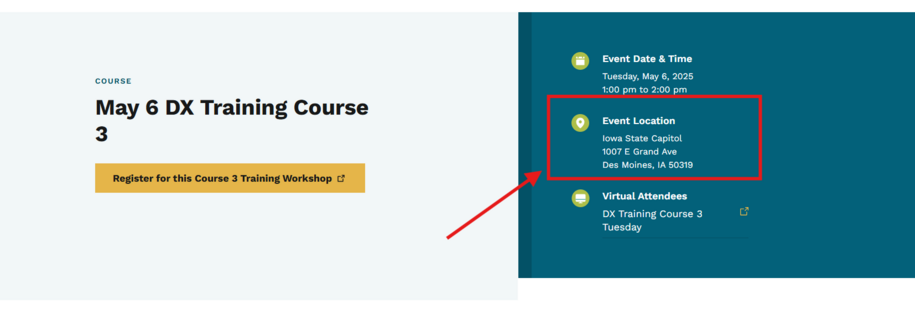
- Registration links: Include links for users to register for the event.
- Event Type: When creating your Event, choosing an Event Type from the dropdown list can help you create a Listing page or Automatic list of specific types of events. If you tag all your meetings with the Event Type of Meeting, for example, you can create an Automatic List of all upcoming events that are meetings. Tagging your events or other content with any available keywords, types, or topics also helps website users filter their search results and receive more accurate links in their searches.
- To add a new Event Type to your Taxonomy terms so it appears in the Event Type dropdown, go to Structure > Taxonomy > Event Type, add your term, and Save.
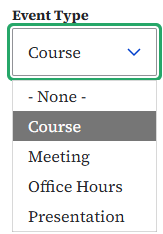
- Attachments: Attach relevant files like agendas, presentations, or speaker bios.
- Event Recap (for Past Events): Offer summaries or recordings of past events.
- Categorization: Organize events into categories (Conferences, Meetings) for easier browsing and filtering.
- Display Options: Choose between:
- Embedded Google Calendar: Display events alongside your existing Google calendar.
- Event Page Collection: Create individual event pages with detailed information.
Login to your site
Make sure you are logged on to the VPN first.
You can login to your site from your Okta tile or login.iowa.gov.

Each person on your agency team has a specific user role for the website. These roles set permissions. They control who can write, edit, review, or publish content. You can ask for a role change or remove a role.
Submit a ServiceDesk Plus support ticket if you need help.
Create a new Event page
Navigate to Content > Add Content and select the Event tab to create your event.
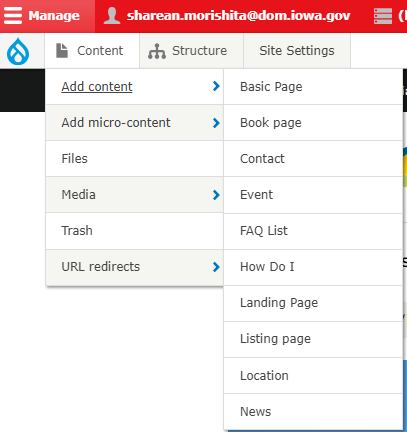
An Event is typically a calendared event such as a board meeting, public meeting, outreach event, or committee business. If your agency finds you need specific categories of meetings (such as those mentioned), consider creating a new category inside the Event Type Taxonomy term (for agency managers).
The Event has standard information such as Start Date and Time, optional End Date and Time, and event details.
Other information will be able to be attached such as virtual login details, registration details such as through an external RSVP link, and more details.
Adding a location to an Event
You can add a physical location inside of an event by going to the edit button of the Event type, then scrolling down until you see the Location Information field.
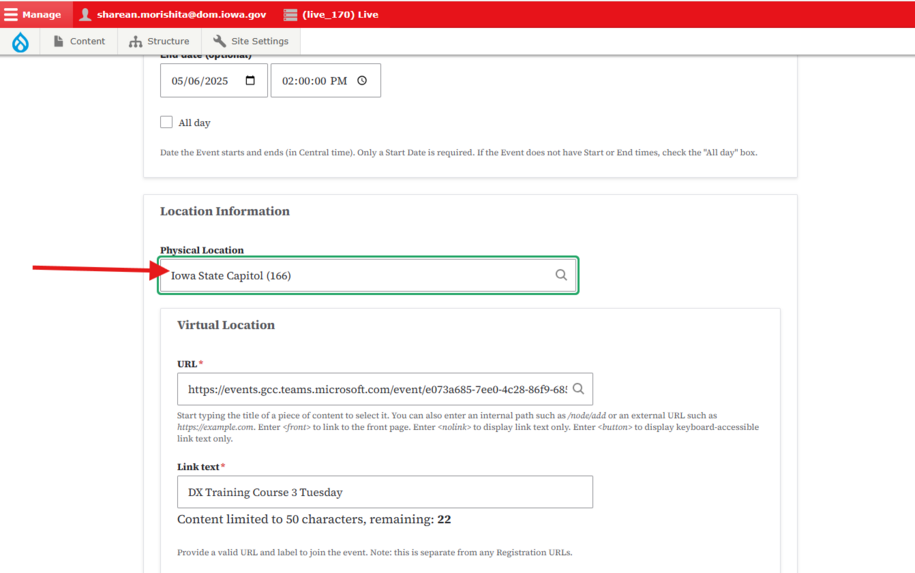
If your location has already been added, you can click inside of the Physical Location box and start typing the name of the location. If it already exists, you can select it from the results. The platform will then find that Location Type and automatically add the location address information so that it appears inside the right side of the event.
If the location doesn’t exist, you’ll need to add it by going to Content > Add content > Location. Fill in all required info:
* Name - the name of the venue
* Physical address
Nothing else is required to be filled out on this Location page, you'll usually add the rest of the information on the Event page. Be sure to Save as Published and Save the page.
For virtual online events you can simply add the URL within the Virtual Event text field. It will add the link for you underneath the Virtual Attendance section.
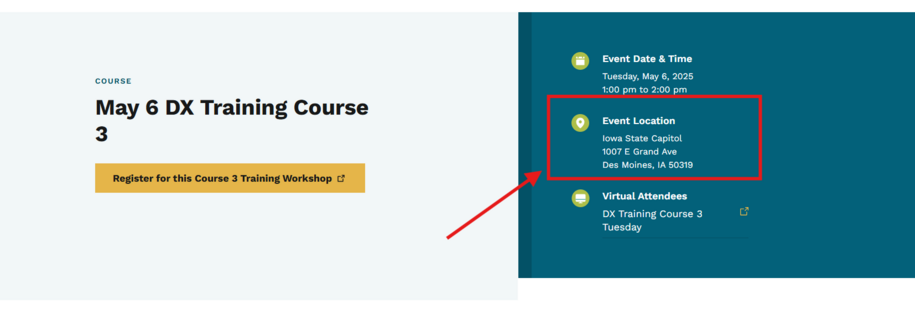
Learn more about how to create a location content type within our training documentation.