Purpose
The FAQ List allows you to create and manage a dedicated page for Frequently Asked Questions (FAQs). It uses an Accordion style layout. This lets users expand or collapse questions easily to find the information they need.
When to Use FAQ List
This works well when you have many FAQs to sort and show clearly for users. With FAQ content types you cannot add Microcontent to them.
- Title: Title of the FAQ list page, limited to 70 characters.
- Short title: This is optional. It’s a shorter version for menus and breadcrumbs. Keep it under 35 characters.
- Summary: Used on search engines and social media shares. Limited to 160 characters.
- Featured Image: A single image that captures or relates to the page topic. Used in teasers and social media shares. Limited to one.
- Description: Brief description of the list, it displays at the top the section. Limited to 255 characters.
- Topic: Categorize content for filtering and search (optional).
- Division/Section: Choose the area of the agency the content belongs to, if any.
An FAQ content type is its own full Accordion page. It doesn’t work like an Accordion Microcontent added to a Basic page. Instead, the FAQ page has a built-in Accordion section.
Example of an FAQ List Page:
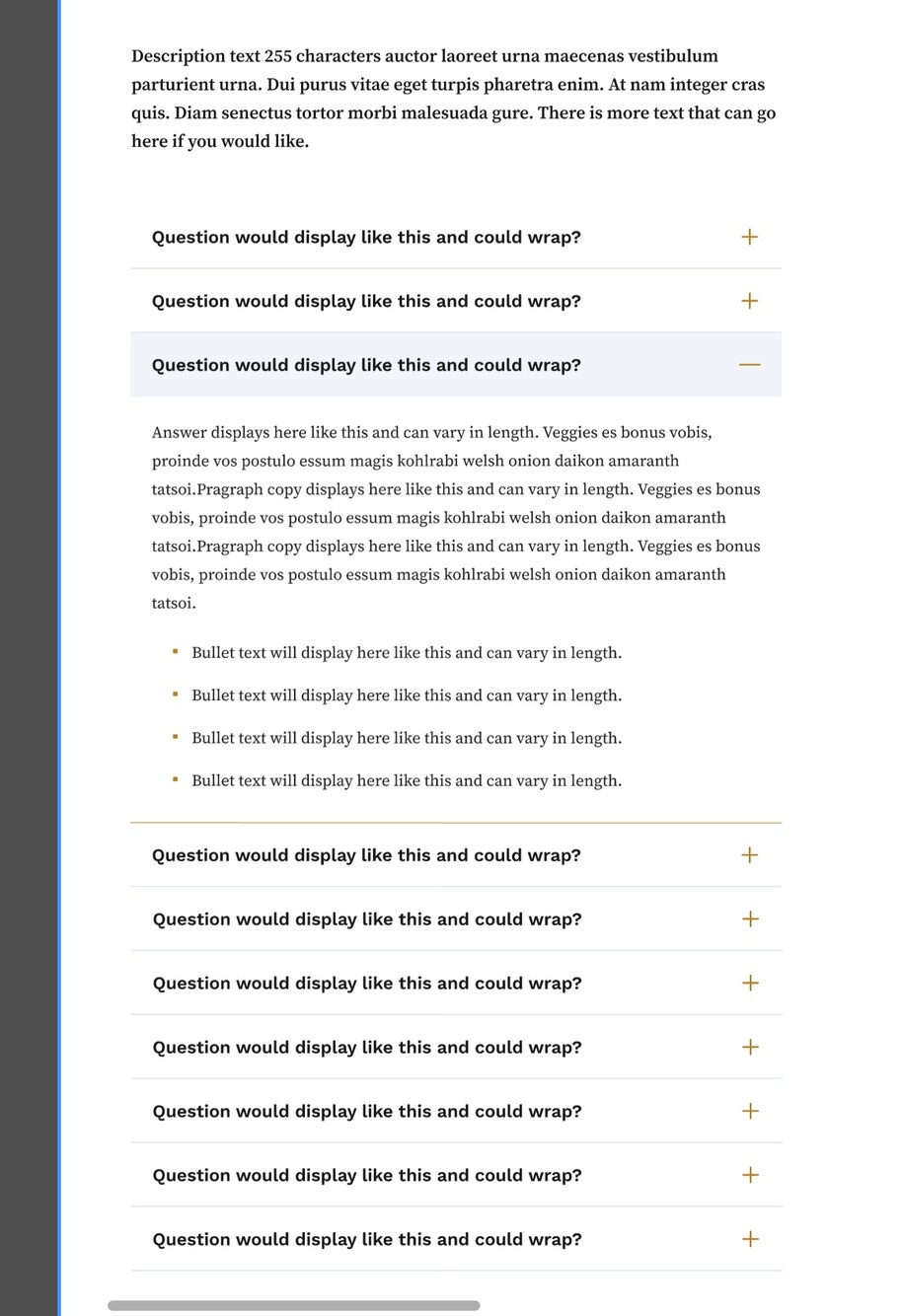
Login to your site
Make sure you are logged on to the VPN first.
You can login to your site from your Okta tile or login.iowa.gov.

Each person on your agency team has a specific user role for the website. These roles set permissions. They control who can write, edit, review, or publish content. You can ask for a role change or remove a role.
Submit a ServiceDesk Plus support ticket if you need help.
Create a New FAQ List Content Type
Create a new page by navigating to the content tab. From that drop down menu, select Add content. Select FAQ List to fill out a list of questions and answers that are relevant to this page.
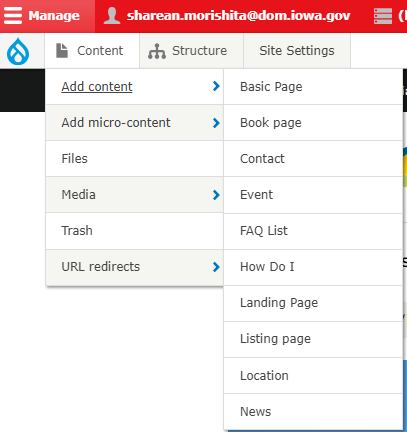
- Individual Q&As may be dragged around.
- At least one Q&A must be in the FAQ List.
- Every question must have an answer.
- Every answer must have a question.
Save your work frequently.
Confirm your knowledge
Check out our YouTube video training page for step-by-step visual help with your website.