Purpose
"How Do I" pages are perfect for providing step-by-step instructions that guide users through specific processes or tasks. These pages aim to improve user experience by offering clear and concise instructions.
When to Use How Do I
Whenever you have a task or process that requires explanation with multiple steps. Some examples include:
- Explaining how to use website features or functionalities.
- To provide troubleshooting guides for common user issues like completing an online form, Managing user accounts, Using specific website features, etc.
We have a worksheet available as a resource that allows agencies to draft their content in advance and understand where to put information for "How Do I" content types.
Elements of How Do I
- Title: How Do I ( … ) ? Worded as an action rather than a statement. 80 character limit.
- Short Title: Optional, shorter version used in menus, breadcrumbs, etc. Limited to 35 characters.
- Explanation: Description and/or overview of this task
- Summary: Used on search engines and social media shares. Limited to 160 characters
- Featured Image: Single image that captures or relates to the page topic. Used in teasers and social media shares. Limited to one.
- Display As: Choose from numbered steps or bulleted list
- Creates its own full page, rather than functioning like an accordion and can be added to a page.
Short video demonstration on how to use "How Do I" page content:
Longer video demonstration on how to use "How Do I" page content:
Log in to your site
You can login to your site from login.iowa.gov.

Each person on your agency team has a specific user role for the website. These roles set permissions. They control who can edit, review, and publish content. You can ask for a role change or remove a role. Just submit a ServiceNow support ticket if you need help.
Navigate to the Content tab
To add pages to your website, click the Content button. Make sure you're logged in for access to that tab.
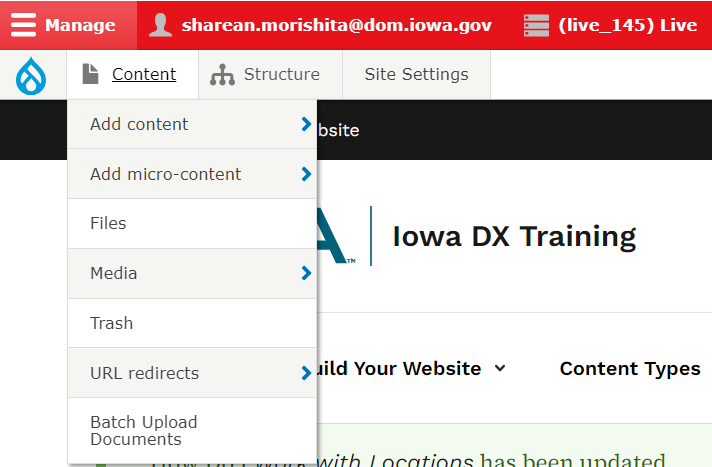
You can sort your created pages using the filter button. To edit them, just select the edit button on the Content List page.
Example of Content List page:
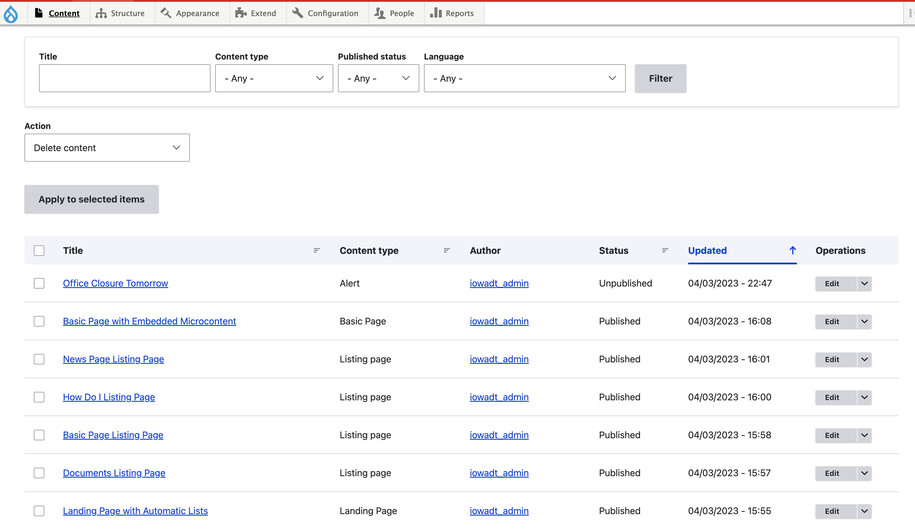
Create a new How Do I content type
Create a new How Do I by navigating to the Content tab then from that drop down select Add Content and lastly the How Do I button.
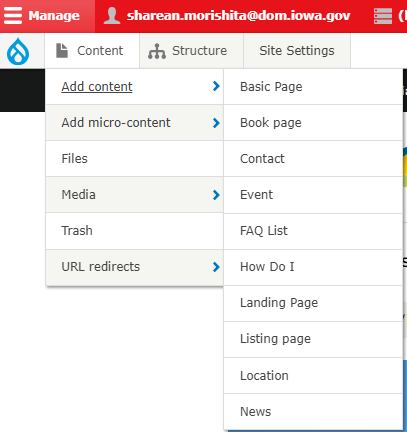
When creating a content type, make sure to add all required fields.
We recommend you click "save" often.
Create a new "Step" - every How Do I is comprised of "Steps"
To create a new "Step", go to Content | Add Content | Step.
Every "Step" that is created, may be used in multiple "How Do I" content.
When you create a step, specify all the details you'd like to have relevant to that step.
NOTE: Breaking down tasks into smaller steps, makes it easier for the end user.
When the Step is ready, that step may now be assigned and ordered inside any "How Do I" piece of content. Learn how to create and edit a How Do I content type.
Editing, publishing, and scheduling content
Authors will have the ability to edit content based on different privileges.
Here is a table that demonstrates what each author type or content managers can do:
| Who can ... | Writer | Editor | Publisher | Agency Manager |
|---|---|---|---|---|
| Create this content | X | X | X | X |
| Edit own content | X | X | X | X |
| Edit anyone's content | X | X | X | |
| Publish this content | X | X | ||
| Unpublish this content | X | X | ||
| Delete own content | ||||
| Delete anyone's content | ||||
| Schedule this content | X | X |
Confirm your knowledge
Check out our Video Training Page for step-by-step visual help with your website.