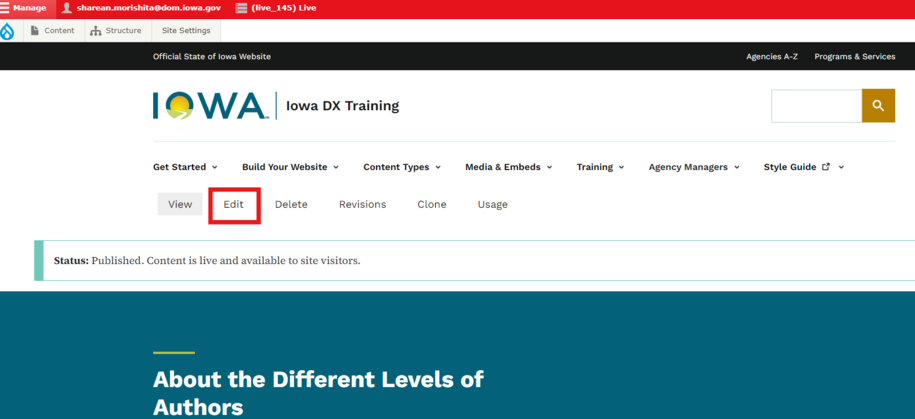You can find published and unpublished content from you and your team in the Content Library Overview section.
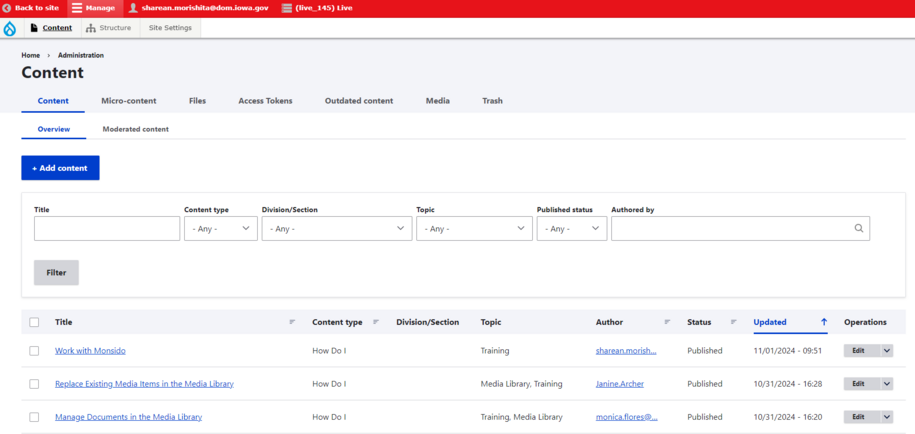
Please keep in mind that not all users will have the ability to edit certain pages due to their author level.
To locate content that has been saved as a Draft, Review, or Archived, you can select the "Moderated Content" to pull up that content library.
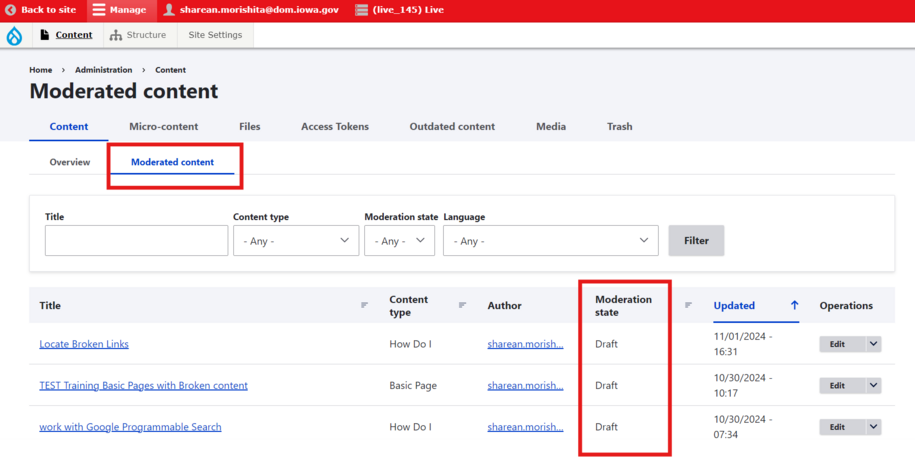
You can learn more about author roles if you would like a refresher each author role.
Fast way to edit a Content Page
To quickly edit a page, first sign into your OKTA account. Once signed in, you'll see a red bar. Go to the page you want to edit. Then, find the edit button between the navigation and title of that page.
Example: Location of the edit button for basic page content type.
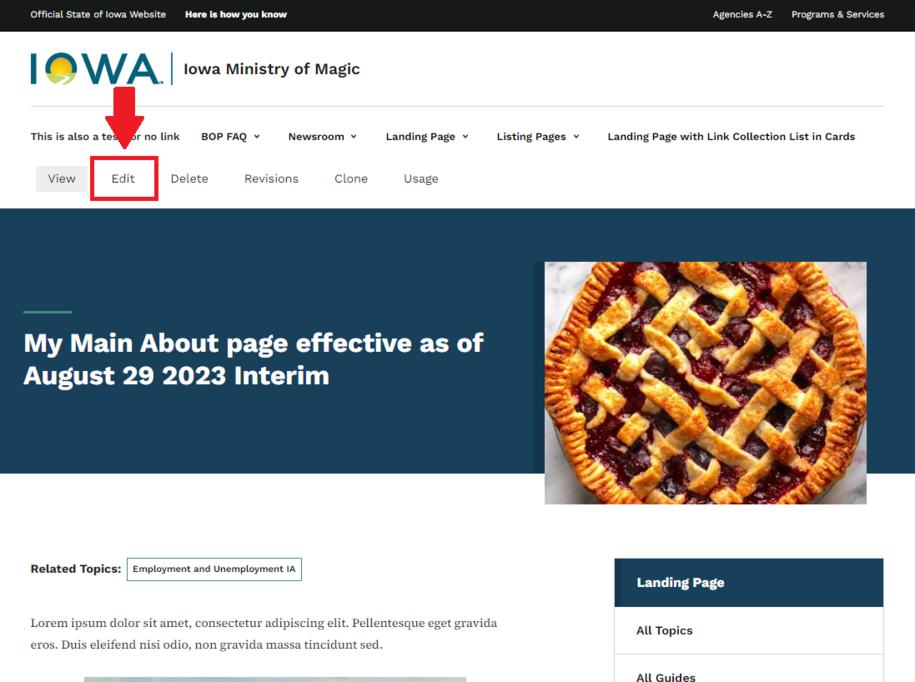
If you need to search for media items like url embeds, documents files, images that have been uploaded to the site you can do that from the Media Library.
Learn more about how to use the media library
Importance of Editing your Content
It's important to make sure you are editing your pages on your site to make sure the information on it is up to date and relevant. Content that hasn't been updated using the edit button in two or more years will end up in the "Outdated Content" tab.
To make sure your content stays updated you can use tools like google analytics google search console report to help you find new topics or questions your audience maybe looking for that can be used to update the outdated page.
Learn more about how to use google search console to update information on outdated pages.
How to edit a page
To find the content pages you want to edit, click the Content button.
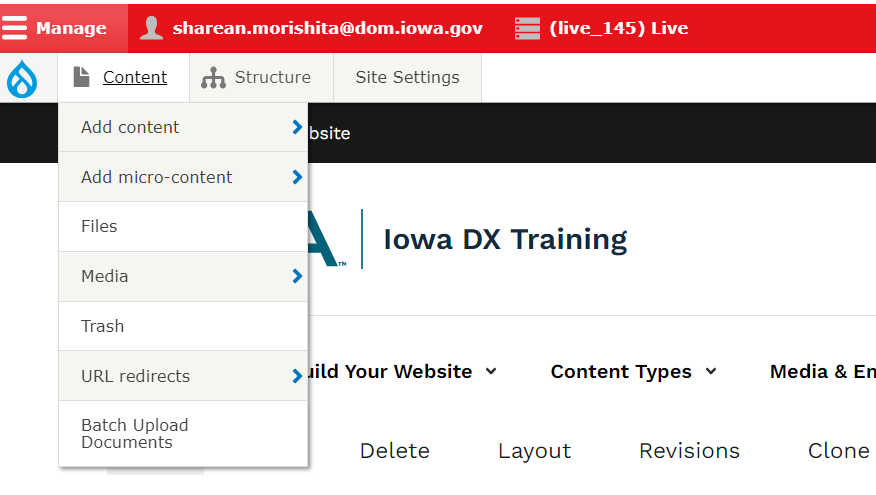
Clicking the Content button opens the Content library. Here you'll see all the pages that you and your team have added to the site.
To find the page you want to edit, use the search field. Type in the page name. You can also sort pages by using the content type filter.
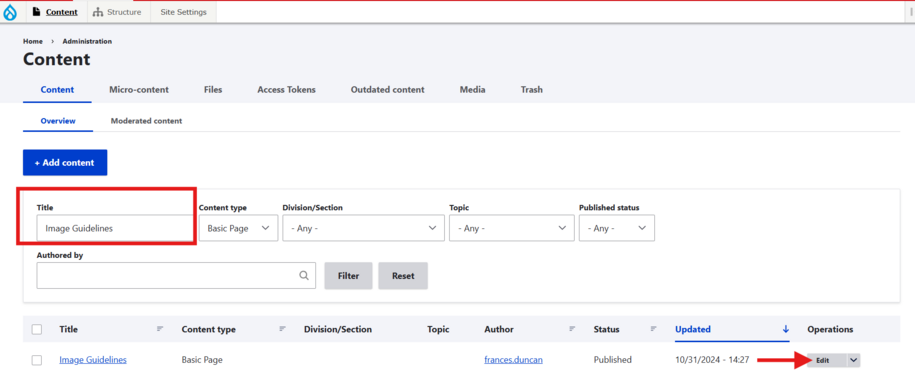
In the content library, click the Edit button on the page you want to edit.
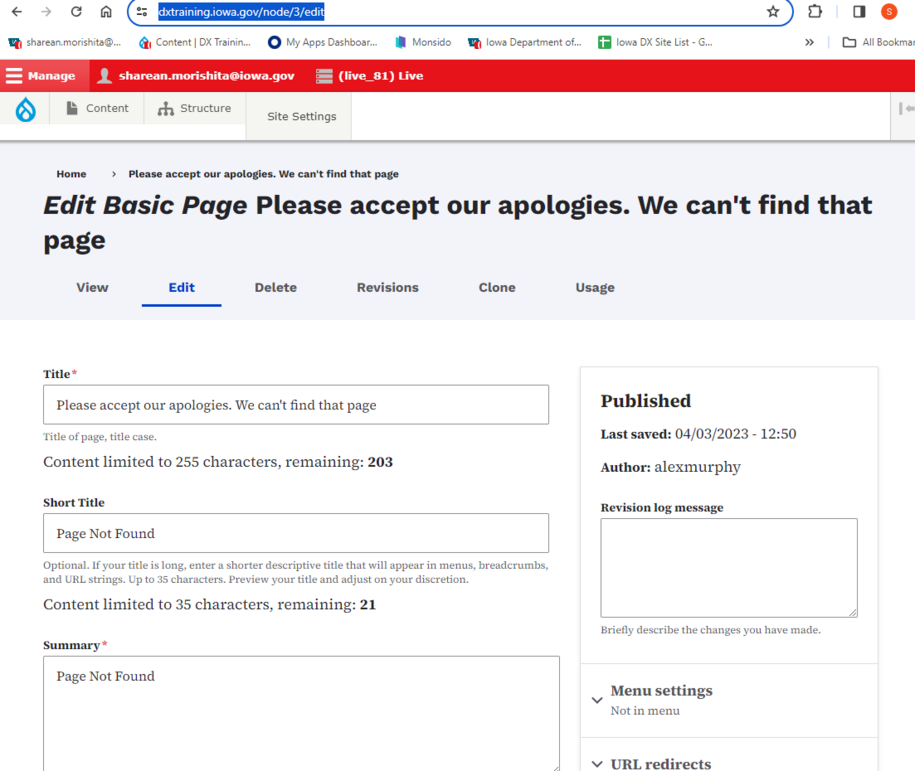
You can edit a page if you have its URL. Just go to the page you want to update. Then, click the Edit button above the title.