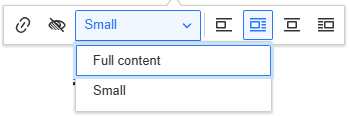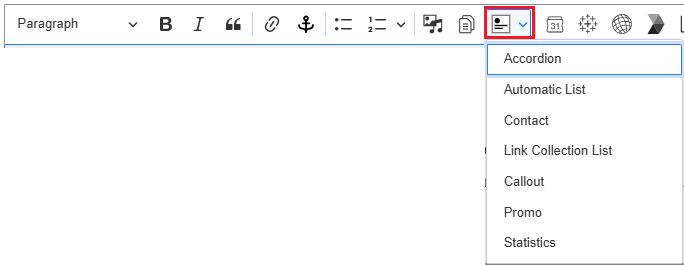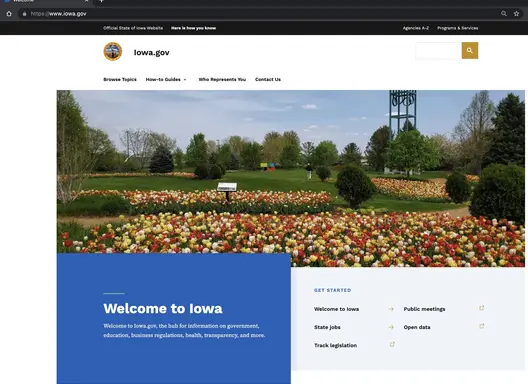On this page...
WYSIWYG Tool Bar Editor
The What You See Is What You Get (WYSIWYG) tool bar is included in majority of content types like Basic Pages and Book Pages. Some of the functions within the WYSIWYG bar will be limited for other content types and microcontent like News Page and Locations.

Many of the icons within the tool bar are similar to what you will find in Microsoft word and it also includes tools that work as a fast pass to uploading media or special embeds to your sites library as well as pulling from your media library and embedding into the page.
Hovering your curser over the tool bar icon will cause the icon name to appear so you will have a better idea of what each one can do.
Back to topHeadings
Basic Pages should include hierarchical Heading structure. You can find Heading styles listed under the 'Paragraph' dropdown in the toolbar. Content writers can select the Heading level for a highlighted portion of text.
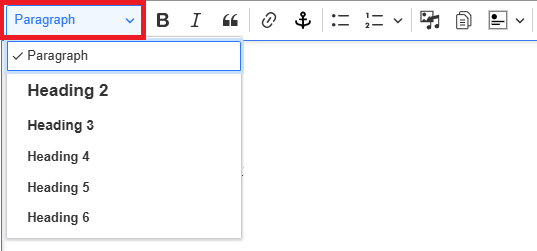
Heading hierarchy
H2 headings indicate major topics within the overall page topic. H3 headings indicate subtopics contained under an H2 heading. H4 headings indicate subtopics contained under an H3 heading and so forth for H5 and H6 headings. Headings should be in a hierarchical order - H1, H2, H3, H4, H5. In the content editor, you can view and hover over each of the bolded words to confirm H4 follows an H3 and not immediately after an H1 or H2.
Back to topBold and italics
Bold and italic text should never be used to indicate headings. Bold text should be used to emphasize specific information the user needs to know. Use italics for sources of information or titles of complete works, such as books, films, journals, or music pieces.
Back to topBulleted and numbered lists
Bulleted lists and numbered lists must have more than one item. The list format is only used for items that are related to each other.
You can use the tab key to quickly create indents or outdents for your list if you want to use the different alphabetical and roman numeral bullet list styles:
- Peaches
- Oranges
- Pears
- Grapes
- Alabama
- Alaska
- Colorado
- Summer
- Spring
- Fall
- Yellow
- Red
- Blue
Having paragraphs of long text using the list format is an example of invalid list usage. Below we have an example of using the list feature that is not following best practice:
- Friday, March 21, 2025
- This is a paragraph of some text about U.S. History. This is a paragraph of some text about U.S. History. This is a second paragraph about mathematics.
Block quotes
A block quote is a quotation formatted as a separate block of text, indented from the left margin and placed on a new line. When using the block quote styling from the WSYWIG menu, you do not need to add quotation marks. Do not use block quote just for indentation.
Back to topSunshine is delicious, rain is refreshing, wind braces us up, snow is exhilarating; there is really no such thing as bad weather, only different kinds of good weather." - John Ruskin
Images & Video Embeds
Images and video can be added to the Media Library and embedded in Basic Pages. Size and display options include full-screen, small left-justified, small centered, and small right-justified. Text will wrap around the small sized images.
Full screen image/video
To embed a full screen image or remote video, click the Insert from Media Library icon in the WYSIWYG toolbar.
From inside the pop up window that appears you can either select Image or Remote video where you then can scroll down and pull from the media library if you know the image or media has already previously been uploaded so you can then select it to embed. This will embed in it's full screen state.
Learn more on how to work with the media library within our documentation.
Small left-justified image/video
To embed a small left-justified image/videos, click the Insert from Media Library icon in the WYSIWYG toolbar.
Select the desired image and embed. This will embed a full-screen image/video. You'll need to click on the image to change its size and alignment. Clicking the image/video will open a pop-up menu. Select Small from the size choices and the Left alignment choice.
Once embedded in the page, the media item can be positioned by dragging and dropping where desired within the content.
Small centered image/video
To embed a small, centered image/video, click the Insert from Media Library icon in the WYSIWYG toolbar. Select the desired media item and embed. This will embed a full-screen image. You'll need to click on the image/video to change its size and alignment.
Clicking the image/video will open up a pop-up menu. Select Small from the size choices and the Centered alignment choice.
Once embedded in the page, the image can be positioned by dragging and dropping where desired within the content.
Small right-justified image/video
To embed a small right-justified image/video, click the Insert from Media Library icon in the WYSIWYG toolbar. Select the desired image and embed. This will embed a full-screen image. You'll need to click on the image to change its size and alignment.
Clicking the image will open up a pop-up menu. Select Small from the size choices and the Right the right alignment choice.
Once embedded in the page, the image can be positioned by dragging and dropping where desired within the content.
Back to topTables
To embed a table, select the Table button from the editor's menu.
Tables are a great way to display information in an easy-to-read format. For example:
| Purchaser | Apples | Oranges |
|---|---|---|
| Bob | 5 | 3 |
| Abigail | 4 | 13 |
Additional guidance on adding tables
Back to topRemove Hidden Text Formatting

Copied text from Word can sometimes retain hidden formatting. Once you’ve pasted it to your web page, you can highlight the text and click the Tx symbol on the WYSIWYG formatting toolbar to remove hidden formatting.
Another tip when pasting from Word to your web page is to place your cursor where you want to insert the copied text and right click your mouse. Choose ‘Paste as plain text’ to avoid carrying over any unwanted formatting.
Back to topSpecial Characters and Mathematical Operators
You can locate the special characters and the mathematical operators feature within the show more items section can be found by selecting the 3 dot icon at the far right end of the WYSIWYG bar.

The Special Character icon will bring up a window library of symbols for you to choose from:
- Latin letters
- Numbers (including fractions)
- Currency symbols
- Punctuation Text
- Arrows
The Insert Math icon is what you can use if you need to embed equations on to your site. When you select the Insert math icon it will bring up a display window for you to add your mathmatical equations.
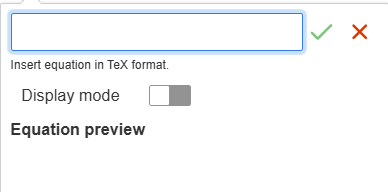
Accordion
Accordions are a great way to display information by topic when the user may only need select information. You can embed the accordion from the microcontent library when you select the Insert from Component icon on the right of the document embed icon dropdown in the WYSIWYG toolbar.
An embed Accordion within the edit section of a basic page will appear like a grey box.
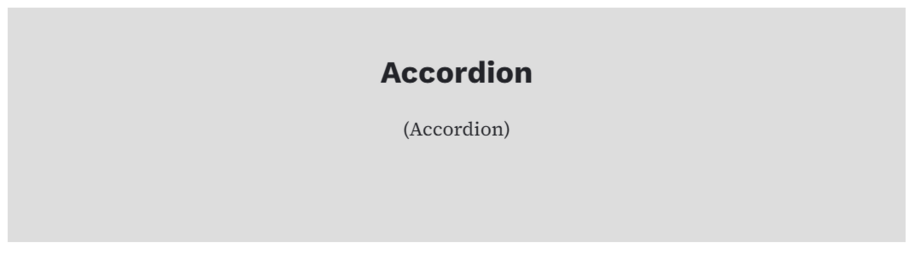
But when viewed on the live page it will look like how a typical accordion looks with the list of titles and arrows for users to open and read what is in the dropdown field that appears.
Back to topAutomatic List
Automatic Lists are a great way to add Contacts, How-Do-I Pages, Basic Pages, Events, Locations, Documents, or News that are updated frequently or have a large number of items. To create an Automatic List, select Content > Add Microcontent > Automatic List from the Content menu.
Automatic Lists can be filtered by topic, type, area served, and/or Division/Section.
Once you've created the Accordion, you can embed it into a Basic Page by clicking on the Insert from Component Library button in the toolbar and selecting Automatic List. This will open up a dialogue box so that you can select the desired Automatic List from the Library or create a new one.
Back to topContact
Embedding a Contact into a Basic Page is a great way to help users connect with vital personnel who can provide assistance or information as needed. To create a Contact, select Content > Add Microcontent > Contact from the Content menu.
Once you've created the Contact, you can embed it into a Basic Page by clicking on the Insert from Component Library button in the toolbar and selecting Contact. This will open up a dialogue box so that you can select the desired Contact from the Library or create a new one.
For example, if I wanted users to contact Nikki Flores when they had a question about creating content on their new site, create, then embed, a Contact for Nikki Flores.
Back to topLink Collection list
A Link Collection List is a great way to present a collection of related links that won't be updated frequently. To create the Link Collection List, select Content > Add Microcontent > Link Collection List from the Content menu.
Once you've created a Link Collection List, you can embed it into a Basic Page by clicking on the Insert from Component Library button in the toolbar and selecting Link Collection List. This will open up a dialogue box so that you can select the desired Link Collection List from the Library or create a new one.
For example, the following Link Collection List provides users with a collection of resources related to creating websites.
Back to topPromo
A Promo is a great way to emphasize or highlight content that you want users to visit. A promo can feature a News Page, a Landing Page, a How Do I Page, a Location, a Contact, or Event. To create the Link Collection List, select Content > Add Microcontent > Promo from the Content menu.
Once you've created a Promo, you can embed it into a Basic Page by clicking on the Insert from Component Library button in the toolbar and selecting Promo. This will open up a dialogue box where you can select the desired Promo from the Library or create a new one.
For example, the following Promo highlights information about the progress of the Governor's Digital Transformation Initiative.
Back to topStatistics
A Statistics Microcontent block is a great way to highlight your agency's achievements and contributions to the success of all Iowans. To create the Link Collection List, select Content > Add Microcontent > Statistics from the Content menu.
Once you've created a Statistics block, you can embed it into a Basic Page by clicking on the Insert from Component Library button in the toolbar and selecting Statistics. This will open up a dialogue box where you can select the desired Statistics from the Library or create a new one.
For example, the following Statistics block highlights the number of sites that have been updated to the new platform. Keep in mind that this information does not auto-update. Someone will need to manually update the Statistics block once new sites have been migrated to the new platform.
Back to top