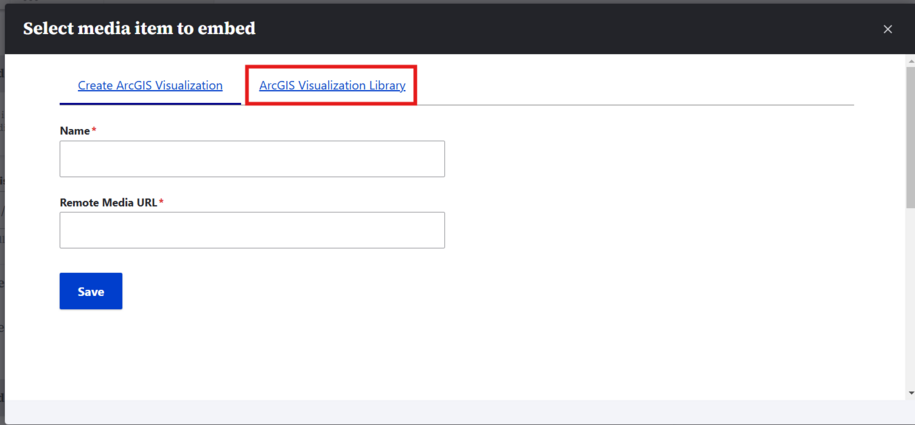Purpose of ArcGIS
The ArcGIS embed feature in the Media Library and WYSIWYG bar on the DX platform helps government agencies share interactive maps easily. This helps with better audience engagement.
Agencies may want to add ArcGIS maps to their site. This lets them show where things are, like parks, libraries, or emergency shelters. They don’t need to upload these locations to their website library.
When to Use ArcGIS
- Help people understand data: Maps can show things like population density, crime rates, or environmental conditions.
- Show data: Use an interactive map to show geographic details like population density, crime rates, and environmental conditions.
- Present data: Share community data like traffic patterns or environmental hazards.
Key Elements of ArcGIS Map Embed
- Share the Map: Make sure the ArcGIS map is properly shared and configured for embedding.
- Customize Appearance: Customize the appearance of the embedded map, such as size, color scheme, and included features.
- Generate Embed Code: Use the ArcGIS platform to generate the HTML code for embedding the map.
- Integrate with Website: Paste the embed code into the ArcGIS embed within your page using the ArcGIS Globe icon within the WYSIWYG bar or directly into the media library.

How to add media to the Media library
You can find the Media library by hovering over Content in the top left corner. Then hover over Media and select Add media.
From here you can pick from the list of media that you would like to have uploaded to the library section of your site.
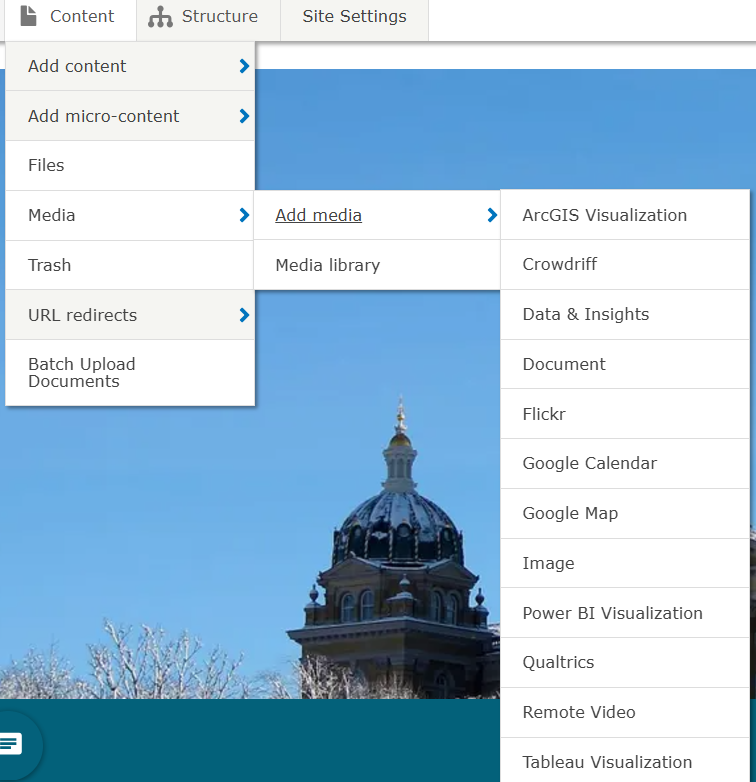
Add media to the Media Library
Note: You can upload and add media items while creating or editing content.
How to Add ArcGIS Map Embed
Since embed URL/codes work are treated the same as image or media uploads you will always be able to add and find your embeds from the Media button.
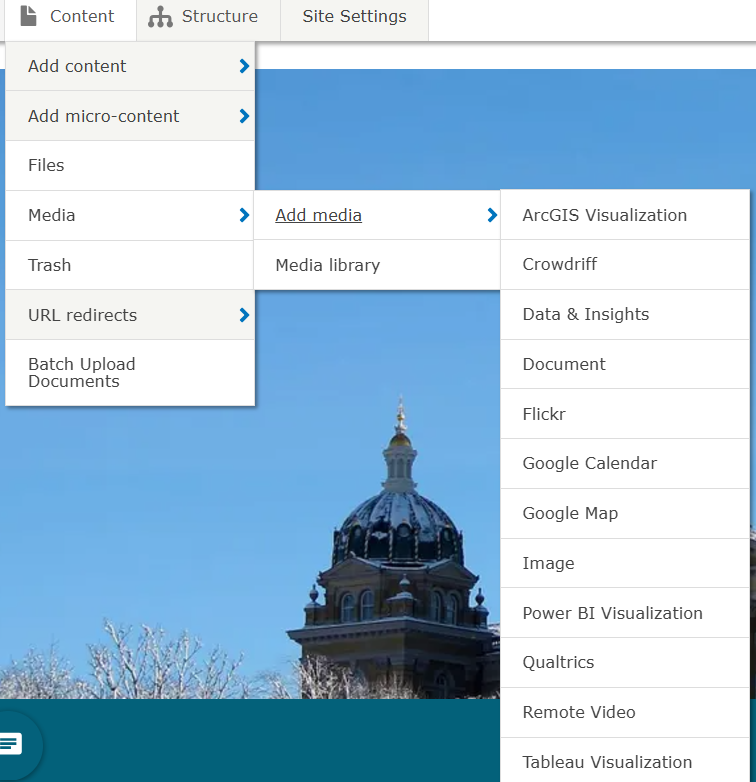
Additionally you can also add your ArcGIS embed by selecting the the ArcGIS global icon that is located on the far right side in the WYISWIG bar within Basic Pages.

When you are adding your ArcGIS embed onto your site it's important to remember to create a name within the name field for that embed that is relevant to what the embed is for.

Doing this will help make it easy for you to find it again within either the media library or within the ArcGIS library that appears from selecting the ArcGIS embed icon in a basic page.