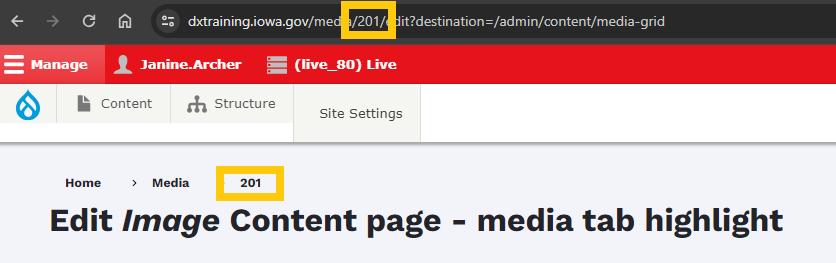Media files can be replaced, and you have the choice to overwrite them. It is advisable to maintain only one version of each media item.
Every piece of media gets a unique ID number. This number stays with the item across the site. It helps manage media effectively.
Note: For adding a completely new media item to the Media Library, consult the guidelines on incorporating new media items.
Follow these steps to replace or update media items on your agency's site:
Login to your site
Make sure you are logged on to the VPN first.
You can login to your site from your Okta tile or login.iowa.gov.

Each person on your agency team has a specific user role for the website. These roles set permissions. They control who can write, edit, review, or publish content. You can ask for a role change or remove a role.
Submit a ServiceDesk Plus support ticket if you need help.
How to add media to the Media library
You can find the Media library by hovering over Content in the top left corner. Then hover over Media and select Add media.
From here you can pick from the list of media that you would like to have uploaded to the library section of your site.
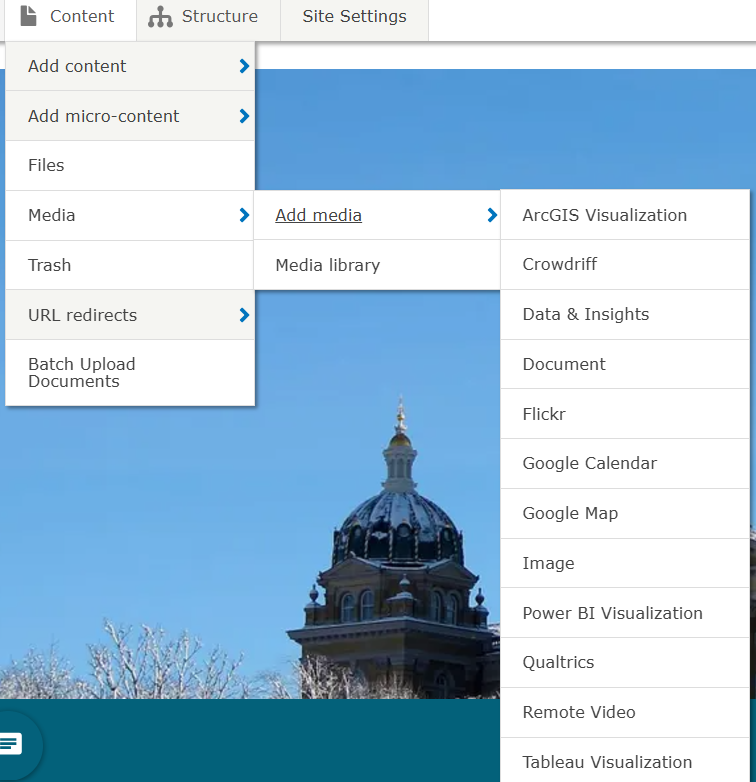
Update or replace a Media item
You can search the Media Library by the title of your media, the type of media, the document type, division/section, topic, published status, or language. Choose the asset you wish to edit or replace from the list of media items by selecting the grey Edit button.
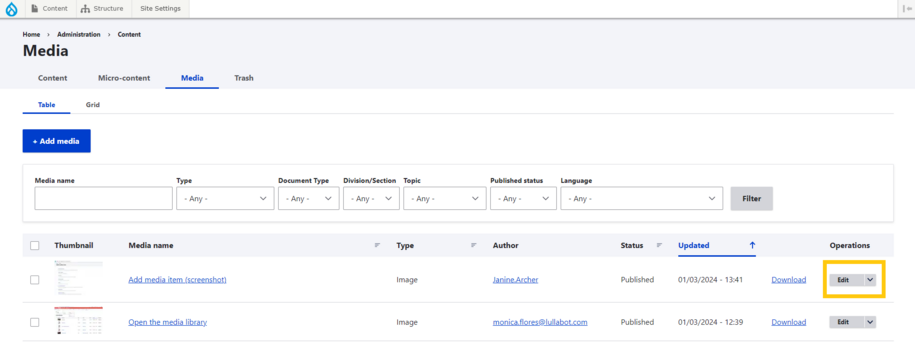
From there you can navigate to the 'remove' button to delete the current Media file.

Once you remove the Media file, you can choose a new one to replace it. You can do this by either clicking the Choose File button or by dragging and dropping the new file into the file area.
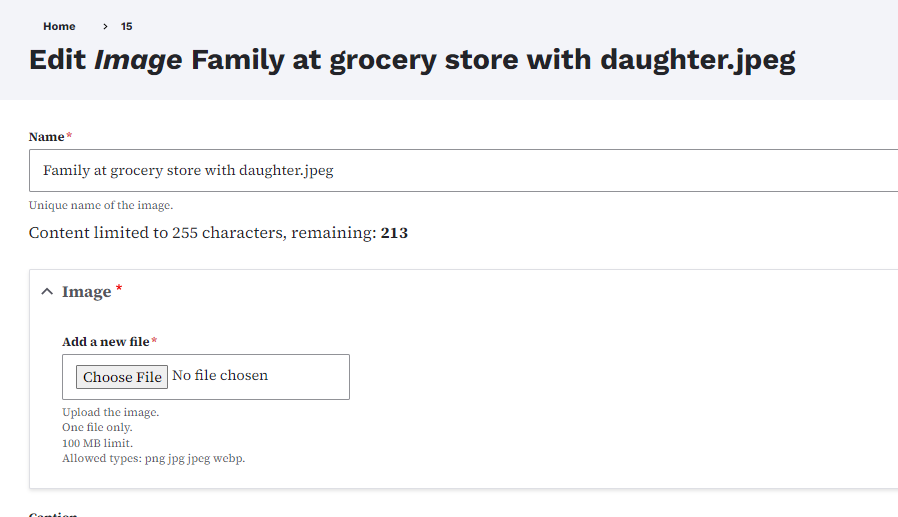
The new/updated Media item will replace every instance of the 'old' item on your website.