On a website, you can create a page that shows a list of things, like upcoming events. To do this, you can use the 'Listing Page' feature that can be used to collect all the details about these events.
First you need to create your Events pages. Learn how to create Event pages.
As new events are added, the list automatically updates to include them. Once an event is over, it will disappear from the list after about four days to make space for upcoming events.
Login to your site
Make sure you are logged on to the VPN first.
You can login to your site from your Okta tile or login.iowa.gov.

Each person on your agency team has a specific user role for the website. These roles set permissions. They control who can write, edit, review, or publish content. You can ask for a role change or remove a role.
Submit a ServiceDesk Plus support ticket if you need help.
Create a Listing page
To create a new Listing page, follow these steps:
- Go to Content in the navigation bar
- Click Add content
- Select Listing page
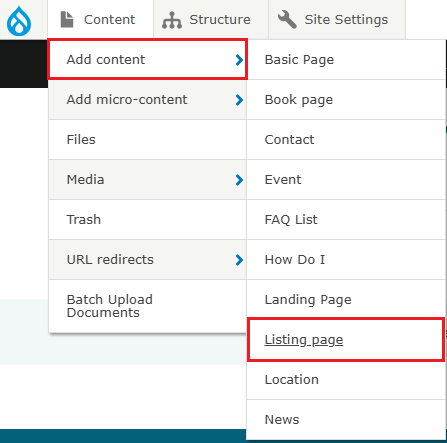
Options for creating a Listing page include:
- Listing page of Basic pages to collect and display Basic pages
- Listing page of How Do I to collect and display How Do I content
- Listing page of Events to collect and display Events
- Listing page of News to collect and display News
- Listing page of Locations to collect and display Locations
- Listing page of Contacts to collect and display Contacts
You can narrow your display by selecting specific types within your category. For example, you can choose Topics, Event Type, Contact Type, or Location Type.
Select "Events" when building your Listing Page
Select the "Events" option and press save. The Listing page auto-builds a list of upcoming events.
If you want to only show certain events on your list, like only Board Meetings, first assign that specific event to an "Event Type."
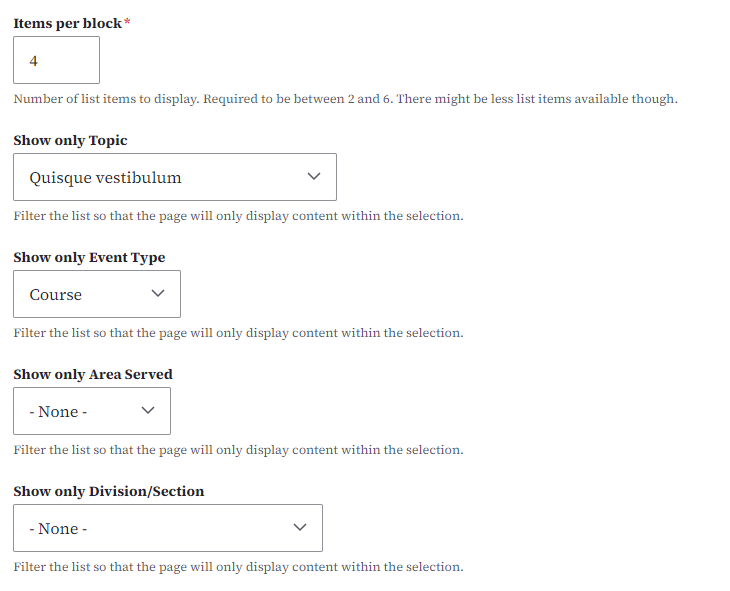
Then, on your listing page when you select automatic list, you've created an Events list with only the event type (i.e. "Board Meeting") to be displayed on your listing page.
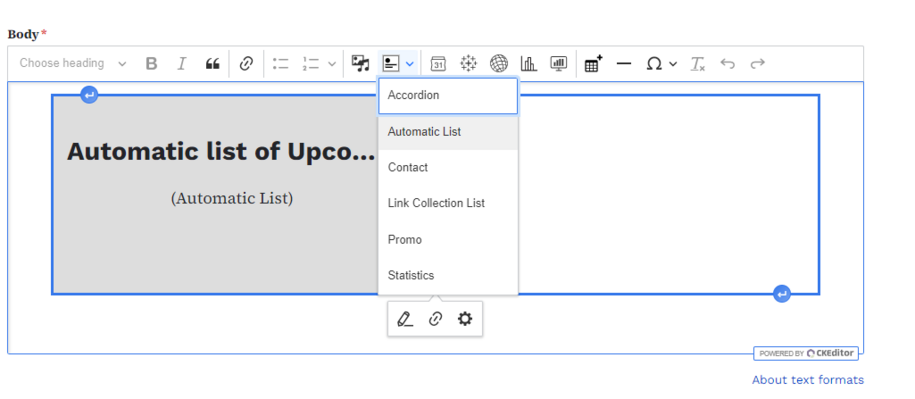
Confirm your knowledge
Check out our YouTube video training page for step-by-step visual help with your website.