A Listing Page can be created to add Contacts together in title or card-style format. We also allow listing pages to show contacts in a Map format. If a Contact has a Location associated with it, the map can be auto generated and displayed on Google Maps.
Contact pages must be created before they can be added to a Listing Page of Contacts.
Login to your site
You can login to your site from your Okta tile or login.iowa.gov.

Each person on your agency team has a specific user role for the website. These roles set permissions. They control who can write, edit, review, or publish content. You can ask for a role change or remove a role.
Submit a ServiceDesk Plus support ticket if you need help.
Create a Contact content type
To create a new Contact, go to the content button. From the drop-down, select the Contact tab. Fill in the relevant fields.
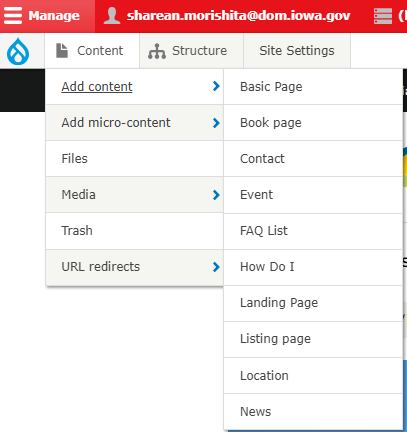
Many fields are optional. They may not be relevant based on the required or available information.
Note that there is a possibility to attach a location (such as a physical office or a mailing address) to a contact, so you may first want to create a location (again, this is optional).
When you have finished creating the contact, make sure to save changes.
Create a Listing Page
To create a new Listing Page, follow these steps:
- Go to Content in the navigation bar.
- Click Add Content.
- Select Listing Page.
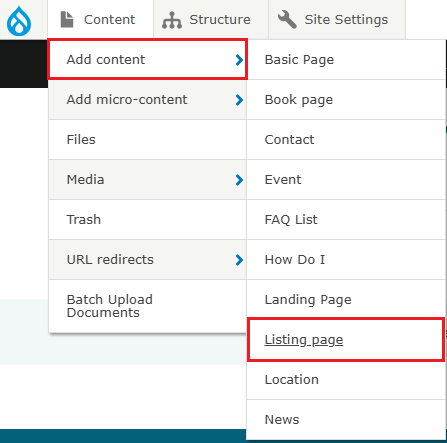
Options for creating a Listing Page include:
- Listing page of "Basic Pages" to collect and display Basic Pages.
- Listing page of "How Do I" to collect and display How Do I content.
- Listing page of "Events" to collect and display Events.
- Listing page of "News" to collect and display News.
- Listing page of "Locations" to collect and display Locations.
- Listing page of "Contacts" to collect and display Contacts.
You can narrow your display by selecting specific types within your category. For example, you can choose Topics, Event Type, Contact Type, or Location Type.
Choose Contact or Contact Table
In the Automatic list section, choose Contact or Contacts Table from the List dropdown box.
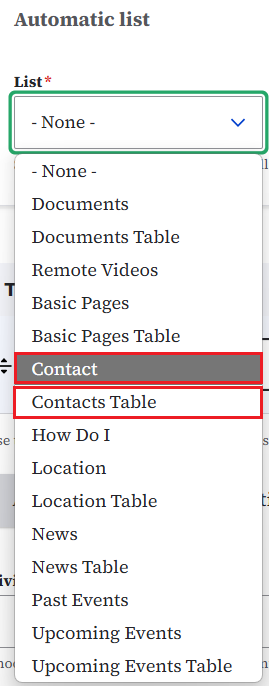
Next, choose options for your Contact Listing page.
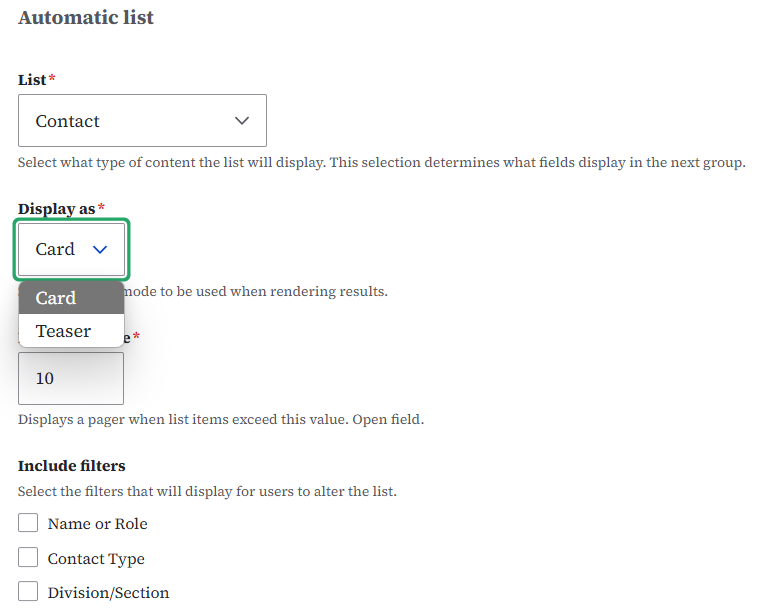
Choose if you'd like to display a map or RSS feed. (Maps will only display if the Contact has a location added.)
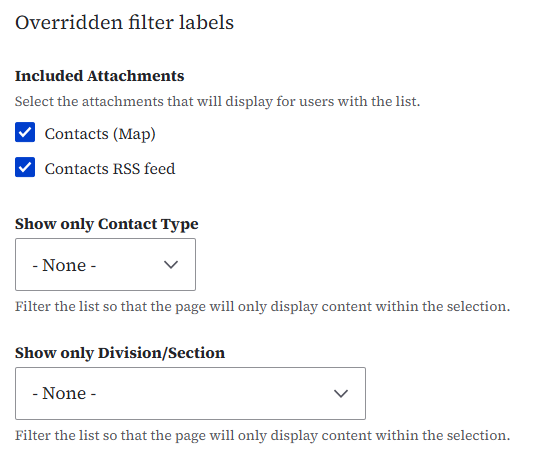
Click Save. Your Contact Listing Page has been created.
Confirm your knowledge
Check out our Video Training Page for step-by-step visual help with your website.