Purpose
The News Page allows you to publish various types of website updates and announcements. It's ideal for:
- Site News: Share official news and information relevant to your website's audience.
- Updates and Announcements: Inform users about website changes, events, or other non-critical updates.
- Less Official Content: Publish content that isn't necessarily formal press releases but might still be of interest to your audience.
When to Use
Use the News page for content that falls into these categories:
- New Website Features: Announce the launch of new functionalities or services on your website.
- Upcoming Events: Promote upcoming events or workshops hosted by your organization.
- Informative Updates: Share news updates or changes to policies or procedures that might impact website users.
Elements of a News Page
- Title: A clear and concise title/headline that grabs the reader's attention.
- Short Title: Optional. If your title is long, enter a shorter descriptive title up to 35 characters that will appear in menus, breadcrumbs, and URL strings.
- News Type: This can control how your pages are listed and filtered, dependent on your site's functionality. Options include Enhancement, News, Press Release, or Release Notes. You'll want to choose one for each News page you create as this is how you can build a Listing page later for each category of News. A Listing page could also be created to show all News pages. For example, you may want a Listing page of just Press Releases.
- Summary: This 160-character limit field describes the topic and content of the page. This summary appears on search engines and in social media shares.
- Body: The main content of the news item, providing details about the announcement or update.
- Featured Image: Optional image to enhance the news item and improve user engagement.
- Display Date: Optional, if added this overrides the publish/edit date.
- Publication Date: Identifies when the news item was published.
- Related Links: Optional links to related information on your website or other websites.
- Related Files: Optional links to documents in your Media Library such as PDFs, Excel files, or Word docs.
- Contacts: Add previously created contact information.
- Topics: Optional, use to categorize content for filtering and search. For example, if you wanted to create a Listing page of all News you've categorized as 'Enhancements' but only show the Topic of 'Images,' you'd want to add that Topic to all News pages categorized as Enhancements with the Topic of Images.
- Division/Section: Optional, choose the area of your agency this content belongs to, if any. This would be relevant in creating Listing pages that only showed News from a particular Division or Section of your agency.
Login to your site
Make sure you are logged on to the VPN first.
You can login to your site from your Okta tile or login.iowa.gov.

Each person on your agency team has a specific user role for the website. These roles set permissions. They control who can write, edit, review, or publish content. You can ask for a role change or remove a role.
Submit a ServiceDesk Plus support ticket if you need help.
Create a News page
Create a new News page by navigating to the Content tab, then selecting Add Content. Click on the News tab to create your page.
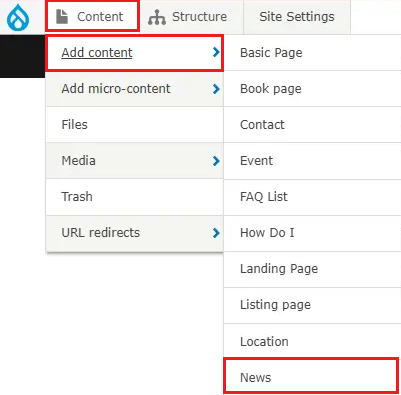
Select the category for your new News page. Your News Type can control how your pages are listed and filtered, dependent on your site's functionality. Options include Enhancement, News, Press Release, or Release Notes. You'll want to choose one for each News page you create as this is how you can build a Listing page later for each category of News. A Listing page could also be created to show all News pages.
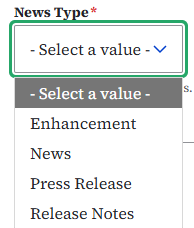
Editing, publishing, and scheduling content
Authors will have the ability to edit content based on different privileges.
Here is a table that demonstrates what each author type or content managers can do:
| Who can ... | Writer | Editor | Publisher | Agency Manager |
|---|---|---|---|---|
| Create this content | X | X | X | X |
| Edit own content | X | X | X | X |
| Edit anyone's content | X | X | X | |
| Publish this content | X | X | ||
| Unpublish this content | X | X | ||
| Delete own content | ||||
| Delete anyone's content | ||||
| Schedule this content | X | X |
Confirm your knowledge
Check out our YouTube video training page for step-by-step visual help with your website.