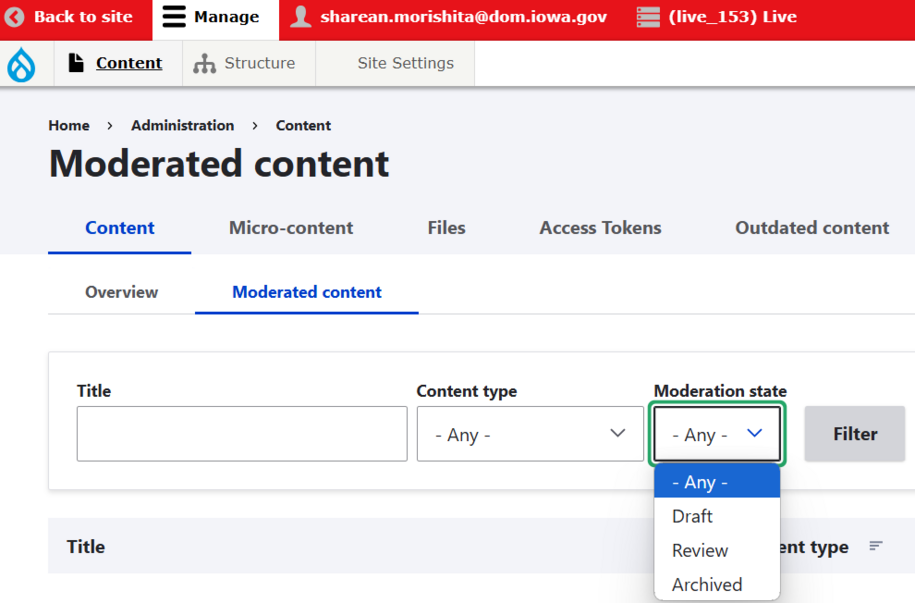Purpose
A Basic page is your most commonly used content page for creating a variety of informational pages.
When to use a Basic page
This page type is suitable for any content that doesn't require complex functionality or frequent updates. It's ideal for content that remains relevant for long periods, such as:
- About Us page
- Contact Us page
- Services offered
- Team introductions
- FAQs
- Etc.
Elements of a Basic page
- Title: When creating your page title, it's important to choose a good title that not only describes the page content, but has words that users would use to search for that page. Keep in mind that a page title can be up to 80 characters because line breaks are currently not available for page titles.
- Note: For guidance on how to choose a good page title, please navigate to Iowa.gov Style Guide
- Short title: Optional, shorter version used in menus, breadcrumbs, etc. Limited to 35 characters.
- Body: All content, add any media library or component library informational blocks.
- The WYSIWYG (What You See is What You Get toolbar) editor allows embedding various microcontent types, providing flexibility in page creation.
- Summary: Used on search engines and social media shares. Limited to 160 characters
- Featured image: Single image that captures or relates to the page topic. Used in teasers and social media shares. Limited to one.
- Topic and Division: Used to categorize content for filtering and search. Optional.
- Status: Certain author levels are limited to saving a page as Draft, Review, Published, and Archived.
Understanding content status settings
You can search for content by their saved status within either of the two content library sections:
- Overview: This is where content saved with the Published status will be.
-
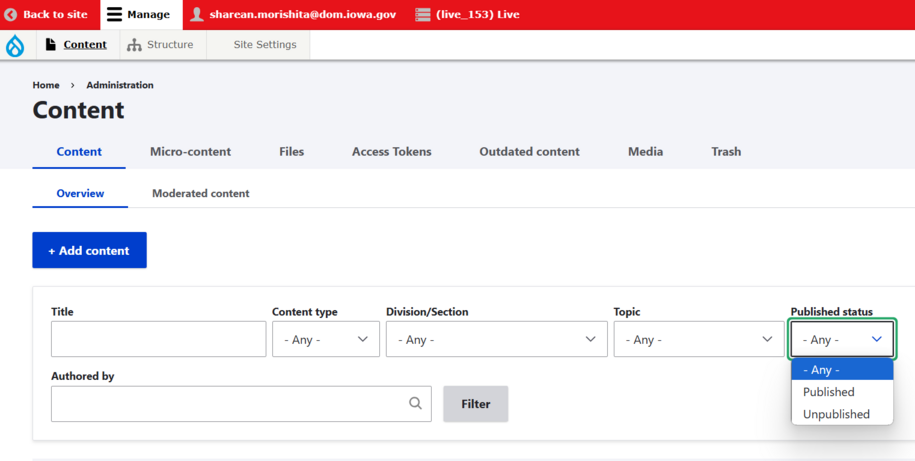
- Moderated Content: This section is content with the draft, review or archived status.
-
There are a total of 4 different Save settings available for agency managers and publishers to save content:
- Draft: This status is used for any edits authors would like to save on a page but don't want the public to see just yet.
- Review: This status is used similarly as Draft because any changes or edits made on the page set as review will not appear live to the public. Setting a status as Review is a label to use so your team knows the content is ready for them to review.
- Published: This status is used for pages that are ready to be seen by the public.
- Archived: This status is used if you no longer want the public to see this page but you would still like it to be saved within your site in the content library moderation section.
Login to your site
Make sure you are logged on to the VPN first.
You can login to your site from your Okta tile or login.iowa.gov.

Each person on your agency team has a specific user role for the website. These roles set permissions. They control who can write, edit, review, or publish content. You can ask for a role change or remove a role.
Submit a ServiceDesk Plus support ticket if you need help.
Create a Basic page content type
Create a new Basic page by navigating to Content then to Add Content. From there you can select the Basic page.
When creating a Basic page, make sure to add all required fields.
We recommend you click Save often.
Editing, publishing, and scheduling content
Authors will have the ability to edit content based on different privileges.
Here is a table that demonstrates what each author type or content managers can do:
| Who can ... | Writer | Editor | Publisher | Agency Manager |
|---|---|---|---|---|
| Create this content | X | X | X | X |
| Edit own content | X | X | X | X |
| Edit anyone's content | X | X | X | |
| Publish this content | X | X | ||
| Unpublish this content | X | X | ||
| Delete own content | ||||
| Delete anyone's content | ||||
| Schedule this content | X | X |