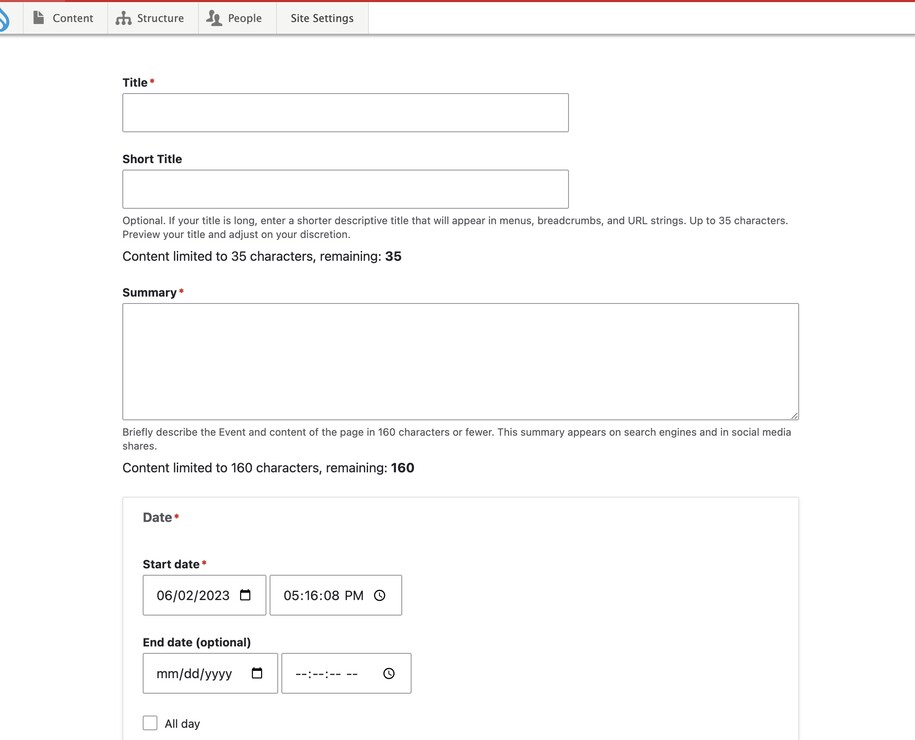Navigate to our DX Training Video guide for further visual guidance.
Purpose
The Event page lets you create special pages for events. Users can attend or learn about these events on your website. It functions as a central hub for all event-related information.
When to Use
This content type is great for sharing details about any upcoming or past event. Here are some examples:
- Upcoming Conferences: Promote upcoming conferences, workshops, or seminars.
- Meetings: Share details about board meetings, training sessions, or other gatherings.
- Webinars: Provide information about upcoming webinars and registration links.
- Past Events: Offer recaps of past events, including presentations, recordings, or summaries.
Elements of an Event Page
- Event Details:
- Title: Clearly identify the event.
- Start Date: Indicate the event start time and date.
- Optional End Date Specify the event end time if applicable.
- To avoid an error when saving your event, leave both the end date and time fields blank. You can also select the "All day" check box if you do not want the end date to appear.
- Description: Provide a detailed description of the event, including its purpose, agenda, and highlights.
- Additional Information:
- Physical Location Address: You can add event addresses to event types using the physical location field to search through the sites location content type library by it's title. Having the location content created first is how the platform is able to automatically pull the address for you and add it within the event header using the physical location field.
- You can learn more on how to create location content type
- Physical Location Address: You can add event addresses to event types using the physical location field to search through the sites location content type library by it's title. Having the location content created first is how the platform is able to automatically pull the address for you and add it within the event header using the physical location field.
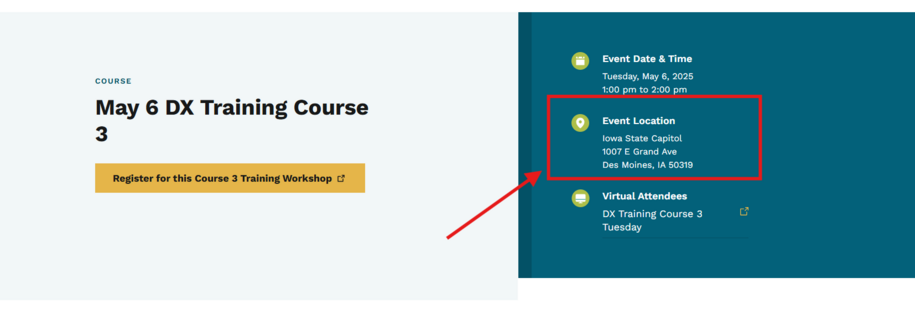
- Registration links: Include links for users to register for the event.
- Attachments: Attach relevant files like agendas, presentations, or speaker bios.
- Event Recap (for Past Events): Offer summaries or recordings of past events.
- Categorization: Organize events into categories (e.g., "Conferences", "Meetings") for easier browsing and filtering.
- Display Options: Choose between:
- Embedded Google Calendar: Display events alongside your existing Google calendar.
- Event Page Collection: Create individual event pages with detailed information.
Log in to your site
You can login to your site from login.iowa.gov.

Each person on your agency team has a specific user role for the website. These roles set permissions. They control who can edit, review, and publish content. You can ask for a role change or remove a role. Just submit a ServiceNow support ticket if you need help.
Navigate to the Content tab
To add pages to your website, click the Content button. Make sure you're logged in for access to that tab.
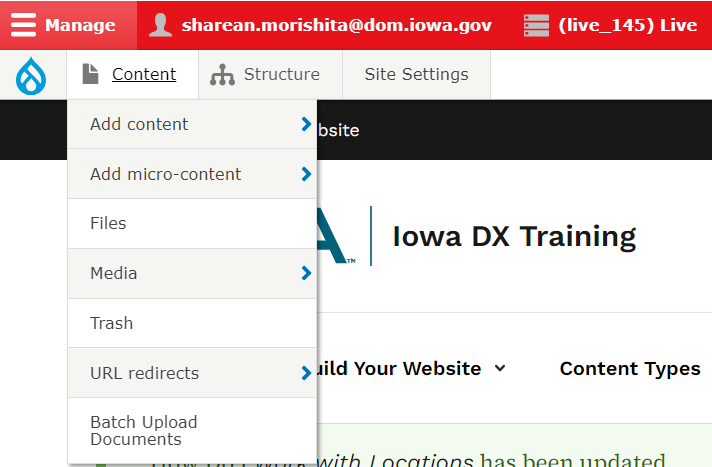
You can sort your created pages using the filter button. To edit them, just select the edit button on the Content List page.
Example of Content List page:
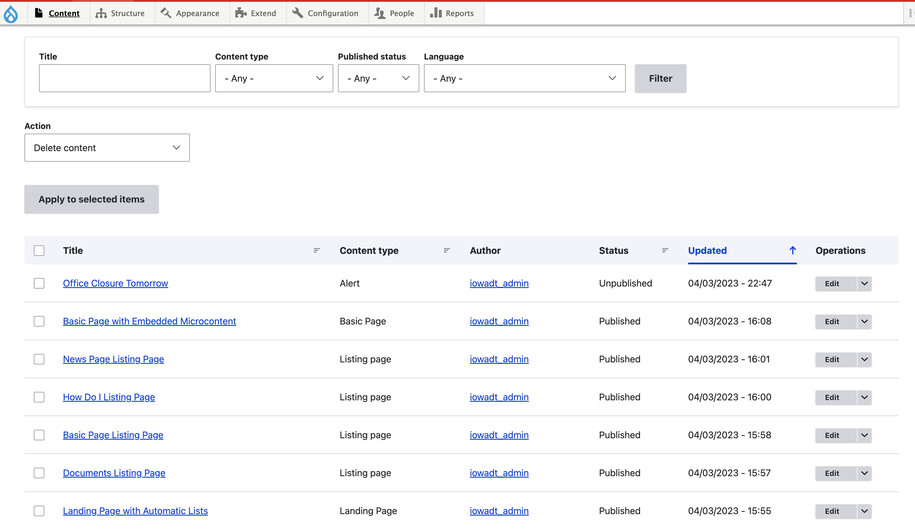
Create a new Event Page
Navigate to Content then Add Content and select the Event tab to create your event.
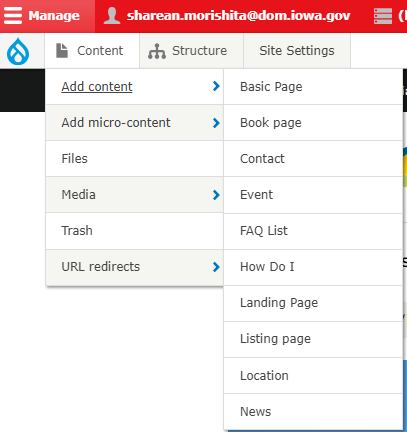
The event is typically a calendared event such as a board meeting, public meeting, outreach event, or committee business. If your agency finds you need specific Categories of meetings (such as those mentioned), consider creating a new "category" inside the Event Type Taxonomy term (for agency managers).
The Event has standard information such as Start Date and Time, optional End Date and Time, and event details.
Other information will be able to be attached such as virtual login details, registration details such as through an external RSVP link, and more details.
Adding a Location to an Event
You can add a physical location inside of an event by going to the edit button of the event type and then scrolling down until you see the Location information field.
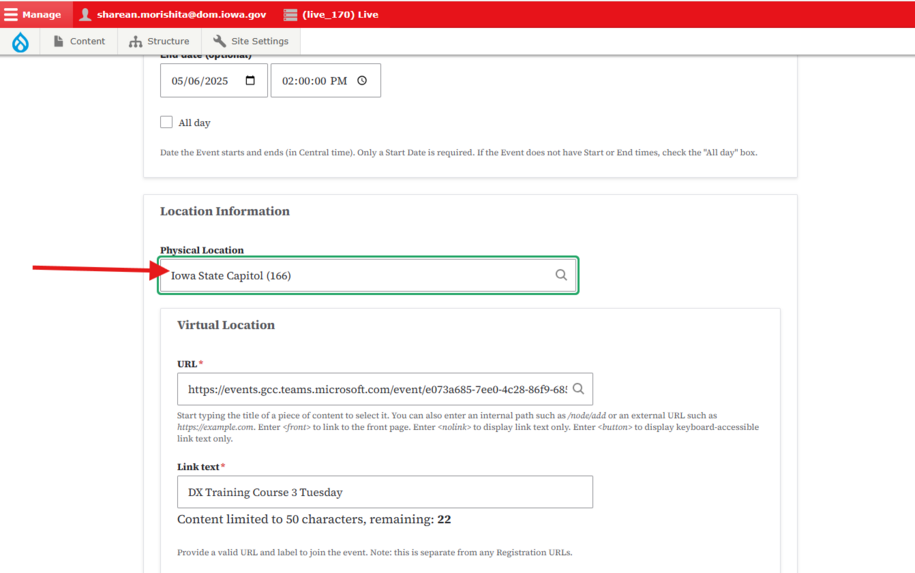
When you click inside of the Physical Location box you will be able to search for the name of the location that you want to add and the platform will then find that location type and automatically add the location address information so that it appears inside the right side of the event.
For virtual online events you can simply add the url within the virtual event text field and it will add the link for you underneath the Virtual Attendance section.
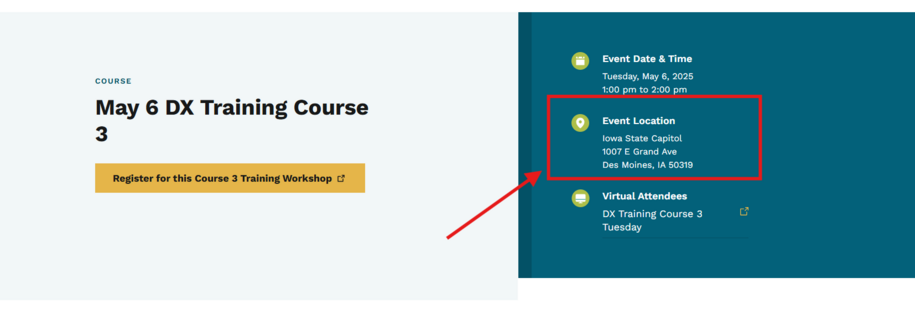
If you do not see the location when you search within the physical location box then that means that the location content type has not been created first. In order for the platform to find the location address, it first needs to be added to the content library and that can be done by creating a location content type.
Learn more about how to create a location content type within our Training documentation.
Editing, publishing, and scheduling content
Authors will have the ability to edit content based on different privileges.
Here is a table that demonstrates what each author type or content managers can do:
| Who can ... | Writer | Editor | Publisher | Agency Manager |
|---|---|---|---|---|
| Create this content | X | X | X | X |
| Edit own content | X | X | X | X |
| Edit anyone's content | X | X | X | |
| Publish this content | X | X | ||
| Unpublish this content | X | X | ||
| Delete own content | ||||
| Delete anyone's content | ||||
| Schedule this content | X | X |