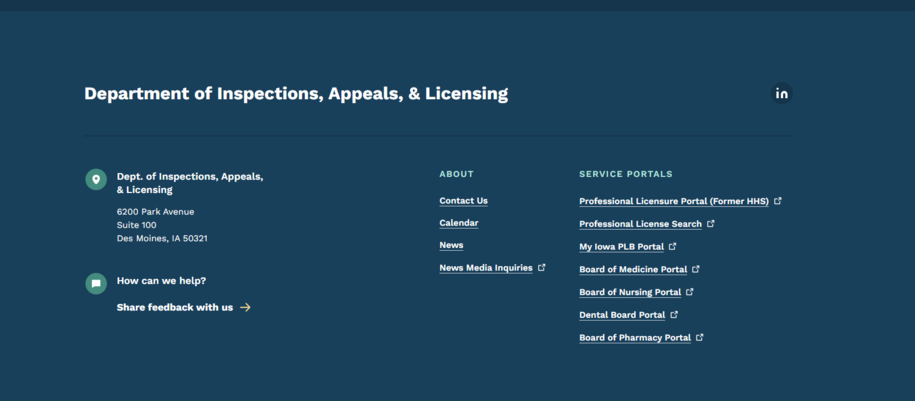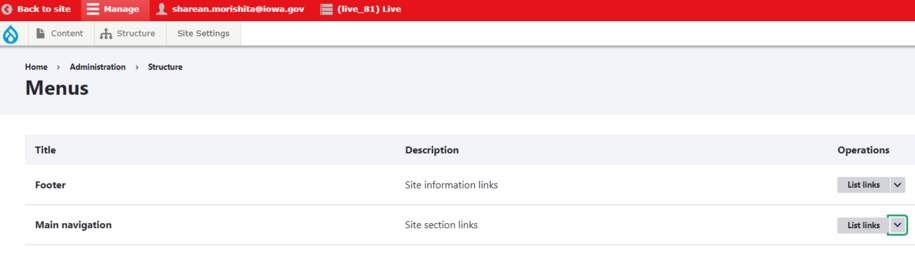Navigate to our DX Training Video guide for further visual guidance.
Every author can edit their page title and decide where it should live. In addition, admins with greater menu access should review this page structure, to ensure that the site header and footer navigation follows the platform guidelines.
Note: refer to the instructions on Guidelines for Structuring Navigation for further guidance
Why Navigation Matters
Your main, or primary, navigation should be focused on what your agency offers your audience. While information about your agency – your staff and team, mission, and history – has its value, it’s not what most people are coming to your site to learn.
Instead, use footer or secondary navigation for information such as resources, about us, and contact.
Consider dividing your main navigation – 5 or 6 navigation items – this way:
- Services - often can be spread across your main navigation
- Audience - information for specific audiences who use your website
- Foundational content - the most important, high trafficked pages based on analytics
- Data - a place to download or access metrics, data, etc. in your agency industry
Your more internal or agency-specific links can be added to your footer, such as:
- About us
- Additional resources
- Contact us
- Forms
- Careers or jobs
How to Add Main & Footer Navigation
- Click on Structure > Menus >
- From there you can click either "Footer" or "Main Navigation" and then click the "Add link" button to add to your desired navigation
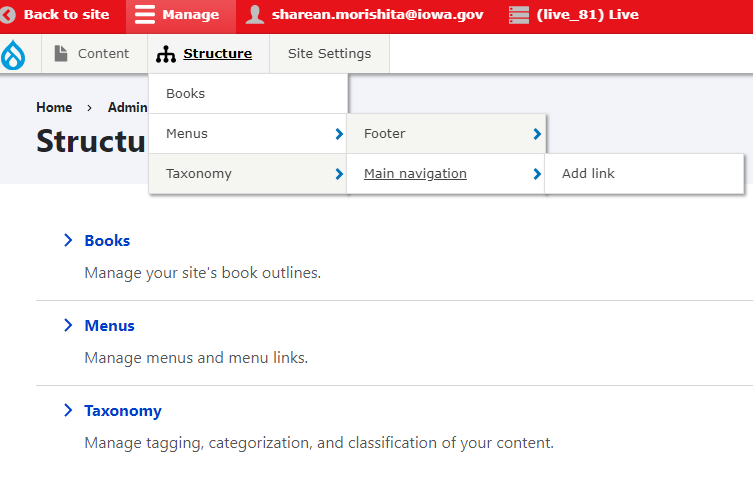
Add Main Navigation within Content Page
You can also add to your "Main Navigation" when you are creating your content page to help save you on extra steps.
Click "Menu Settings" within the content page you are working on located on the right side.
Add your "Menu link title"
Within the parent link you will see the "Main Navigation" option where you can select which navigation section you would like for your link to appear.
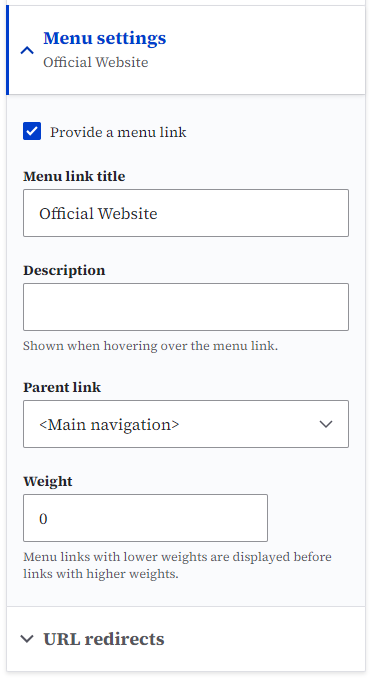
If you don't follow the main navigation recommendations, the main navigation will condense into a hamburger menu. These are less accessible than a visible main navigation. To avoid hiding link copy and requiring an additional click, we recommend simplifying where possible, as well as reducing link counts and character counts per link.
Example: Main navigation, built correctly to guidelines
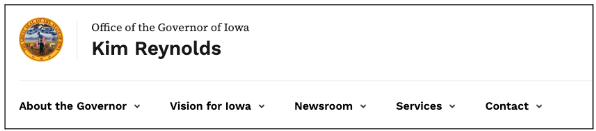
Example: Main navigation, built with too many links and condensed to hamburger navigation

How to Edit & Delete Navigations Links
You can find the list of your current navigation links where you can add or delete links that are in your main menu navigation as well as links that are within your footer navigation.
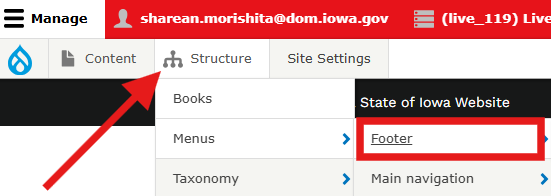
Those with the Publisher role an Agency Manger role are the ones who can adjust this within the structure tab. From the structure tab you will want to navigate to menu and then select the menu you want to edit or remove links from that navigation, for this example we will remove links that are appearing in the footer.
Clicking on the list of links and then the edit button will allow you to edit or delete links that are in the menu sidebar, top main navigation or footer.
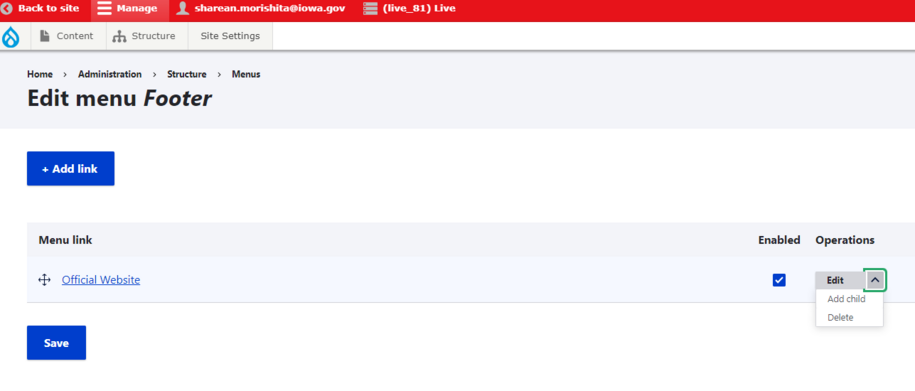
If you don't want to delete the link but instead want to hide it so that the link doesn't appear within the footer or menu you can easily do this by unchecking the box within the enabled row. This will make it so the link is now hidden from appearing.
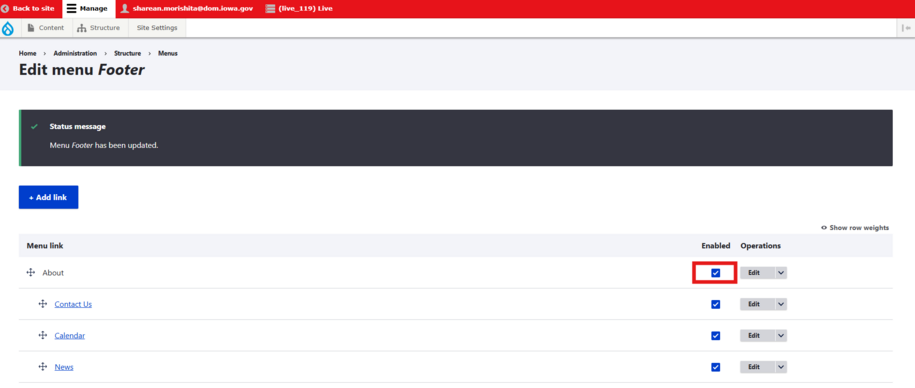
Example: Footer navigation with a list of links with the enabled box checked
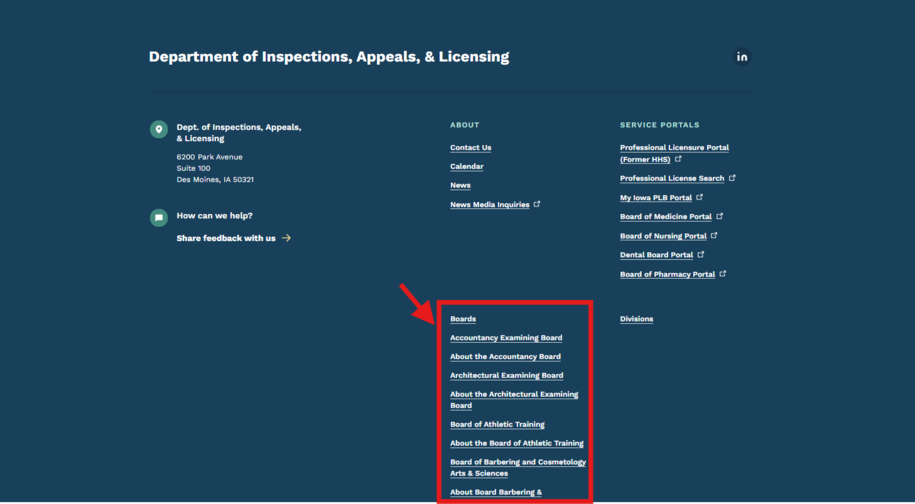
Example: Footer navigation with a list of links with the enabled box unchecked and now are hidden