Navigate to our DX Training Video guide for further visual guidance.
The Book feature works well for things like instructions or other documents that have lots of sections within sections, like a book with chapters, and each chapter with pages.
To create a book, please first create the book page by navigating to using Content, then navigate to add content and lastly select Book page:
Log in to your site
Everyone who writes things on this website has a special title. These titles give them certain abilities, like who can edit, review and publish what. You can ask for a different title or take one away from someone using the user manager.
Navigate to the Content tab
You can add pages to your website by navigating to the content button but make sure you are logged in so that you can have access to that tab.
You can sort the pages that you've created using the filter button as well as edit the pages you've created for your website by selecting the edit button within the content list page:
(Example of Content list page)
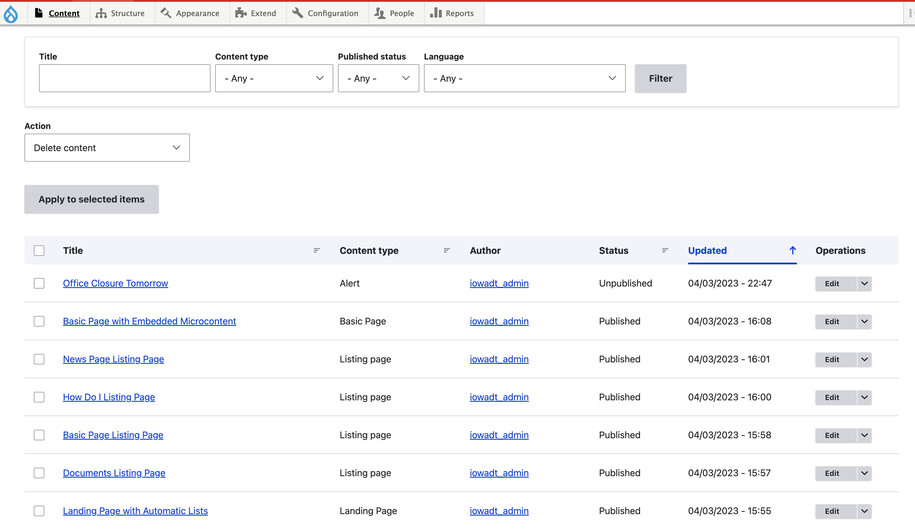
Create a new Book Page
The best way to start is to create a book page as a new item. Then, from there, you may use the "Book Outline" on the right-hand-side to nest and order subsequent pages, into that book.
A sample is on: https://blind.iowa.gov/iowa-code
This is a "Book" with multiple chapters inside. Each chapter is a Book page. Inside each chapter, can be sub-Book pages. Use the right-hand "Book outline" menu to assign book pages to the correct chapter.
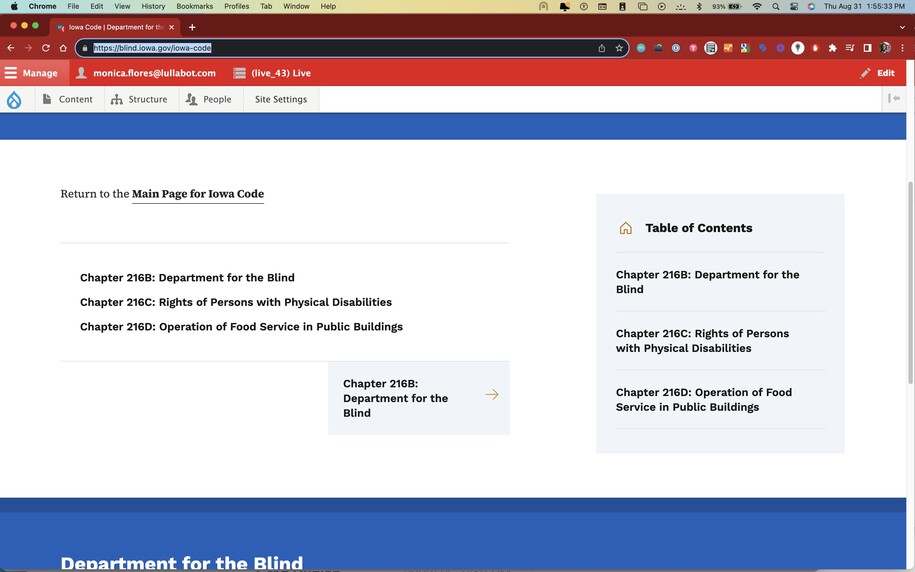
A book page may be "promoted" up to being a chapter heading, or it can be "demoted" to being a regular book page. Hierarchy may be determined using the "Outline" tab or on the right-hand sidebar "Book outline."
Using the Book Outline
Each page in the book can be either:
- A whole new book: Like starting a fresh story.
- A new chapter: Like a new part of the same story.
- A sub-chapter title: Like a mini heading within a chapter.
- A regular page: Like any other page inside a chapter, sub-chapter, or even the new book you started.
All the pages in a book are connected by field in the sidebar called a "Book Outline."
The pages in the outline are put in order, just like a list. Pages with lower numbers come first, like they're floating at the top, and pages with higher numbers come last, like they're sinking to the bottom.
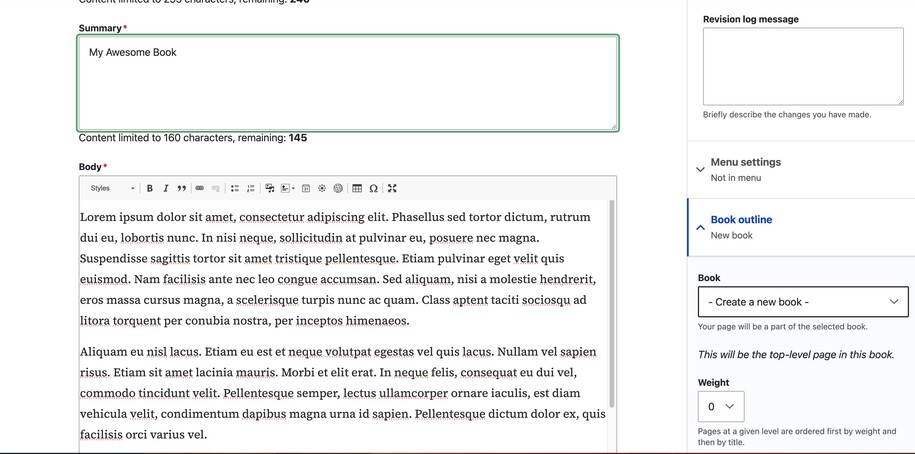
After creating the book page in the right-hand-sidebar, that book-related page now exists within your website.
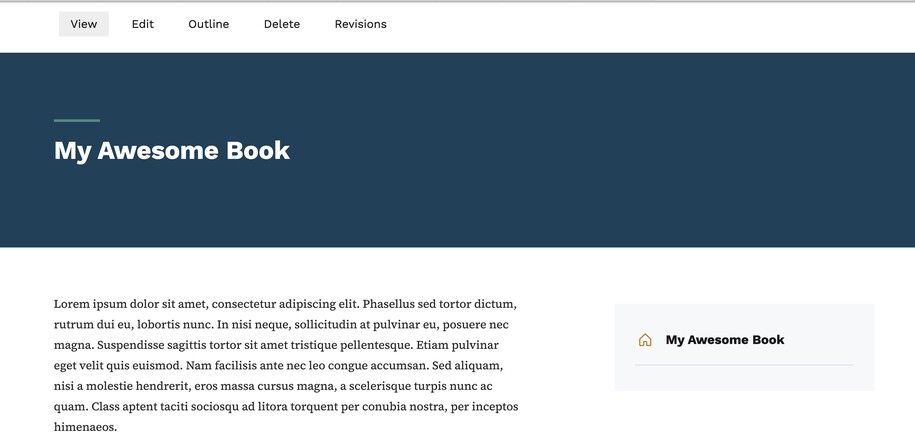
From here you may then create additional book page, and then reorganize those pages using the book outline field.
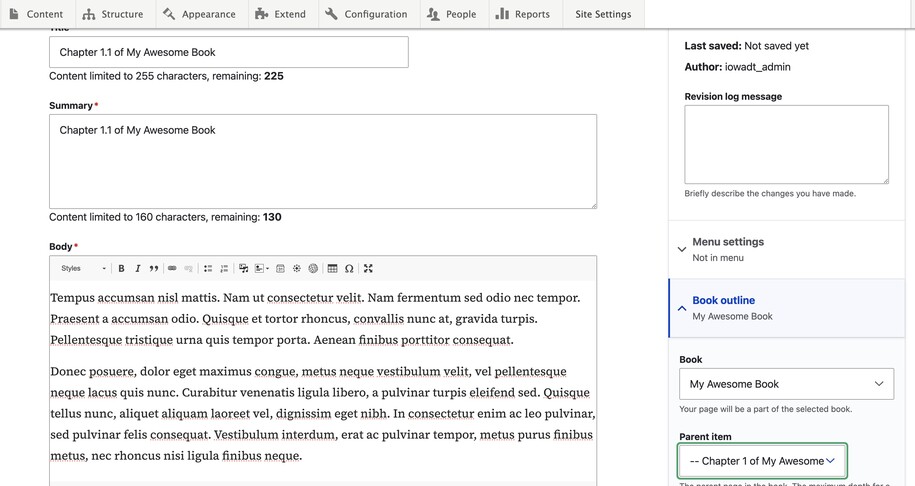
At the end the book will have chapters, optional sub-chapters, and pages
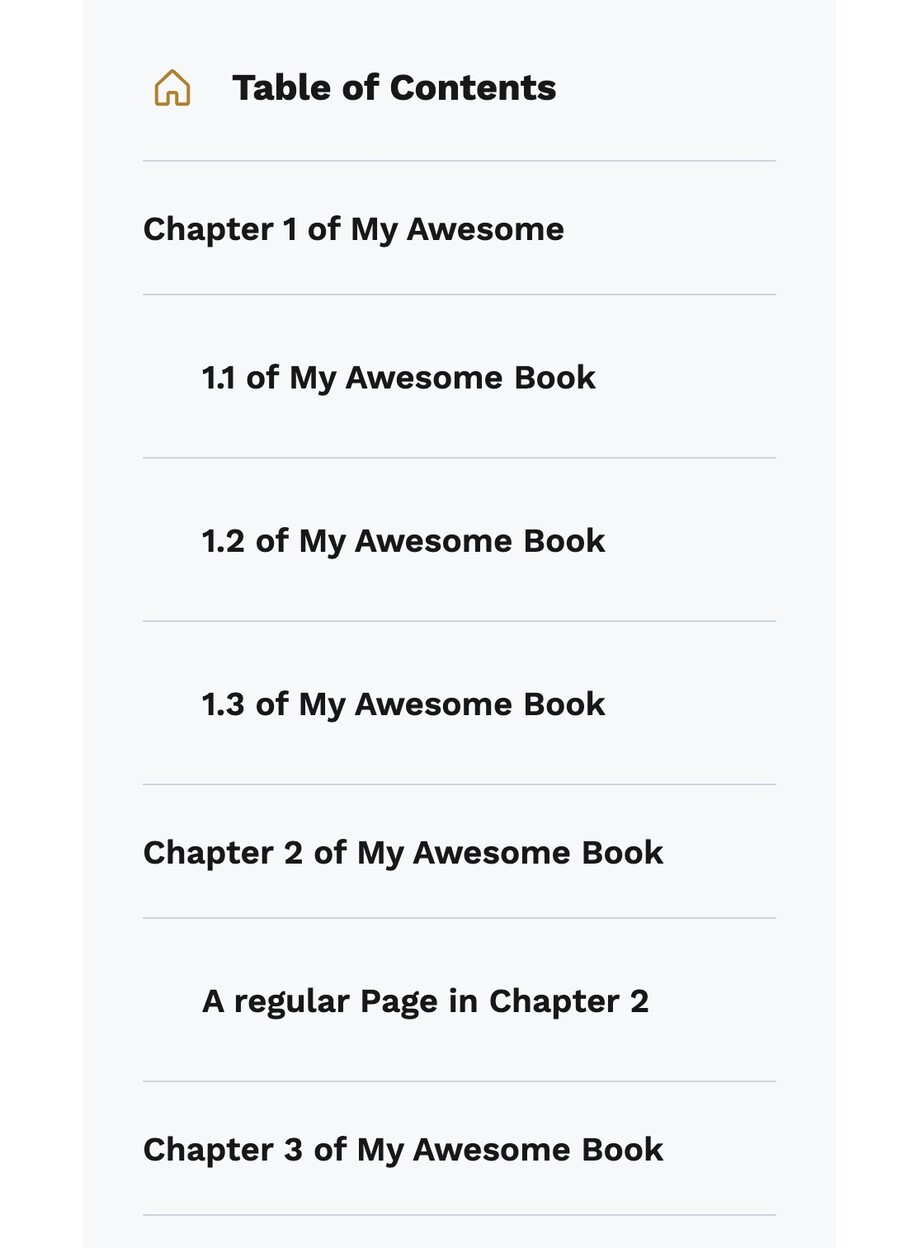
Rearrange a Book Page's
For Book Pages, because each individual book page exists as it's own page and you are able to reorganize the placement of an individual book page, for example:
- Changing an individual book page to be a new Chapter.
- Moving a Chapter heading page, to be a regular book page.
- Changing an individual book page to be a new Book entirely, which will then have its own chapters and pages.
Rearrange the book page order
You can move any book page around, up or down, in your list.
It's okay to make all your book pages first, then put them in order later.
You don't need to make the pages in order. You can use the "Book outline" to arrange them and make them subchapters if you want. But remember, it's best to keep things simple with a maximum of three levels: Book -> Chapters (optional Sub-chapters) -> Pages.
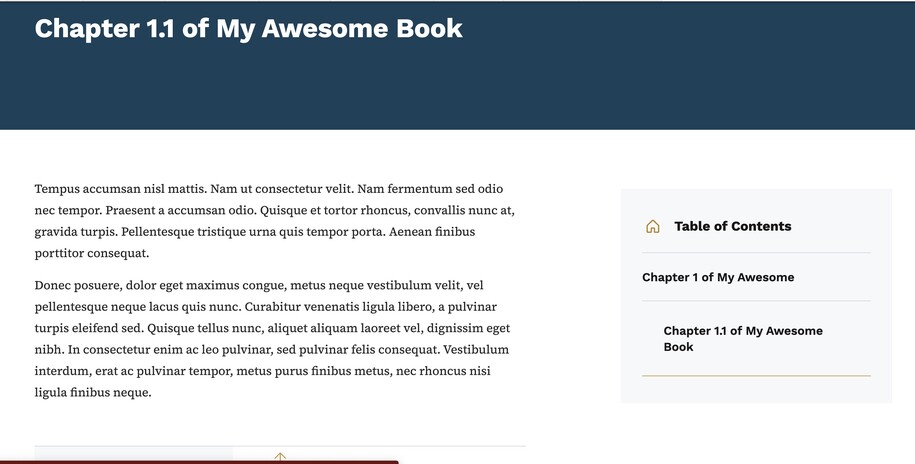
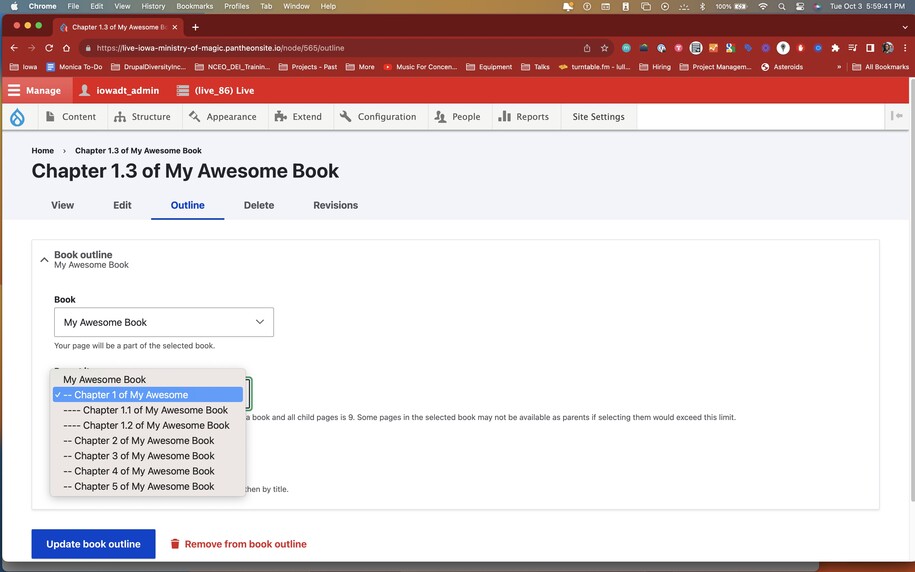
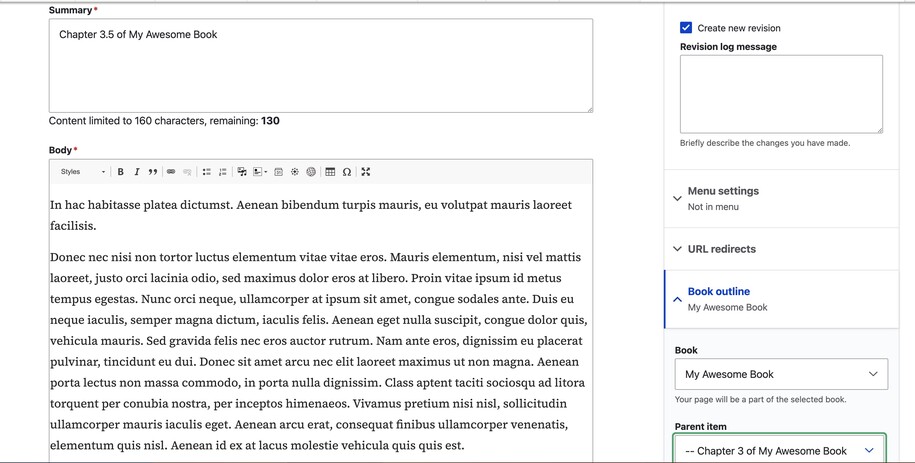
You can change the order of the chapters in your book! Just use the "Book Outline" section on the side of the page where you edit the book.
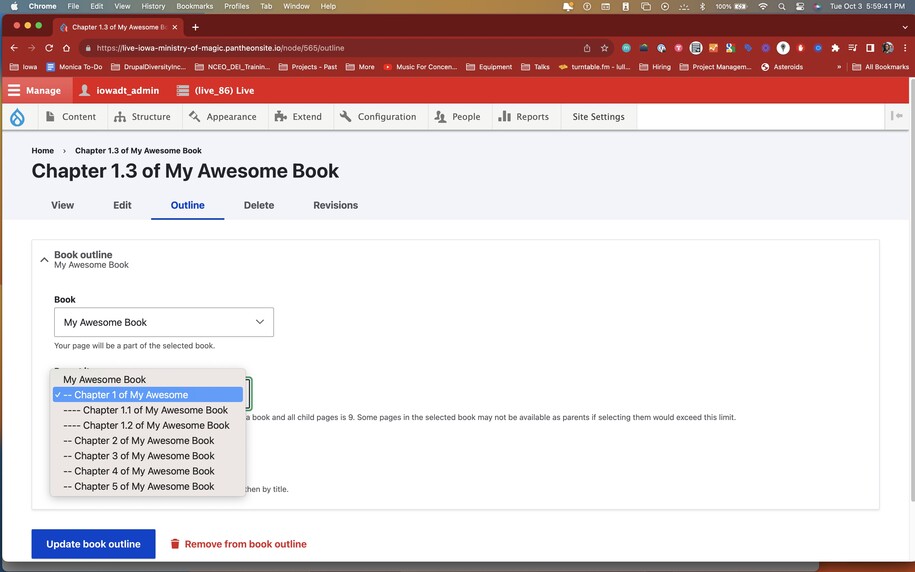
You can also Drag and drop the chapters to the order you want them to appear in the book by navigating to the structure tap, then to books and lastly select the "edit order and titles" button of your book to start dragging and dropping the book pages.
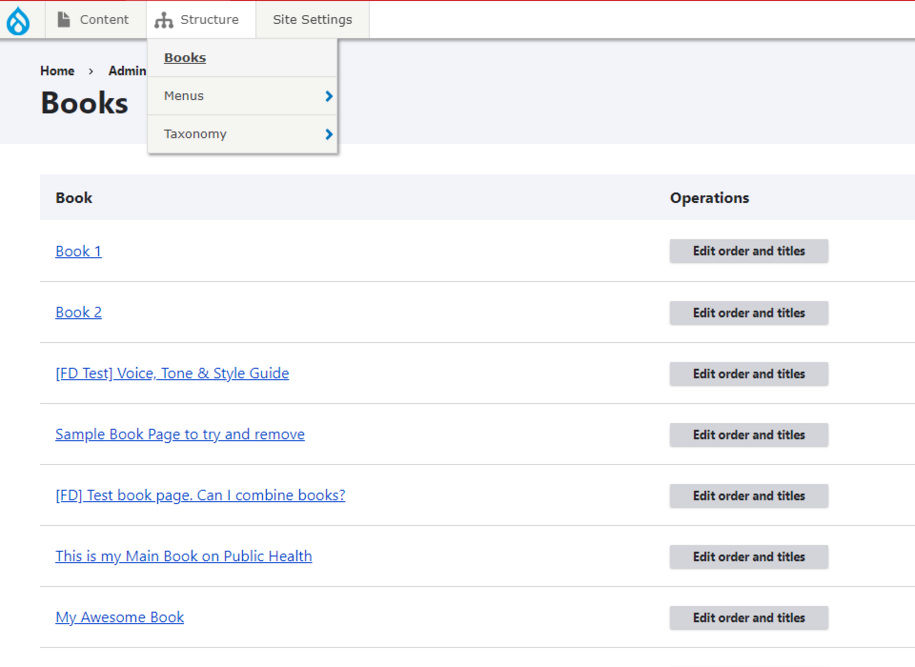
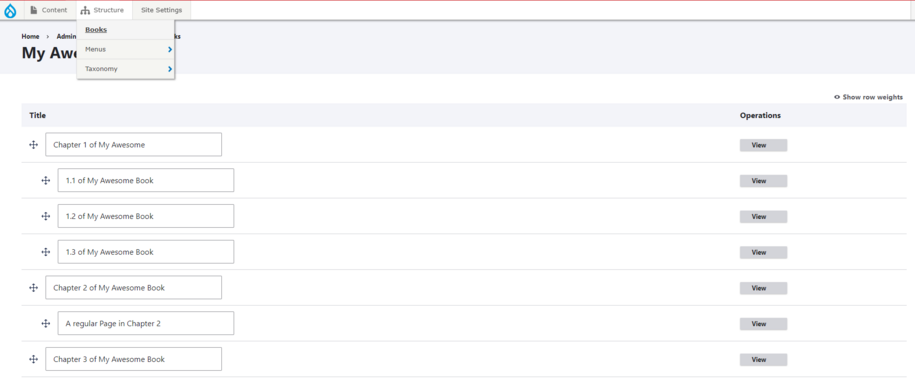
Confirm your knowledge
If you need visual guidance that shows the step-by-step process of creating things for your website make sure to go to our Video Training Page!