Navigate to our DX Training Video guide for further visual guidance.
On a website, you can create a page that shows a list of things, like upcoming events. To do this, you can use the 'listing page' feature that can be used to collects all the details about these events.
As new events are added, the list automatically updates to include them. Once an event is over, it will disappear from the list after about four days to make space for upcoming ones.
Log in to your site
Everyone who writes things on this website has a special title. These titles give them certain abilities, like who can edit, review and publish what. You can ask for a different title or take one away from someone using the user manager.
Create a Listing Page
Create a new Listing Page by navigating to Content within the navigation bar, from their select add content, then lastly select listing page:

The Listing Page can be used to show all of your "How Do I" articles, or all "Documents" pulled from the media library.
Options for creating a listing page include:
- Listing page of "Basic Pages" to collect and display basic pages.
- Listing page of "How Do I" to collect and display how do I content.
- Listing page of "Events" to collect and display events.
- Listing page of "News" to collect and display events.
- Listing page of "Locations" to collect and display locations.
- Listing page of "Contacts" to collect and display contacts.
If you want to be more specific you can choose to only show certain types of things within your chosen category such as Topics or "types" like Event Type, or Contact Type, or Location Type.
Select "Events" when building your Listing Page
Select the "Events" option and press save. The Listing page auto-builds a list of upcoming events.
If you want to only show certain events on your list, like only Board Meetings, first assign that specific events to an "Event Type."
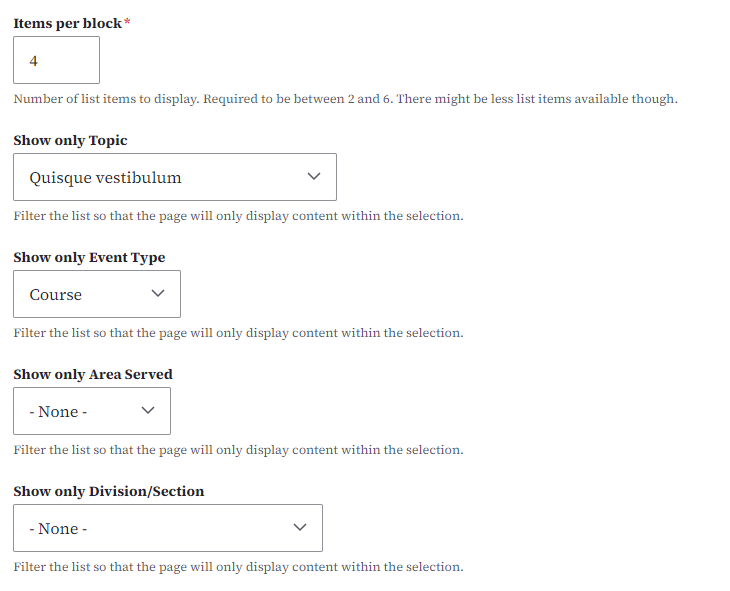
Then, on your listing page when you select the select automatic list you've created only Events with that event type (ie "Board Meeting") will be displayed in your listing page.
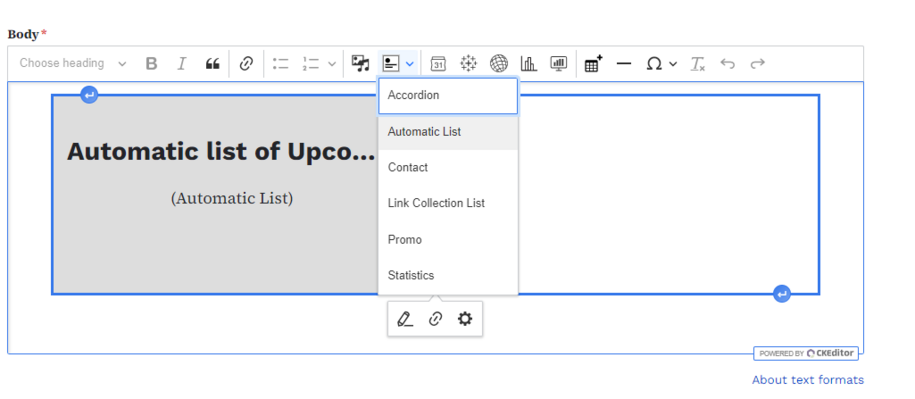
Navigate to the Content tab
You can add pages to your website by navigating to the content button but make sure you are logged in so that you can have access to that tab.
You can sort the pages that you've created using the filter button as well as edit the pages you've created for your website by selecting the edit button within the content list page:
(Example of Content list page)
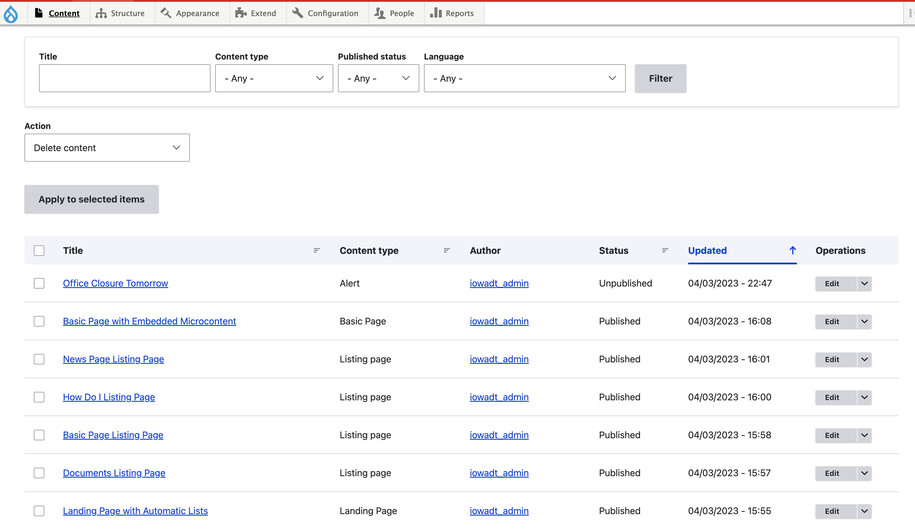
Confirm your knowledge
If you need visual guidance that shows the step-by-step process of creating things for your website make sure to go to our Video Training Page!