Author role for file deletion
| Author Roles | Anonymous | Writer | Editor | Publisher | Agency Manager |
|---|---|---|---|---|---|
| Direct Link to a Direct Image or Document | LEGACY | NOT DESIRED | NOT DESIRED | NOT DESIRED | NOT DESIRED |
| Add Item Using Media Library | ❌NO | ✅YES | ✅YES | ✅YES | ✅YES |
| Link to Any Media Library Item (Linkit Link) | ✅YES | ✅YES | ✅YES | ✅YES | ✅YES |
| Unpublish YOUR OWN Media Library Item | ❌NO | ✅YES | ✅YES | ✅YES | ✅YES |
| Unpublish ANY Media Library Item | ❌NO | ❌NO | ✅YES | ✅YES | ✅YES |
| Delete YOUR OWN Media Library Item (Goes to Trash) | ❌NO | ❌NO | ❌NO | ✅YES | ✅YES |
| Delete ANY Media Library Item (Goes to Trash) | ❌NO | ❌NO | ❌NO | ✅YES | ✅YES |
| CAUTION Delete YOUR OWN File Entirely Off the Hosting | ❌NO | ✅YES | ✅YES | ✅YES | ✅YES |
| CAUTION Delete ANY File Entirely Off the Hosting | ❌NO | ❌NO | ❌NO | ❌NO | ✅YES |
Check Usage
You shouldn't delete a media item if it is being used on a current page.
To check, edit the document, then go to the Usage tab.
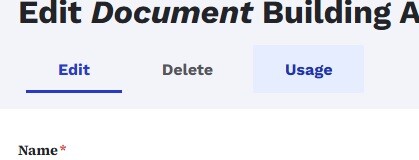
The Usage tab will show which pages the item is being used on and how.
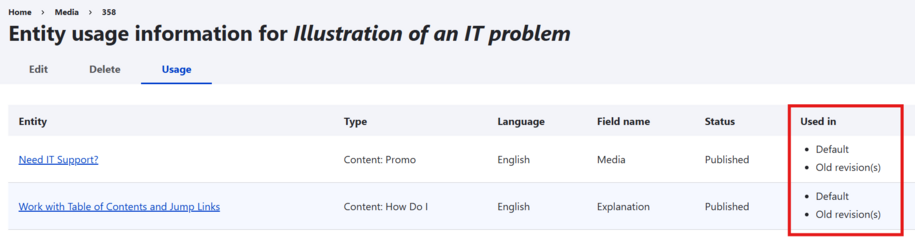
- Default: If a page is forced to reload a previous version of the page, the media item is on the version that would be reloaded.
- Old revision(s): The media item is located on at least one old revision of the page and is not on the current version of the page.
- Blank: The item is currently being used on a live page.
If you see Blank, you must remove the media item from the page before proceeding to Step 2.
If you see Default and, or Old revision(s), you can proceed to step 2 immediately.
How to delete a file from the Media Library
To delete a file from the Media Library, click the small arrow next to the Edit dropdown in the Media Library.

Make sure you don’t delete media that’s used in microcontent or other pages.
The Media item is still on pages / microcontent
You'll know a media item is in use when you click the delete button. A pop-up alert will show, saying there are recorded usages of this entity.
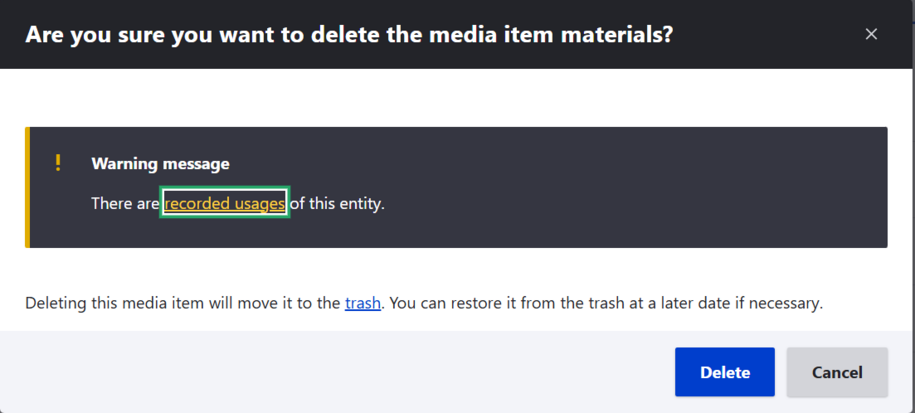
Click the 'Recorded usage' link. This will show you the list of content where the media is published.
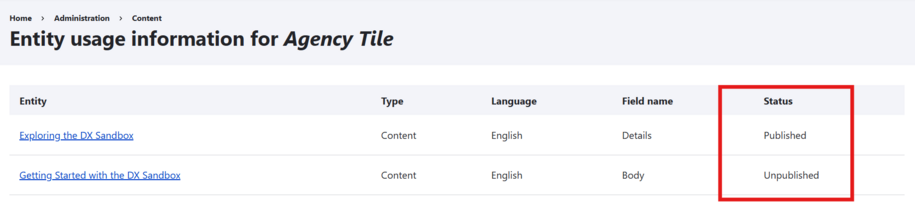
After you remove the media from the listed content, it's safe to delete it from the Media Library.
What happens if you delete a file that is being used?
For example, a common "Site unavailable error" happens because a file was deleted when it was being used within a Link Collection list. Since the Link Collection list now has a broken link within it, the page crashes and causes the "Site unavailable error."
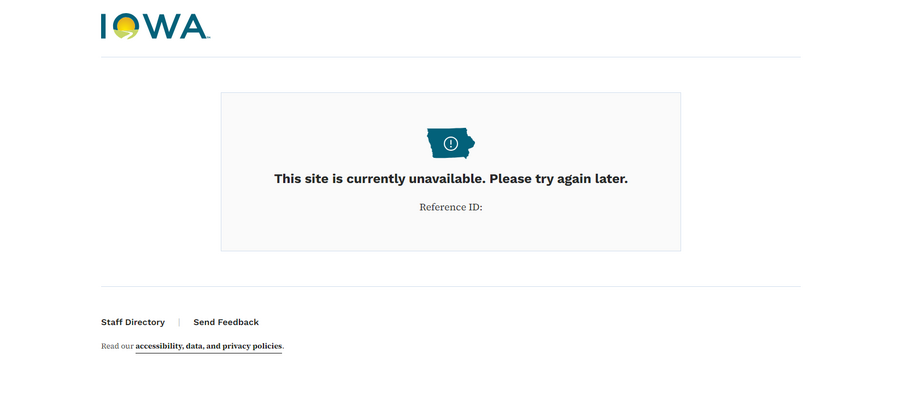
You might see this error message if you go back to an earlier version of a content type or microcontent type using the revisions tab. Reverting the previous revision that linked to the deleted file risks creating a broken link.
If link collection Microcontents have links to deleted files, it can cause the page with the link collection to show a "Site Unavailable" error. A good rule of thumb is to make sure to check your links within the revisions before you revert back to the old version.
Media items in the trash
Your deleted items will stay in the Trash under the Media tab for 30 days. This gives you time to restore any Media item you might have deleted by mistake.
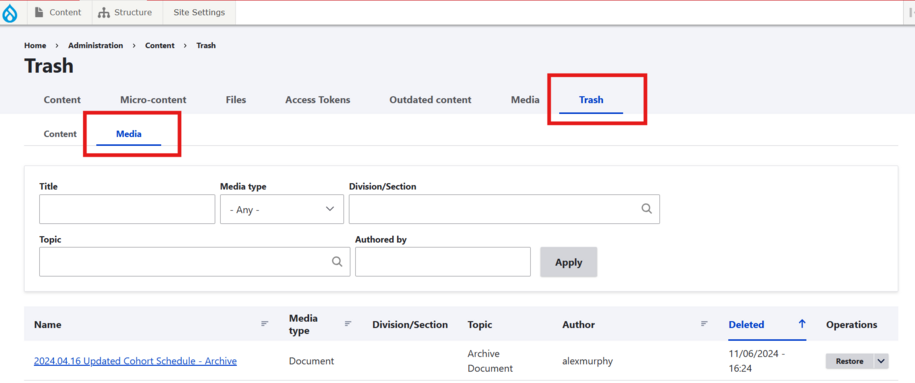
After the 30 days, a Media item will be permanently deleted from the Trash and from the site.
Purge
To delete an item right away from the Trash can, click the small arrow next to the 'Restore' dropdown. In the dropdown, choose the 'Purge' button.
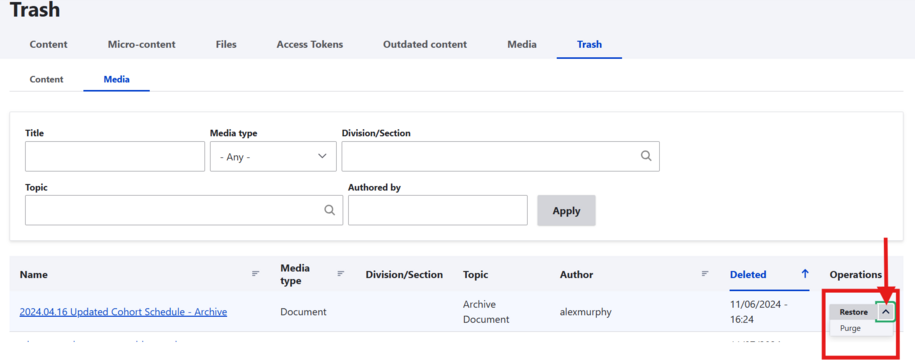
This will remove it permanently from your site.
Restore
If you deleted a media item by accident, you can restore it within 30 days of deleting it.
Inside the Trash tab, click on Restore to remove the document from the Trash and restore to the Media Library.